Advanced Sync transfers specific media between Hippotizers across the network
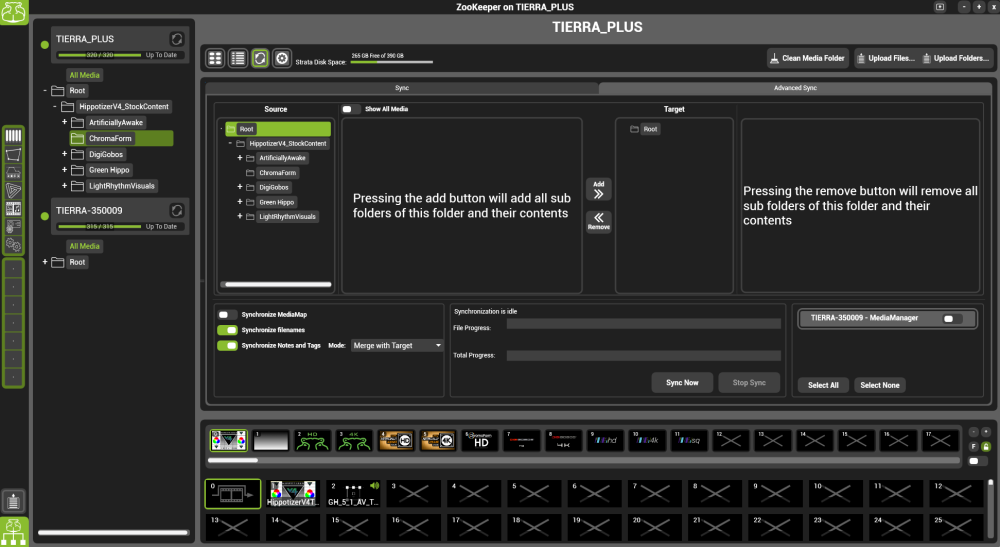
Setting up Advanced Sync involves setting a source, choosing media and destination.
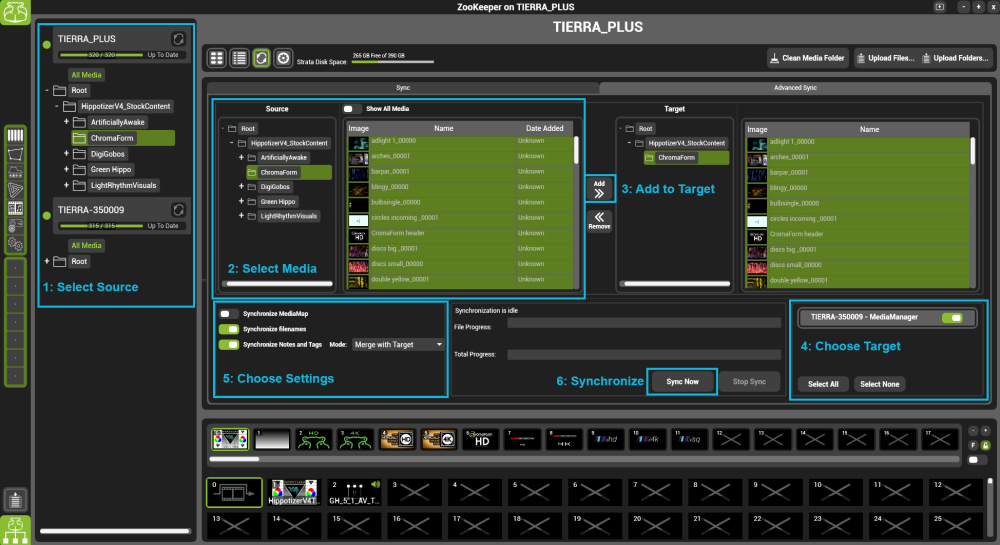
1: Select Source
Choose the media manager that will send media.
2: Select Media to Send
Choose a folder to send all the media contained within it, or choose individual clips within the folder.
Holding CTRL will toggle clip selection.
Holding SHIFT will toggle all clips between the selection.
3: Add to Target
Press the Add to target button to add the selected media to the send list. Media will not be sent yet.
When sending multiple folders it is best to select each one individually, then add it, and select the next one.
4: Choose Targets
Choose which media manager(s) will receive the media
5: Choose settings.
Synchronize Media Map
Determines if the media map is sent.
- Enable The default. The media map will be sent with the synchronisation
- Disable The media map is not sent.
Synchronize File Names
- Enable The default. Media name changes will be reflected in the destinations
- Disable Synchronized media will appear with it’s original name (if it had been changed)
Synchronize Notes and Tags
- Enable The default. All notes and tags are sent with the media
- Disable The notes and tags are not sent.
When syncing Notes and Tags, the Hippotizer can either merge with or overwrite the target.
- Merge with Target: Any Notes and Tags on the media on the source media will be appended after any already present on the target system. (No data is merged back to the source system.)
- Overwrite Target: Notes and Tags on the target system are completely overwritten by those on the source system. If the source file has no notes or tags, any notes or tags on the target system will be erased.
See Notes and Tags for more information.
6: Synchronize
Press Sync Now to begin sending files.
| Note: Zookeeper must be running throughout the media sync process. |


Post your comment on this topic.