Factile offers a fantastic feature called “Practice Mode.” This lets you simulate a complete game experience from both the moderator’s and player’s perspectives. Imagine a split-screen view: on one side, you’ll see the moderator controls like choosing the game mode, creating teams, managing the Factile board, revealing questions, and keeping score. On the other side, you’ll get to play around with the player functionalities – joining the game, picking a mascot, entering your name, using the buzzer to answer questions, and submitting answers. It’s essentially playing the game yourself, but with the ability to see everything happening from both sides! This Practice Mode is a fantastic way to get comfortable running the game, test the player experience, and ensure a smooth and engaging experience for everyone involved.
Here’s how you can use the Practice Mode. While editing your game, look for the new “Practice Mode” option in the right-hand menu.

Activating Practice Mode opens a split-screen interface. On the left side, you’ll see the Moderator view, showcasing all the controls available to a game host. On the right, you’ll have the Player View, letting you explore the functionalities players use during gameplay.

Practice Mode lets you navigate the entire game flow, from choosing a game mode all the way to interacting with the Factile board. As you (the moderator) make selections on your screen, the player’s view will automatically update to reflect the corresponding actions. This means you can see exactly what players experience at each stage – joining the game, selecting mascots, answering questions, and more. In the image below, you can select the game mode on the Moderator screen, while the player’s view will display the “Join” page.
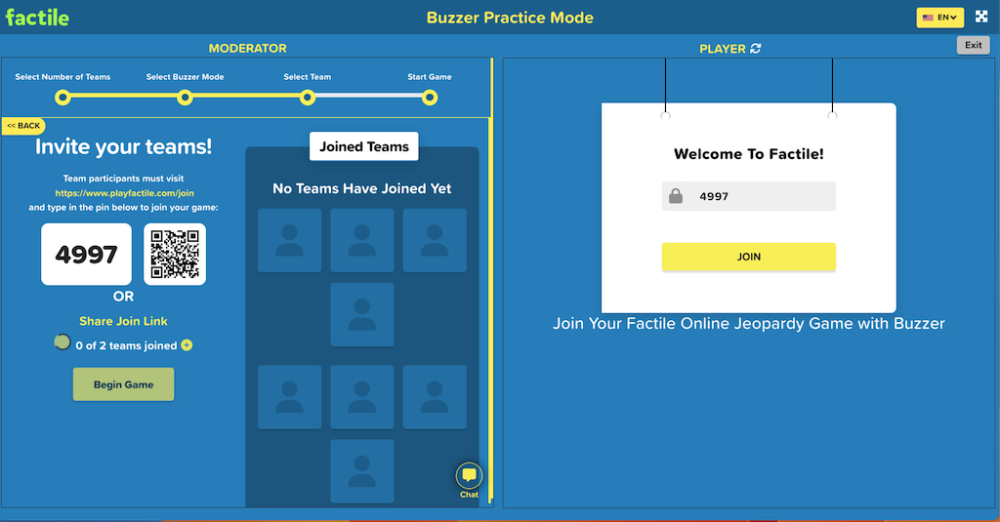
Once your game is set up and teams have joined, Practice Mode kicks into high gear. The Factile board appears, allowing you to simulate the entire game flow.

Here’s what you can test:
- Question Display: See how questions appear on your moderator screen, including the option to reveal answers and manage scoring.
- Player Experience: Observe how players view the questions and interact with the game. This might include using the buzzer and submitting answers.
- Scoring System: Practice keeping score and ensure the points update correctly for both teams.
By running a mock game in Practice Mode, you’ll gain confidence in your ability to manage the Factile board, simulate the question and answer, and keep the game running smoothly for everyone involved.

