Quiz Bowl mode puts the depth of your players’ knowledge to the test! This mode is useful when you want to review content in-depth.
There are two modes for the Quiz Bowl:
- Quiz Bowl Toss-up/Bonus. Teams compete on the “Toss-up” questions (your regular Factile questions/answers). As the creator of the game, you can include “Bonus” questions in Toss-up tiles. This allows your students to review more questions and a chance to win the game. Once a tile with a bonus question is selected, the team that answers the question correctly will get the chance to answer the “Bonus” question. You can include up to three Bonus Questions per Toss-up tile.
- Quiz Bowl Lightning Round. When you launch the game as a “Lightning Round”, only your Toss-up questions are asked.
In both Quiz Bowl formats, you can control the order the questions are presented. They can be asked sequentially or randomly.
How to Launch a Quiz Bowl Game
1. Launch your game from the My Games page.
2. Select “Quiz Bowl” from the play mode menu.
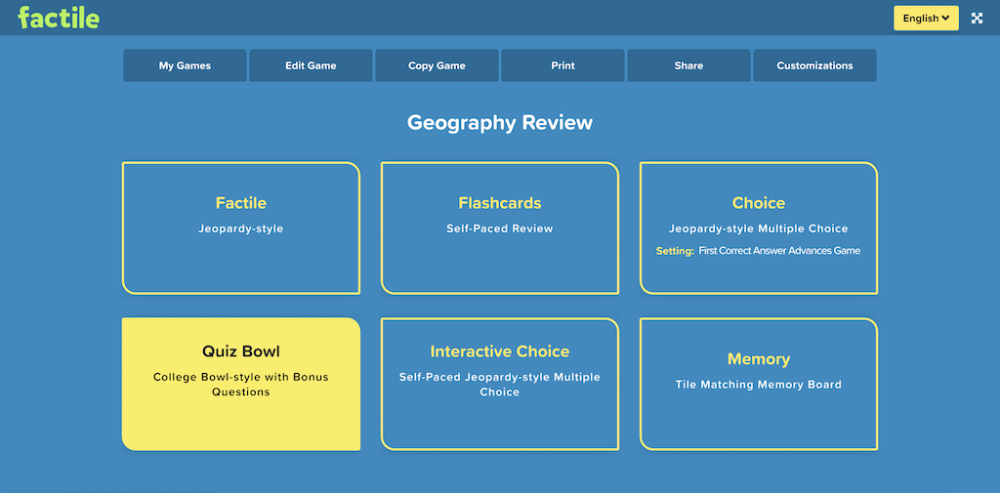
3. Select the number of teams who will play.
4. Select which Quiz Bowl Game Mode you want to play in and the order in you’d like the questions to be presented. For the Quiz Bowl Game Mode, you can select “Toss-Up/Bonus” or “Lightning Round”.
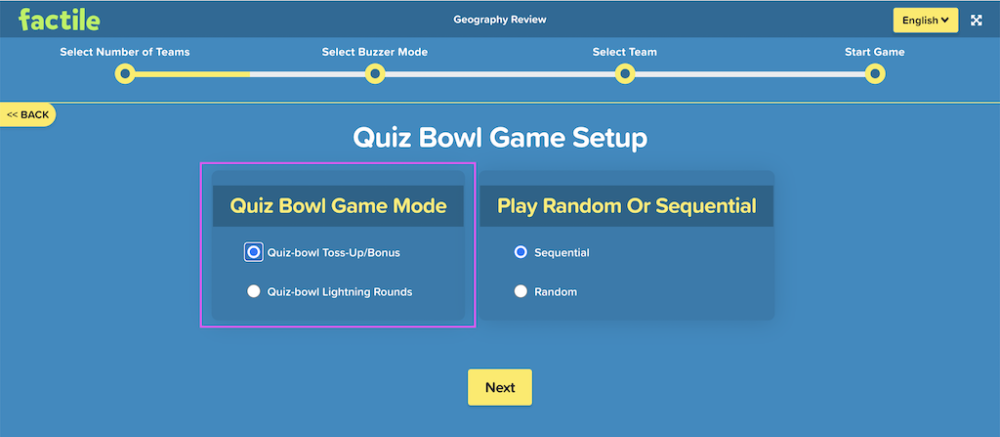
You can also choose how the questions will be presented. Questions can be played randomly or in a sequential manner.
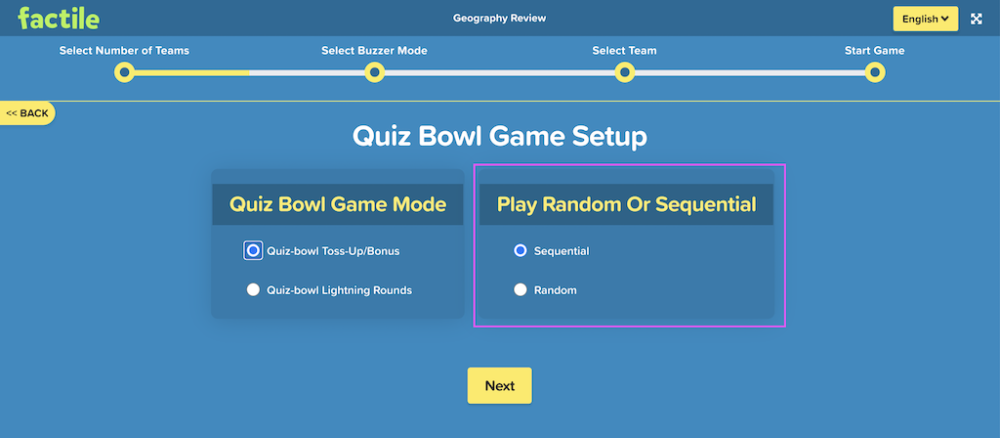
5. Set up the game options – buzzer settings (optional) and team mascots.
6. Click ‘Begin Game’ to start playing.
When a participant answers a Toss-up/Bonus tile correctly, the “Bonus Question” will be displayed. Note that only the team who answered the Toss-Up question correctly will be allowed to answer the Bonus question. In Buzzer mode, the buzzer of the team who didn’t get the correct answer will be disabled.

After all the Bonus Questions for that tile have been answered, the next Toss-up tile will be displayed and all teams will have the chance to answer.
How to Add Bonus Questions
In the Quiz Bowl Toss-up/Bonus mode, you can add “Bonus” questions in each Toss-up tile. This way, the team who gets the correct answer for that tile will get a chance to answer bonus questions and earn more points.
Note: The bonus question will only be displayed if the team got the correct answer for the Toss-up tile.
As the creator of the game, you can include up to three Bonus Questions per Toss-up tile. Here are the steps to do it:1. When creating or editing a game, click on the tile where you want to add a “Bonus” question.
2. In the pop-up that appears, click on the “Quiz Bowl” tab.
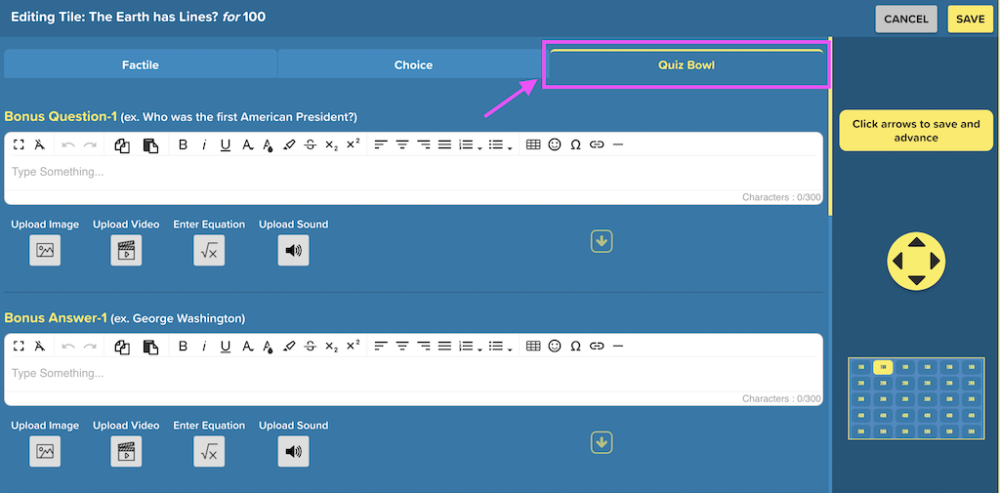
3. Type in your question in the “Question” box and the correct answer in the “Answer” box. You can also upload images, videos, audio files or a mathematical equation as part of your question or answer. See Adding Images, Videos and Sounds for the step-by-step instructions.

4. Click on Save.
A yellow dot on the bottom left corner of a question tile indicates that a bonus question was entered for that tile.


