Rectangular Survey: Used for simple rectangular surveys by legal Ex: splitting a parcel in half from 29-20N-1E NE/4 to 29-20N-1E E/2
In MapAnalyzer UNCHECK the Use COGO for Split or Add box in Editor Preferences, if splitting by Rectangular Survey.
Start in LandMark
FIND Account
Tools — Split
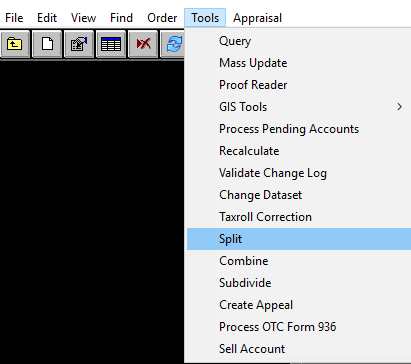
Landmark’s Parcel Split Utility will open
TYPE in new Parent and Child Legal Descriptions This is case sensitive.
Example: (Parent) 29-20N-1E W/2SE/4 (Child) 29-20N-1E E/2SW/4

CLICK Split Map
This will open MapAnalyzer in Edit Mode for Parcel Layer
CLICK Split — Split by COGO
CLICK Parse Legal Box
CLICK on Parcel
RIGHT-CLICK and Align Vetexs
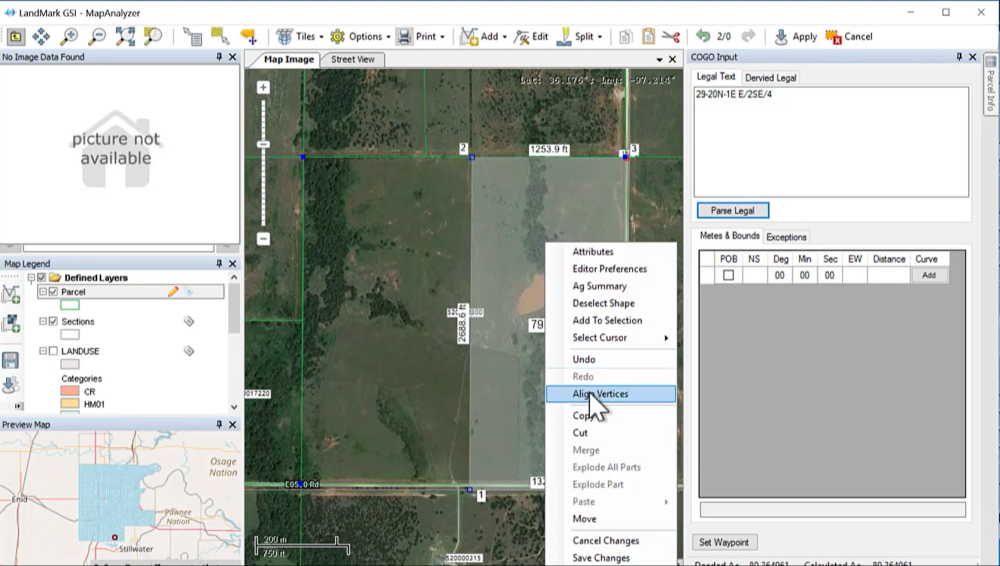
CLICK Apply (It will read ag values)
Parent and Child will appear Split
If new account number isn’t generated: SELECT child account, RIGHT-CLICK on parcel, CHOOSE Attributes, TYPE in new account number, and SAVE.
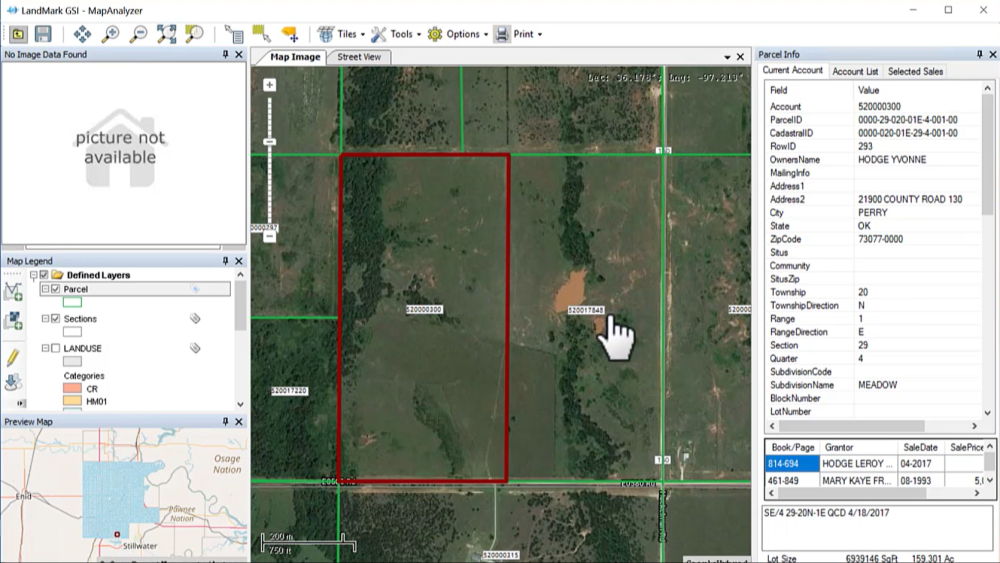
GO back to LandMark
CHECK to make sure the land value came over and land units populated
CHECK to see if new soils populated
CHECK Parent/Child Legals, edit if needed
MOVE any improvements (by double-clicking)
MOVE any images
Notice: When doing a Split with Multiple Appraisal Records user must select correct Appraisal Record in the Lot Data tab before clicking Continue to process the Split. Example: Rural residential with a commercial wedding venue.
CLICK Continue
PROCESS split
The Split is done. Next step is to update the deed by selling or working the deed if same owner.
Troubleshooting Splits
Split Fails to calculate Ag Land from Parent
Splits with No Ag Land Summary
Split Child Deeded Acres not Correct
Ag Land Summary Wont’ Run After Split






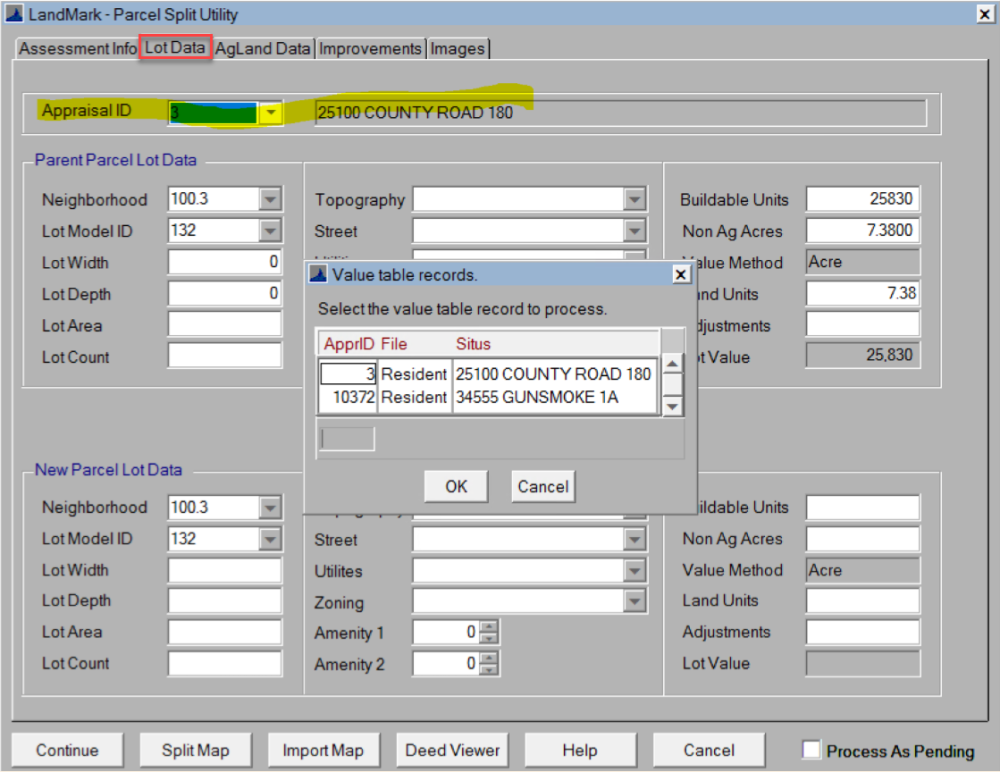

Post your comment on this topic.