LandMark allows the user to track appeal information and board recommendations.
BEFORE user can use the schedule part of the appeal module they must set up the following…
1. Set up Hearing Officers
2. Set up EACH Officer’s Schedule
3. Schedule/Create Appeal
This process works the same for real and personal property accounts.
To CREATE a new Appeal from the Assessment File:
Specific Account — Tools — Create Appeal
Create New Appeal window will open.
FILL OUT the form
CLICK Create
Appeal Number If user wants the Appeal Number to auto generate. CHECK the Auto Number Appeals box in the County Information Table. This field is not editable at the creation process. Format is (year)-##### 2022-00001 When the assessment year is changed to 2023, the the first appeal will be 2023-00001 and sequential after that.
Account is the account number the appeal is on. This will autofill if made from parcel file.
The ONLY difference in creating the appeal from here rather than Creating an Appeal from BOE Tracking module is the user MUST add the account number in the BOE Tracking module.
Appealed By automatically generates the owner’s name, based on the account number. The dropdown arrow may be used to change. If a tax representative is protesting on behalf of an owner, the tax rep’s name must be added in the master name and address module to be found in the dropdown list. Please note: It may be better to add the tax rep’s name instead of the company to be specific on who exactly was representing at the hearing.
Appeal Type formal, informal or inquiry. Inquiry could simply be a phone call asking about value, not necessarily an appeal. This was originally added to track value inquires, some counties track this in tasks. In order to be informal, Form 974 MUST be filled out to make value changes.
Hearing Type by phone or in person.
Appraiser Code from the Appraiser Table
Appeal Reason is the reason given by the person who is appealing.
Appraised fair cash amounts are generated from the assessment side.
Requested is the requested values from the appealer.
Auto Schedule if checked will give the next available time slot open
Once Create is clicked, the Task Creation window will auto generate. IF user has set up the Prompt or Auto Task feature in Task Routing.
This allows user to create a task for that appeal and specified user. If created, this will appeal on the Appeals/Tasks tab for that account.
If user DOESN’T want to create a task, CLICK Cancel
To Create a Task…
FILL OUT the form
CLICK Create
The Board of Equalization Tracking form will open. Notice the appeal type, status and amount requested have been filled in.
Schedule the appeal.
CLICK Tools — Schedule Hearing
LandMark- BOE Available Times module will open.
CHOOSE Hearing Officer by using the dropdown arrow
CHOOSE Hearing Date by using the dropdown arrow
CHOOSE Hearing Time by using the dropdown arrow
CLICK Schedule
EXIT and SAVE changes
The scheduled task and/or appeal made be viewed on the appeals/task tab in the assessment record. From there, user may RIGHT-CLICK on appeal to view details or edit appeal.
If an account has an open Appeal on it, a red Ap will appear on the Assessment data Screen.

Complete an Appeal
Note: The hearing date on the 975 will be printed from the action date of the protest. The current fair cash will print. If there is a final amount entered a check box will be entered in the assessor action. If the same as the fair cash, it will be checked and if a different value, then the alter box will print along with the final value on the protest.
When editing an appeal for a year prior to the current assessed year you will receive a message that this is the case.
In EDIT MODE, after the hearing is complete and the final value is established…
FILL-IN the Action Date, the date the ruling occurred.
FILL-IN the Final Value
FILL-IN an explanation of final value.
The explanation will print on the 975 Form.
CHANGE Appeal Status to Complete. A completed appeal WILL NOT be included on the Excise Board Report.
SAVE changes
!{IMAGE-LINK+ 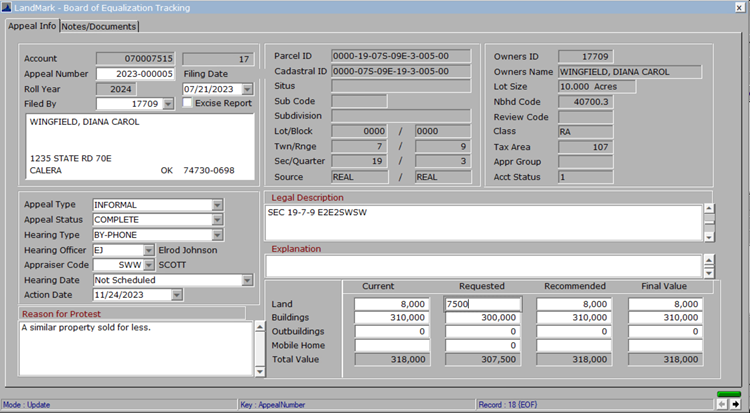 appeal6a}!
appeal6a}!
At that point, the assessment screen is still the same.
GO TO Update Assessment Record (Tools — Update Assessment Record)
CHOOSE YES

This window will open.
NO— makes no additional changes, it just updates the fair cash value.
YES— to freeze values, freezes the value for that year. (This can be viewed in the Appraisal Summary Tab.)
This prevents the appraised value on the appraisal side, from coming over to the assessment side, until after process pending account is done at the end of the year, the freeze is lifted and appraisal value will come in as normal.
Parcel File Account — View — Edit Log will show the Value Change by the BOE details.

Please see Appeal Goes to District Court for guidance on how to update the appeal to make the Excise Board Values balance if appeal goes to district court.














Post your comment on this topic.