Task creation can be done from the Assessment File OR the Appraisal File.
Steps in Task Creation
- Create and Assign Task in Task Table
- Add a Task to an Account
- View/Work Task List
- Automate Task Routing (optional)
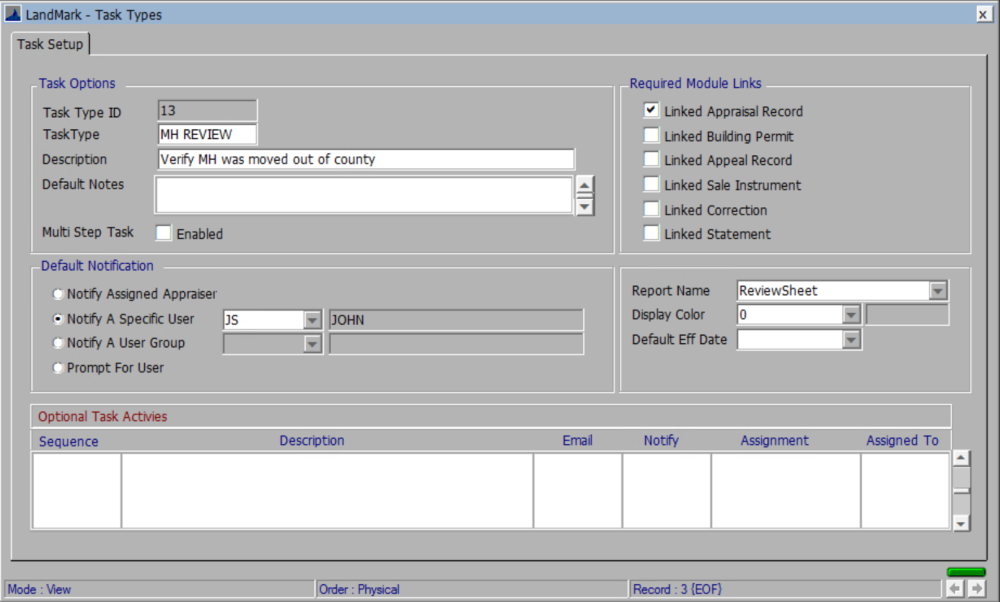
To Create a New Task Type
Task Options
- CLICK the new button*
- TYPE new Task Type, Description (describe task) and add any notes in Default Notes
Required Module Links
Check all modules needing to be linked
Default Notification (ASSIGN the task here.)
Notify Assigned Appraiser (not a popular option)
Important: Most counties DON’T assign appraisers either in the Neighborhood Land Table or manually in accounts. If appraisers aren’t assigned on the account, this task won’t notify. Therefore, it’s better to either assign/notify a specific user or user group (below).
Notify A Specific User assign the task to a specific person.
CLICK on drop-down
Double Click on name
TAB through
Notify A User Group assign the task to a group (ex. appraiser)
CLICK on drop-down
Double Click on name
TAB through

Report Name (if needed)
CHOOSE Report
- CLICK X and Yes to save
NOTE: The Multi-step Tasks Enabled check box is currently under construction and doesn’t do anything if checked.





Post your comment on this topic.