How to add a Plat Image to a Subdivision
SCAN/UPLOAD Plat map image onto computer
SAVE in T: Drive under the subdivision name
(User may have to create a Plat Image Folder)
ACCESS the Subdivision Table
From Assessment File — View — Assessment Tables — Subdivision Table
From Appraisal File — Tables — Subdivision Table
A new window will open an Index of Subdivision Codes with three tabs.
FIND the correct Subdivision by clicking the Browse button
SELECT the appropriate subdivision
The subdivision will open.
(If subdivision can’t be found, exit browse and CREATE new )
CLICK on Plat Info (tab)
CLICK Edit — Attach Document
File to attach will open.
CHOOSE image File
The Image ID will attach.
To view plat document
GO TO Tools — View Document
Paint will open the document.



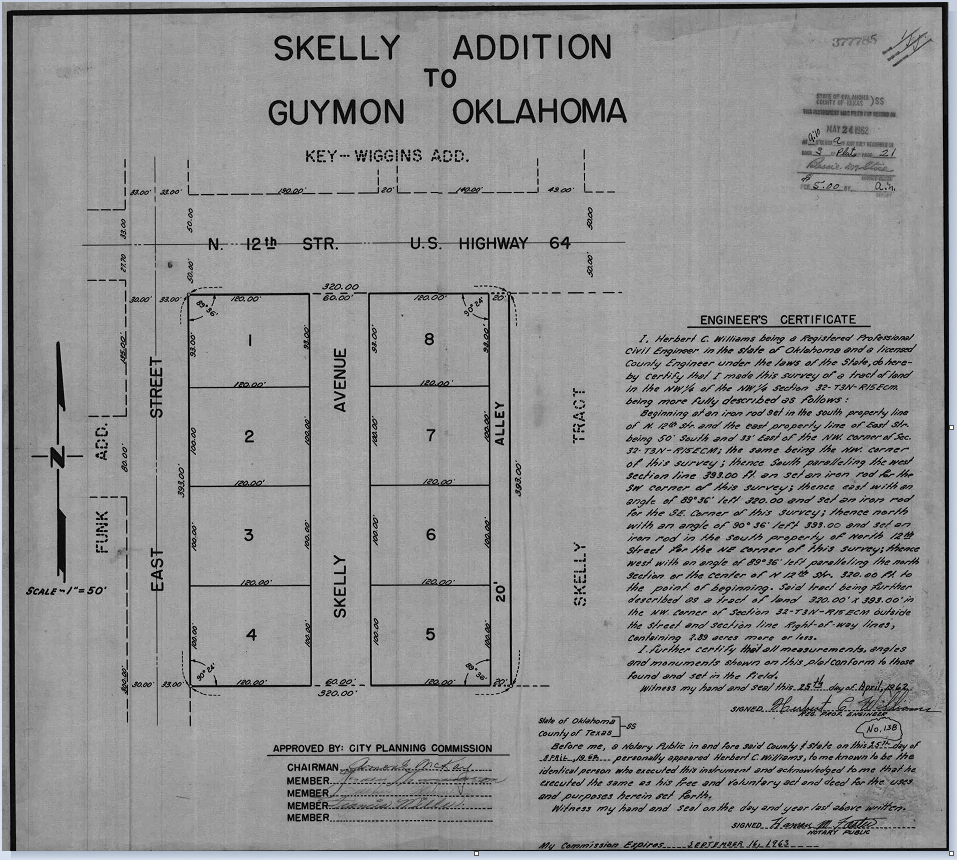
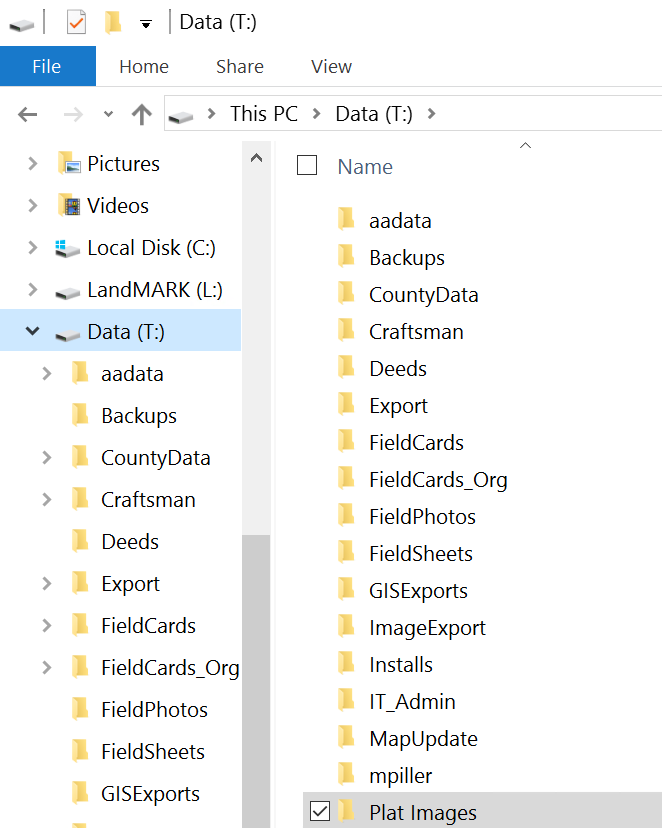


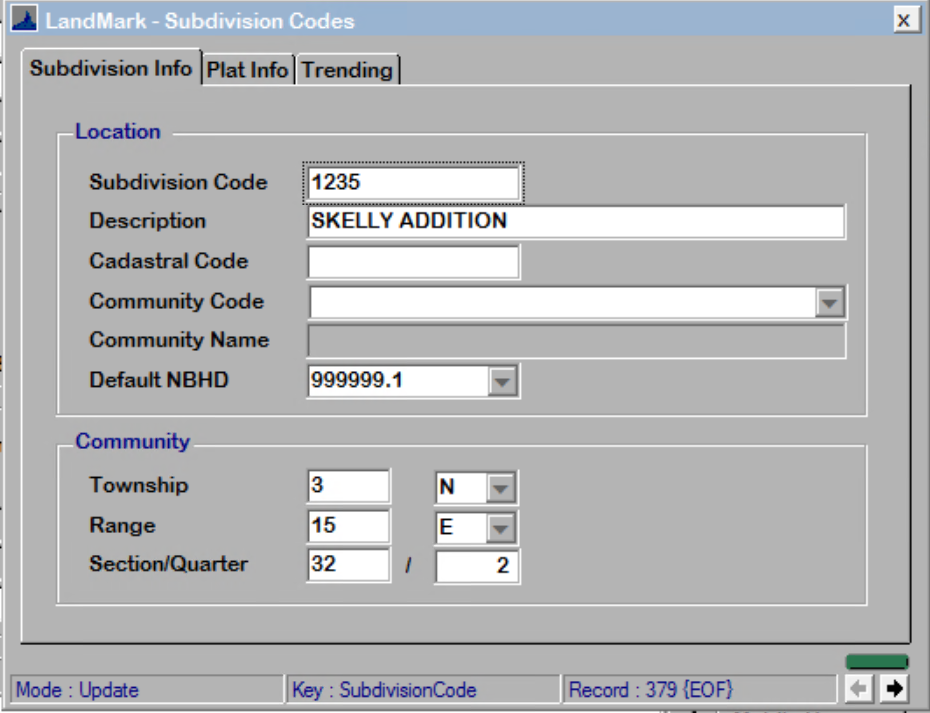

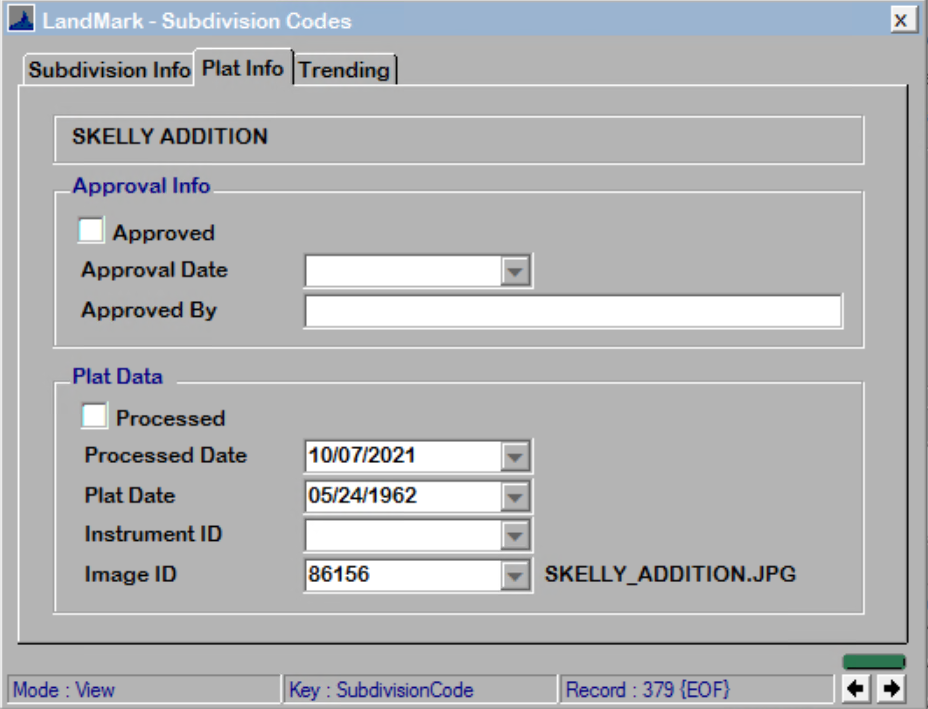


Post your comment on this topic.