Create an XM Account (Five (5) Year Exemption)
In the Assessment File, create a new XM Account for the Business Personal Property.
The mandatory fields in the Assessment side will be:
- Type: Business
- Name ID: Create one for the XM Account
- Class: PMP (Manufacturing & Processing)
- Tax Area: This will be the same as the Business Account
User’s can also use the cross-reference option to populate the Class and Tax Area from the main Business Account.
Each school district will need an original BPP account AND a XM account. Make an additional Assessment account(s) for the XM.
Type: Business
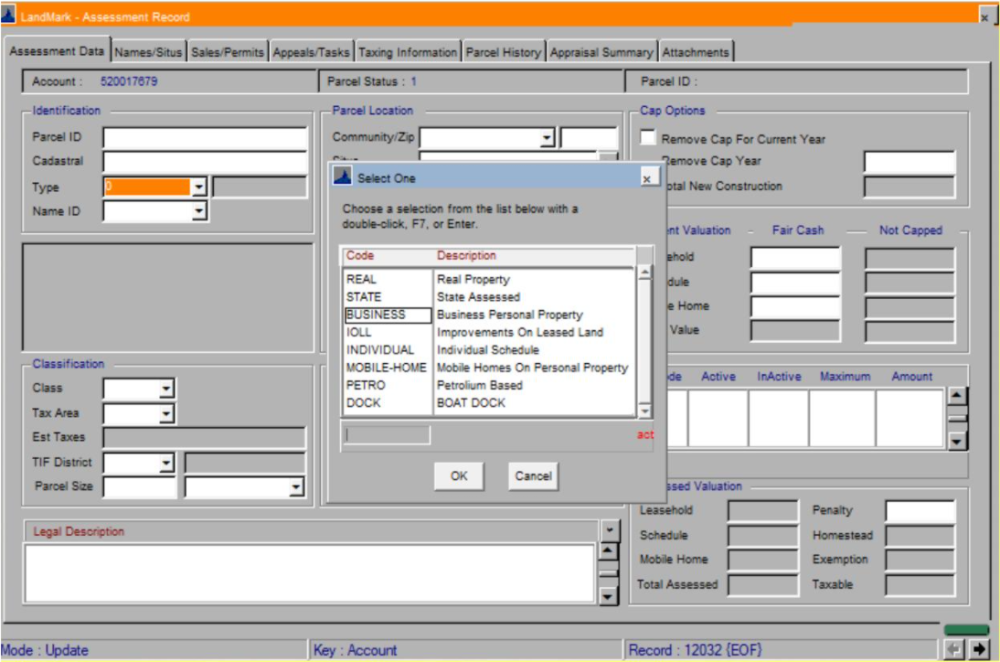
The XM account can be cross-referenced w/the original account. Should do this after selecting account type. Once account is selected – tab, then a box will pop-up with options.

Class: PMP (Manufacturing and Processing)
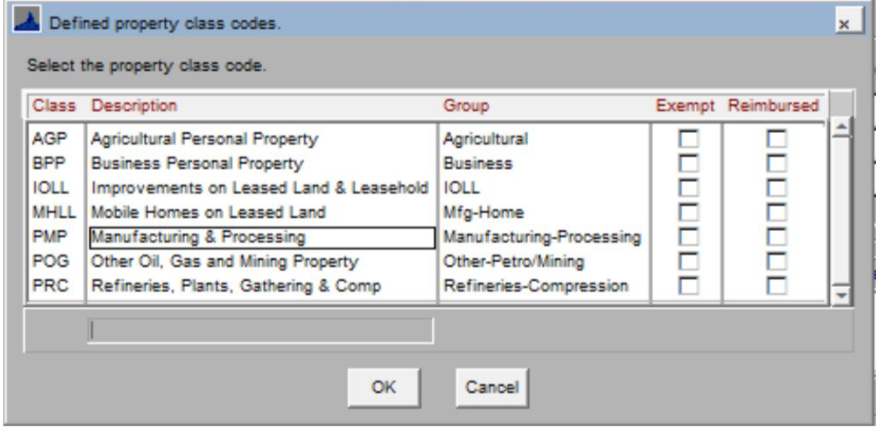
TYPE the linked account name, in the legal description
Create An Appraisal Record
From the original account:
OPEN the Appraisal Record
If one has not been created previously,
SELECT Create – Personal Property.
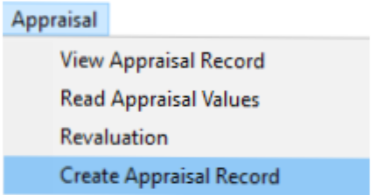
Linking XM Account to Main Account
926P— If the 5 Year Exempt is linked to multiple accounts, all accounts will print on the report.
Linking the XM account to the main account can be done one of two ways:
Go to the Tasks/Assessment Data tab to link accounts.
Go to Edit — Link Assessment

or
CLICK Edit Button
CLICK the + sign
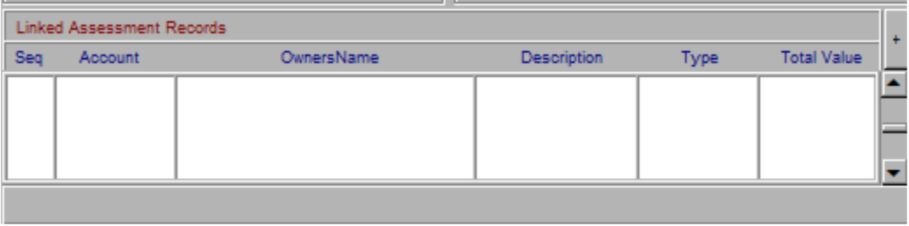
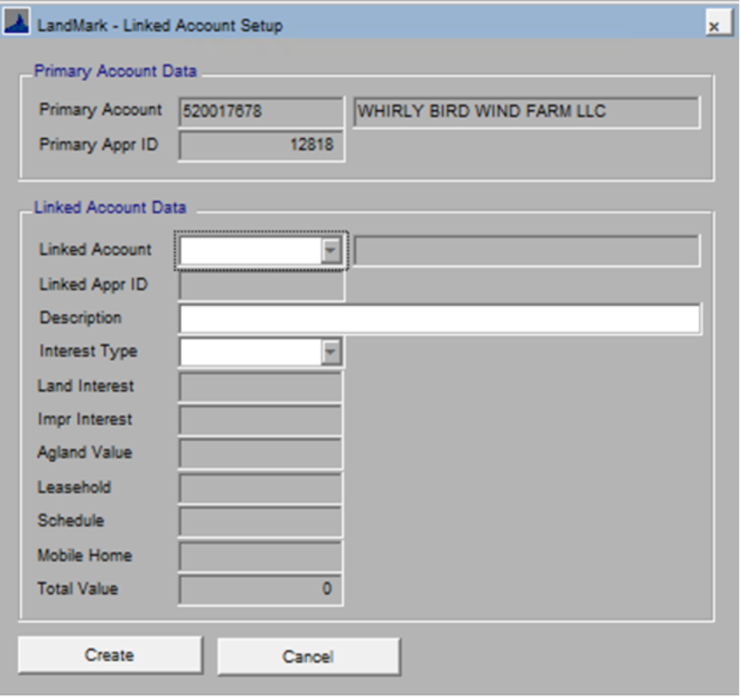
The linked account will be the XM account.
Description: XM Account
Interest Type: Reimbursement
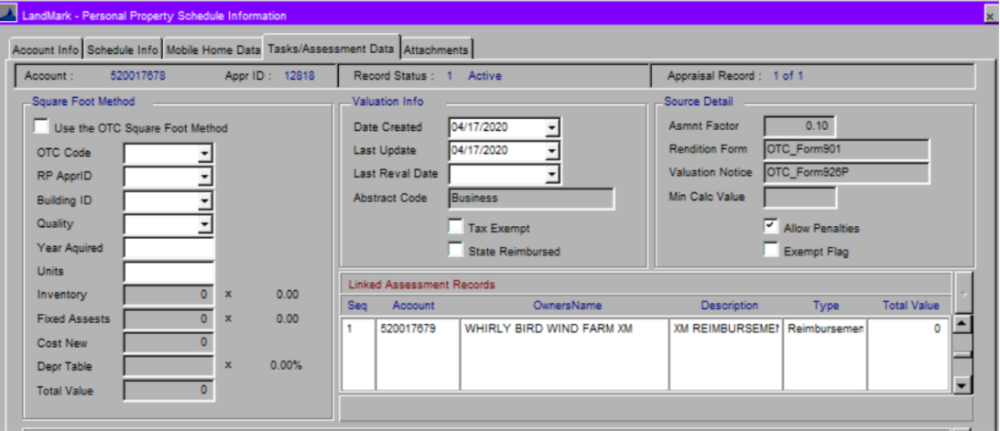
GO to the Schedule Info Tab
RIGHT-CLICK on assets that are 5 year
SELECT edit.

On the Item detail tab
CLICK the 5 year exempt box
Note: When linking schedule items, if the 5 year exempt is not checked, a warning box will open.
The reason: If the 5 year is not checked, the value is not removed from the current schedule and added to the linked account.
On the Tractor/Linked Info Tab
TYPE the XM account number (that was created) in the lease data section
When linking items to a reimbursement account there must be a year acquired. You will get a message about this. Edit the record and enter a year acquired to correct. You will continue to get a message if the 5 year exempt is not checked. For this continue to correct by editing and checking the 5 year exempt flag.

If the Schedule Items have already been checked as 5-year exempt:
RIGHT-CLICK
SELECT Link to Assessment.
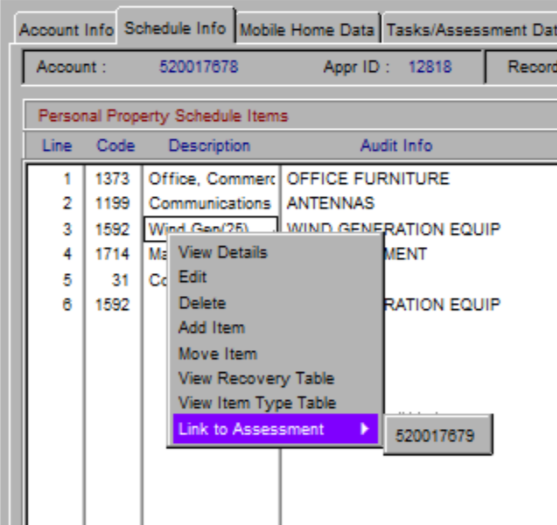
All linked 5-year accounts will be highlighted in yellow.
The bottom will show the total number of accounts linked w/value and total count w/value.
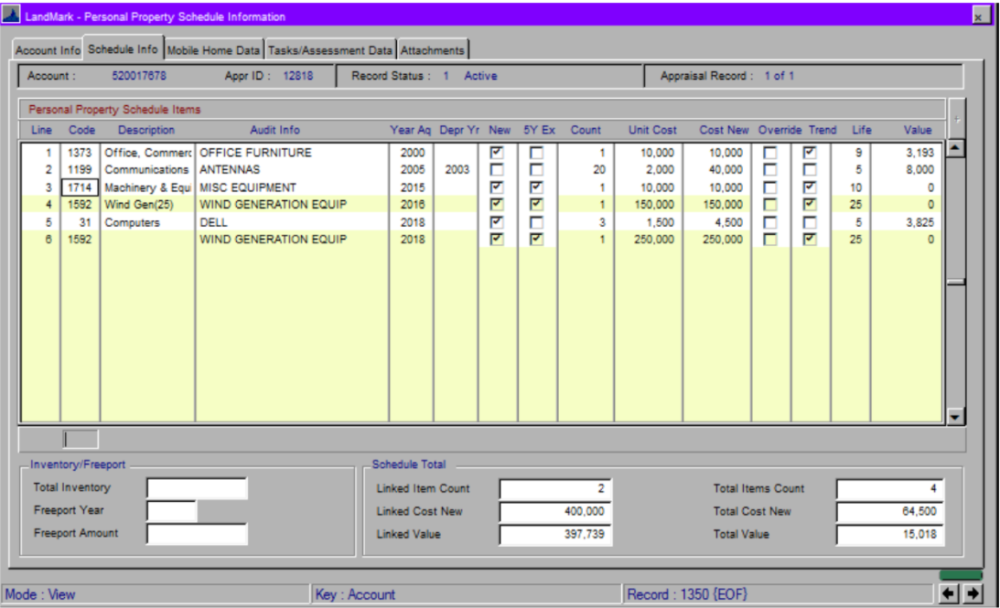
The amount on the Tasks/Assessment Data tab should match what is on the Schedule Info tab, in the linked value column.
Assets are now linked to the main account and XM account.
Only the values of the assets less the 5-year assets will be read over read over to the main account. The linked value will read over to the XM account.
To read over values:
Can be done from the appraisal side:
Or the Assessment side
Note: The reimbursement link accounts cannot be deleted when viewing/editing the record. These must be deleted through the Remove Account so the appropriate items will be done.










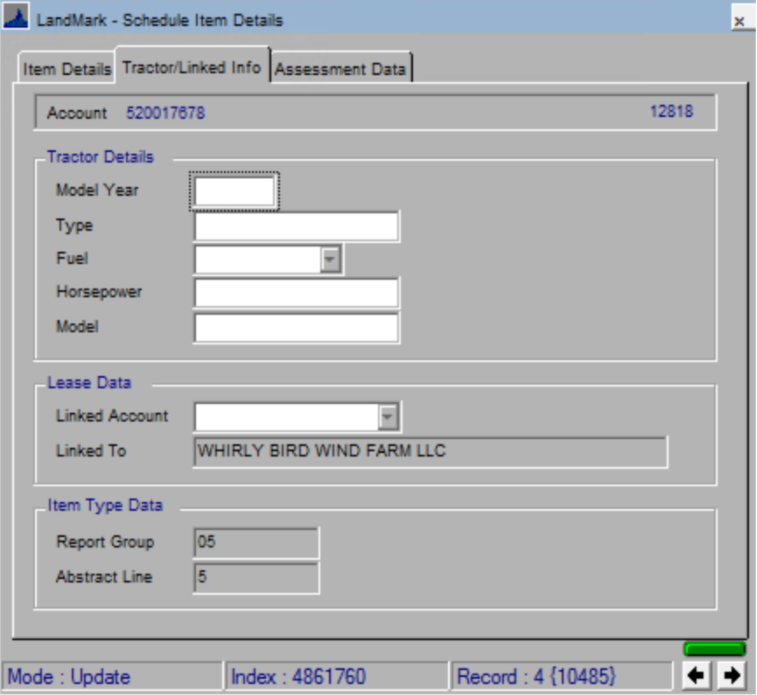





Post your comment on this topic.