Requests for Uncertified Sick Leave can be submitted up to 1 month post facto and 1 month in advance.
Requests for Certified Sick Leave can be submitted up to 3 years post facto and 3 years in advance.
- Click on the Absence Balance tab.
Most leave types have a quota (maximum amount of time) that can be taken as leave. You are advised to check the staff member’s total balance at the time of the request so that you know how much time is available. - The available balances will be displayed in the Available Balance column.
- Click on the dropdown button to close the Absence balance section.
- Select the type of leave request from the list of options. Each of these requests can be made in advance within the following time periods:
- Jury Duty – 1 month
- Certified Sick Leave – 3 years
- Uncertified Sick Leave – 1 month
- Select the date the leave is to start. Dates can be selected from the calendar by clicking on the Calendar icon or entering directly into the field using the DD.MM.YYYY format.
- Select the date the leave is to end. Dates can be selected from the calendar by clicking on the Calendar icon or entering directly into the field using the DD.MM.YYYY format.
- You should add remarks or comments to the approver in the New Note box when submitting a request on behalf of a staff member.
- You can request a half day leave by placing a checkmark in the half day field and selecting AM or PM. By default, the range of dates are full days, if you click on half days the range of dates will be half days.
Remember, half day and full day requests must be entered as two separate requests. You can only use the Employee Self-Service portal to request half days of sick leave on full pay. It cannot be used to request sick leave on half pay, which must be routed offline to the HR Partner.
- Click on the Check button. This will check your request against any other submitted requests and leave balances.
The total Att/abs. days will be calculated, and the applicable approver will appear in the Approver Name field.
In this example, since the total number of sick leave days taken in this cycle does not exceed 20, the request is routed to the HR Partner. If the request exceeds 20 days within a cycle, you will see the Medical Services in the Approver Name.
- Click on the Add button to attach ALL required documents.
- Click on the Browse button.
- Select the document to attach.
- If the sick leave request is for 20 days or less than a medical certificate without a diagnosis is attached. The start and end date of sick leave period must be clearly indicated.
- If the sick leave request was for 21 days or more, then the staff member must submit a medical certificate with a diagnosis offline to Medical Services simultaneously with the submission of the request.
Depending on the number of days requested, the system will determine whether the request will be routed to the HR Partner or Medical Services automatically.
- Click on the Open button.
- Click on the OK button. The attachment will appear in the list.
- Click on the Send button. You will be asked to verify the information you entered for the request.
- Verify the information (dates, note, calculation of used dates and approvers who will be notified) and click on the OK button.
- Your request will be sent to the staff member’s HR Partner and a notification will be sent to the time manager.
- Click on the Leave Requests tab.
- Your request has been sent to the staff member’s HR Partner and is shown as sent in the Leave Requests list. The status will change when approved.
)footnote1










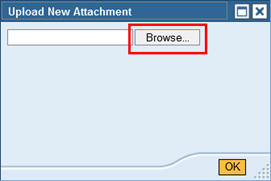
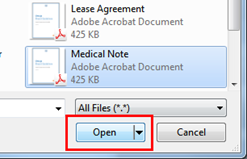
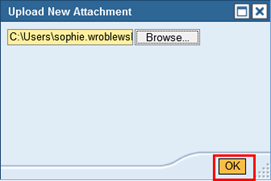


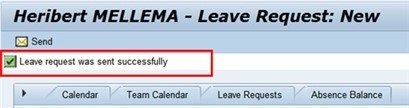


Post your comment on this topic.