- Start the transaction using the menu path or transaction code.
- Click
after typing PA61 in the command text box.
- Enter the staff member’s personnel number in the Personnel No. text box. Type 0007 in the Infotype text box to access the Planned Working Time infotype.
Clickto validate entries.
- Click
to create a new Planned Working Time record.
- Click
to display the list of work schedules.
- Scroll to locate then select the appropriate work schedule. Click
to confirm selection.
- Click Work Schedule to view the work schedule in calendar view.
- The work schedule displays the Daily Work Schedule for each day of the month. Confirm the correct work schedule has been selected.
For Work Schedule rule UNSS08FT:
- 1282 = work day with 0.5 of CTO and Night Differential
- OFF = Rest Day/Day Off
To view the detail of a Daily Work Schedule, double-click on a day.
- View the detail to confirm the selected schedule is the correct one. Click
to return to the Work Schedule.
- Some Work Schedules incorporate multiple Daily Work Schedules. Repeat the steps above to view any other Daily Work Schedules. Click
to return to the previous screen.
- Click
to validate selection. You may have to click
multiple times to acknowledge any messages displayed at the bottom of the screen.
- Click
to save the record.
- Click
to return to the SAP Easy Access screen.
)footnote1
Last modified:
16 January 2023



 to create a new Planned Working Time record.
to create a new Planned Working Time record.
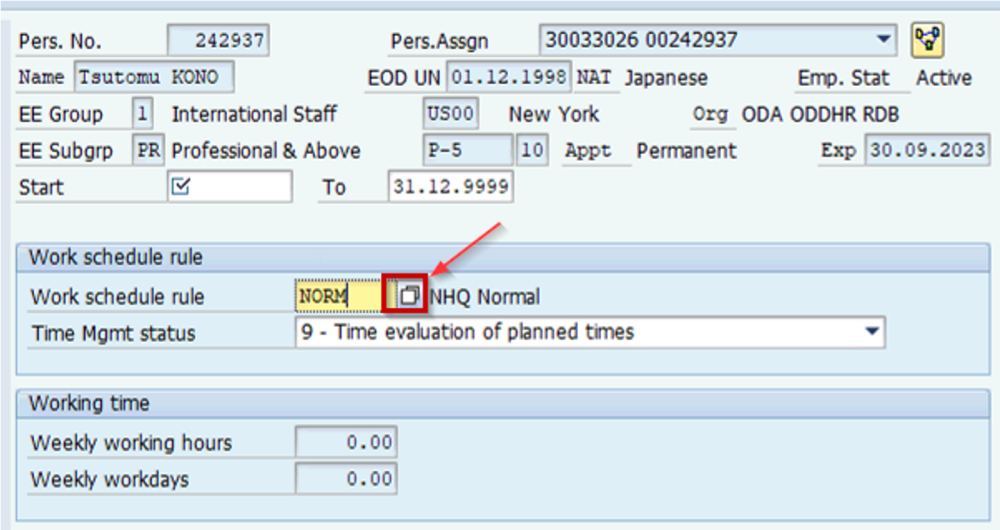


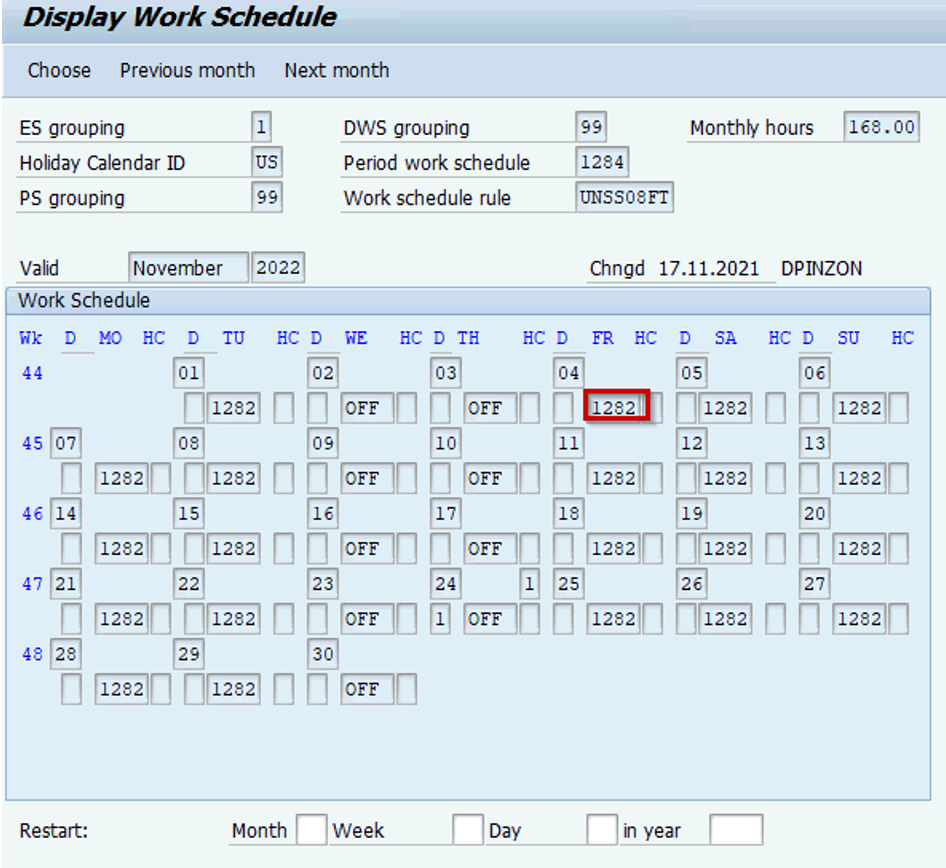
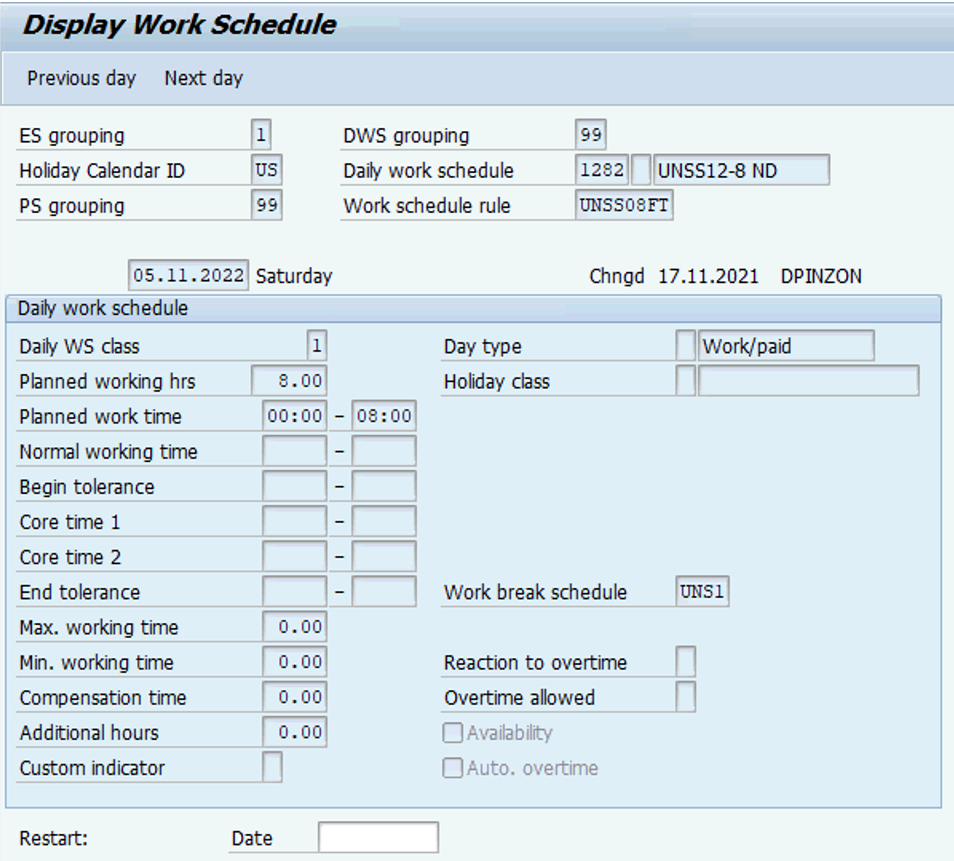

Post your comment on this topic.