Should only be used in cases where the staff member and Time Administrator/Time Senior Administrator do not have access to ESS.
Time Senior Administrators should use transaction code PA61 Maintain Time Data to record CTO accrual.
- Start the transaction using the menu path or transaction code.
- Click
after typing PA61 in the Command text box.
- Enter
- the staff member’s personnel number,
- the from and to dates of the attendance and
- 2002 in the Infotype text box.
- Click
to continue.
- Click
to display the list of options for STy.
- Select the appropriate attendance type.
- Click
to confirm selection.
This is the full list of attendance types that must be chosen from.
- Attendance (WAE) – used for WAE contracts. Attendance must be entered for every day that the WAE staff will be paid (you can use a date range for this entry). Note that staff member needs to be in the 7DAYWAE work schedule (Infotype 0007) in order for all entries to be paid regardless of whether it is a weekend.
- Attendance (compressed) – used to record the “extra” hours that the staff member works on a compressed work schedule (normally 10 in 9). By adding the attendance on these days, a quota called compressed regular day off will be generated and it will allow the staff member to request the 10th day off once enough extra hours have been accrued.
- Overtime (1.0) – used when you are recording overtime that must be processed with a 1.0 payment factor
- Overtime (1.5) – used when you are recording overtime that must be processed with a 1.5 payment factor
- Overtime (2.0) – used when you are recording overtime that must be processed with a 2.0 payment factor
- CTO accrual – This entry is used to create a compensatory time off quota. As in the case of attendance (compressed), once enough CTO hours have been accrued, the staff member will be able to charge leave to this quota.
- Official business – This entry is used to record the time worked away from the office as official business

Review the list of attendance records to verify that records for the dates you are about to enter have not already been created.
- Click
to create the attendance record.
- Enter the starting and ending hours of the attendance. You can use a non-24-hour format, i.e., 5:00 to 6:00 or 17:00 to 18:00. Click
to validate entries.
- Press F9 to add a note.
- The contents of the note should contain:
Attendance/Absence record created for s/m for < enter reason for record > for the period from < enter date(s) > to < enter date >. Email from approving manager, < enter name/title >, dated < date > refers. - Click
to save the note.
- Click
again to save the record.
- Click
to exit the action and return to the SAP Easy Access screen.
)footnote1




 to create the attendance record.
to create the attendance record.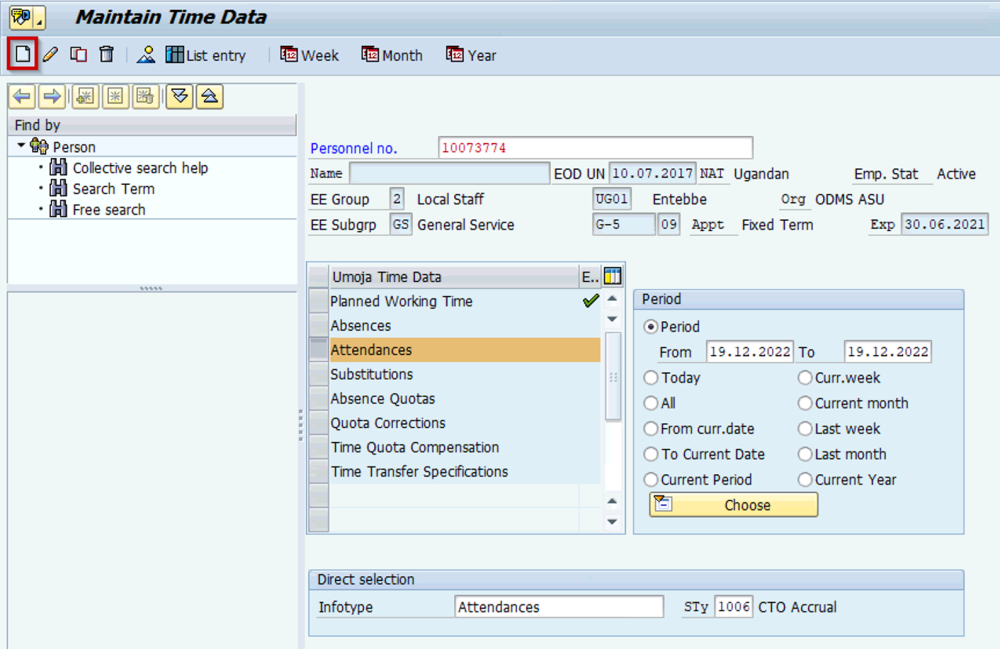


Post your comment on this topic.