The certification of the time statements should be completed by the staff member. In exceptional circumstances, the Time Administrator or Time Senior Administrator may do so using the on-behalf functionality.
It is strongly advised that the Time Administrator/Time Senior Administrator follow the procedure below to step 5, save a copy of the time statement PDF and email it to the staff member before certifying the time statement. Only upon written confirmation from the staff member that the time statement is accurate the Time Administrator/Time Senior Administrator should follow the instructions through to completion and certify the monthly time statement.
- Start the transaction using the menu path: Employee Self-Service>Time Management>Certify Monthly Time Summary
- Click on the Employee Self-Service tab.
- Click on the Time Management link.
- Click on the Certify Monthly Time Summary link.
A PDF report will be produced showing the list of absence types taken and the duration of the leave. Please note that this is not a dynamic report and will only show the leave taken as of the date of the generation of the report.
- Review the Absence record for the month then scroll to the end to the page.
If any discrepancies are identified in the absence record, do not certify the Monthly Time and Attendance Certificate and take the following action
- Missing absence record: close the page and submit an absence request for the type of absence and days taken.
- Leave not utilized or curtailed: If the leave was already approved, follow the instructions for deleting an approved record. Once the time manager has approved the deletion, you may re-enter the correct leave time taken as a new record and your manager will approve accordingly.
Whenever you correct any discrepancies (either by adding missing entries or by fixing incorrect data) you will not be able to see the updates in the monthly certification. As indicated earlier, monthly certification reports are generated at the beginning of a month for the previous month. So any corrections made after the report is generated will be viewable in the quota balances but will not be dynamically updated in the monthly report, which will always remain static. That is why it is important to keep attendance up to date by the end of each month.
- If everything is correct in the Absence Quota balance, then select “I confirm that the time statement for the above specified month is correct.”
- Click on the Save button to submit the certified Monthly Statement.
- Click on the Back button to return to the main menu.
- It is recommended that if you are certifying the monthly time statement on behalf of the staff member that you download a copy once saved and send it to them via email. They will not be able to retrieve certified monthly time statements themselves in ESS, only historical annual time statements can be retrieved in ESS.
)footnote1


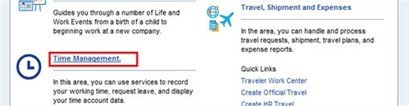

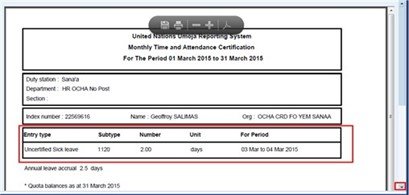





Post your comment on this topic.