The RESP Planner Application allows you to perform education savings planning for a family or an individual child. Planning for a child’s education can be expensive and complex, the RESP Planner Application helps clients understand and feel confident that they can plan for their children and grandchildren’s education.
There are four sections in the RESP Planner’s interface on the right hand side of the screen; Information, Assumptions, Education Savings and Controls. Since the RESP Planner accepts data for multiple children these areas will display the cumulative data that has been entered. To enter data for each child use the Beneficiary Information window that can be opened by clicking the 
The chart area of the RESP Planner provides two tabs; Savings and Summary.
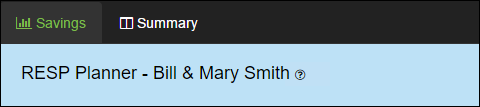
- Savings – Compares Education Needs to Education Savings based on the Type of Plan selected. If ‘Family Plan’ is selected, the results displayed will be cumulative for all beneficiaries. If an Individual Plan is selected, the results displayed will be based on the beneficiary selected in the top right corner drop-down.
- Summary – Outlines the savings and expenses over time based on the Type of Plan selected. If ‘Family Plan’ is selected, the results displayed will be cumulative for all beneficiaries. If an Individual Plan is selected, the results displayed will be based on the beneficiary selected in the top right corner drop-down.
Assumptions

- Frequency of Contributions – Select either a Monthly or Annual frequency for all future RESP contributions and savings to taxable education plans.
- Investment Rate of Return – Enter the annual rate of return to be applied to all asset values.
- Marginal Tax Rate – The RESP Planner provides the option to model saving for education outside of an RESP in a Taxable Savings account. Enter a tax rate to be applied to the growth on the Taxable Savings entered.
- Number of Beneficiaries – Click
to open the Beneficiary Information window. From here you can add or remove beneficiaries as needed, enter any required Education Expenses, and enter all the Education Savings information.
Education Savings
The Education Savings area provides a summary of all the data entered for all of the beneficiaries. The information in this area is for display purposes only. To change any of these data points you must use the Number of Beneficiaries 
- RESP Contributions To Date – Displays the total value of all past RESP contributions made to an RESP for all beneficiaries entered.
- Past CESG Received – Displays the past Canadian Education Savings Grant received for deposits made in the past for all beneficiaries entered.
- Current Value of RESP – Displays the current RESP asset value for the plan of all beneficiaries entered. This includes all past contributions, CESG received and growth.
- Future RESP Contributions – Displays any planned RESP contributions for all beneficiaries for the plan. Frequency will be determined by the Frequency of Contributions option selected in the Assumptions section.
- Current Value of Taxable Savings – Displays the current value of any additional Taxable Savings entered for all of the beneficiaries.
- Contributions to Taxable Savings – Displays any planned future Taxable Savings deposits for all beneficiaries that have been entered. Frequency will be determined by the Frequency of Contributions option selected through Assumptions.
Controls
The Controls section provides a 
The RESP Planner does allow for solving the savings for each individual beneficiary, to solve for an individual beneficiary, open the Beneficiary Information window, select the beneficiary you want to solve for and click the 
Need more help with this?
Contact Razor Support


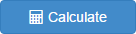 button to enable the Number of Beneficiaries data entry area.
button to enable the Number of Beneficiaries data entry area. 