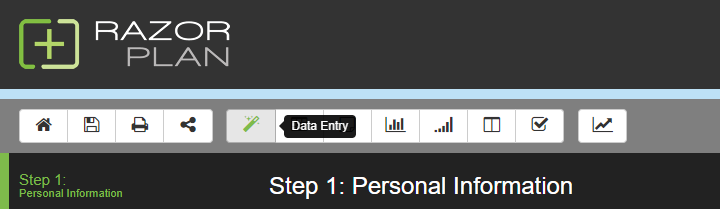
RazorPlan requires minimal data from a client while maintaining a high quality analysis.
The Data Entry screen has been designed as a user friendly approach to data entry. Access the Data Entry screen by selecting the 
The Data Entry Wizard is made up of 5 main sections.
- Navigation Panel – There are 6 main steps within Data Entry. Navigate throughout each step by selecting it from the Navigation Panel or by selecting the
and
buttons at the bottom.
- Title Bar – You can also navigate within an individual step by clicking any of the tabs listed in the Title Bar. The Title Bar includes the name of the step you are currently viewing as well as the tab selected.
- Data Entry – This area displays all data fields for the selected tab.
- Help – This button will link to the user guide article related to the currently selected data entry location. Access by clicking the
button.
- Planning Notes – View or hide the Planning Notes by clicking on the
button. Any notes entered will be displayed on the Planning Notes screen.
Need more help with this?
Contact Razor Support

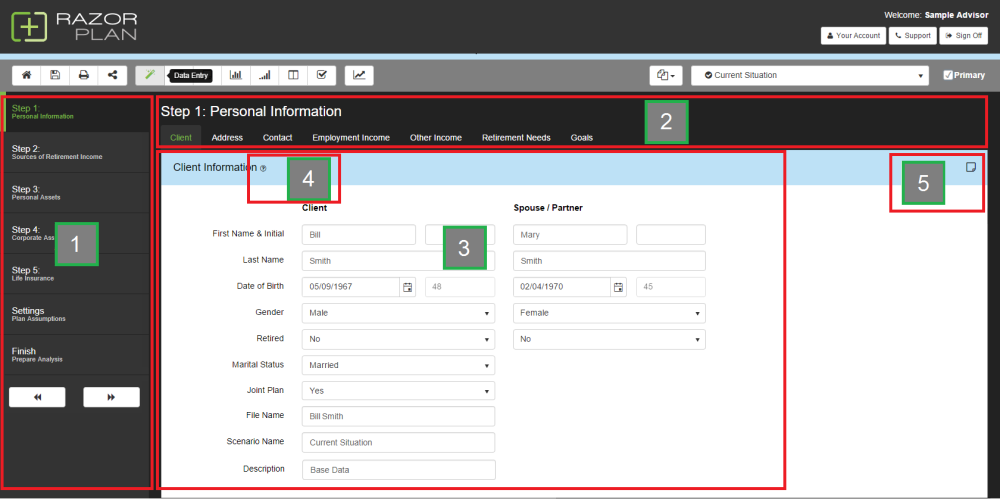
 and
and  buttons at the bottom.
buttons at the bottom. button.
button. button. Any notes entered will be displayed on the
button. Any notes entered will be displayed on the  button which will appear on the left side of the toolbar.
button which will appear on the left side of the toolbar.