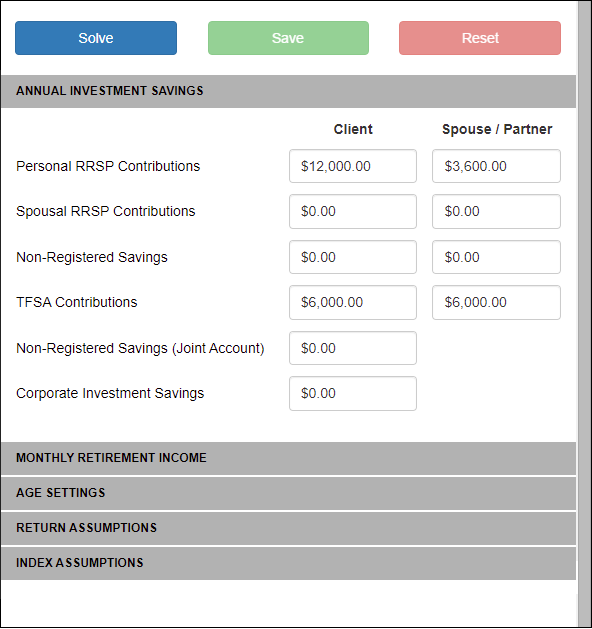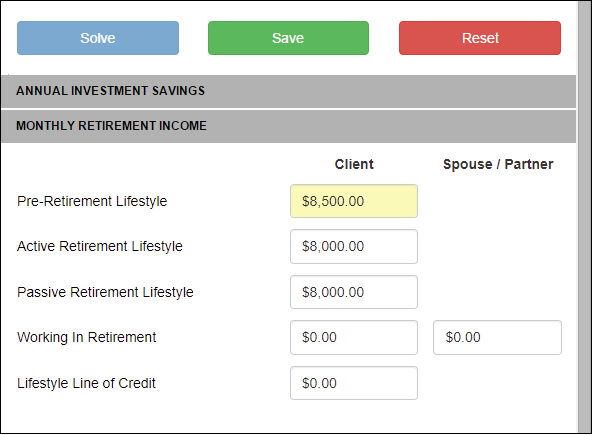The Data Panel allows you to modify key client data points while simultaneously viewing the results. You can alter client data in one of two ways; Optimize or Manual Changes.
Solve
Solve gives you the ability to solve one data point to eliminate future excesses or deficiencies. This allows you to examine any number of solutions or data changes. After clicking the 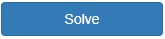
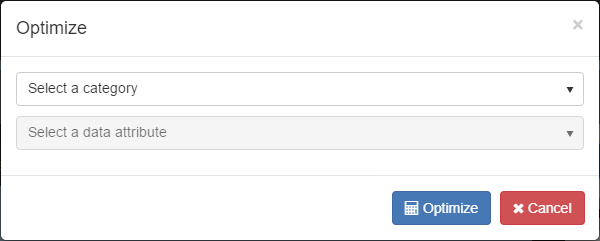
Select a data category from the available list, then select a data attribute to solve.
Next click 
Once the solve has completed, you can choose to keep the new value by clicking 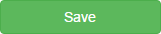
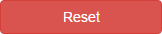
Manual Changes
Changes can also be made manually by typing directly into the Data Panel. To make a change, select a field to modify and enter the new value. The software will immediately re-calculate based on the new data entered and will highlight the altered data field in yellow.
You can choose to keep the new value by clicking 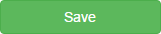
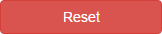
Need more help with this?
Contact Razor Support