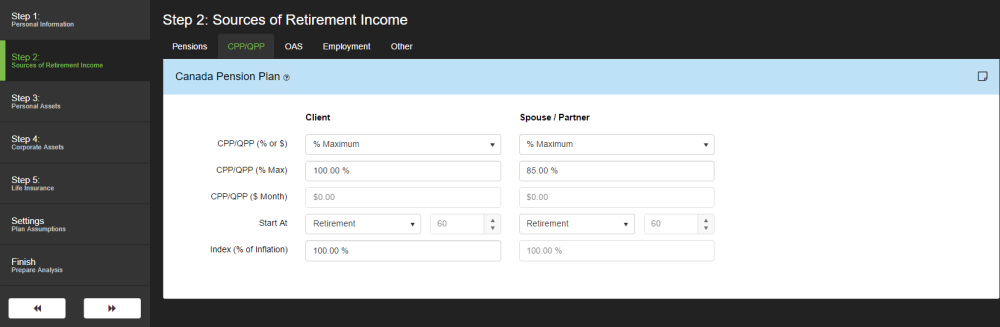CPP/QPP (% or $): CPP can be entered as a percent of maximum or a dollar amount. If your client has not started receiving CPP, it is recommended you select “% Maximum” from the drop down and enter the percentage of your client’s average lifetime earnings compared to YMPE (Yearly Maximum Pensionable Earnings) into the field labeled “CPP (% Max)”. If your client is currently receiving CPP benefits, select “Enter $” from the drop down and enter the total monthly amount received into the field labeled “CPP ($ Month)”.
CPP/QPP (% Max): If you have selected “% Maximum”, enter the monthly benefits your client(s) expect to receive as a percentage of maximum CPP. If you enter a start age that is different than age 65, the software will automatically adjust the CPP benefit accordingly.
CPP/QPP ($ Month): If you have selected “Enter $”, enter the total monthly benefit received by your client. The software will not make adjustments to this amount should you enter a start age that is different than age 65.
Start At: Enter the age at which your client expects to begin receiving CPP. You can select “Retirement” automatically by clicking on the field and selecting it from the drop down. You can also choose to enter another age by selecting “Age” and entering a specific age between 60 and 70.
Index (% Inflation): If you expect CPP/QPP income to increase year over year, enter this increase as a percent of inflation. For example, if inflation is entered at 3% and you enter 50% in this field, the software will assume an increase of 1.5% per year. This setting will always be the same for both the client and spouse.
Need more help with this?
Contact Razor Support