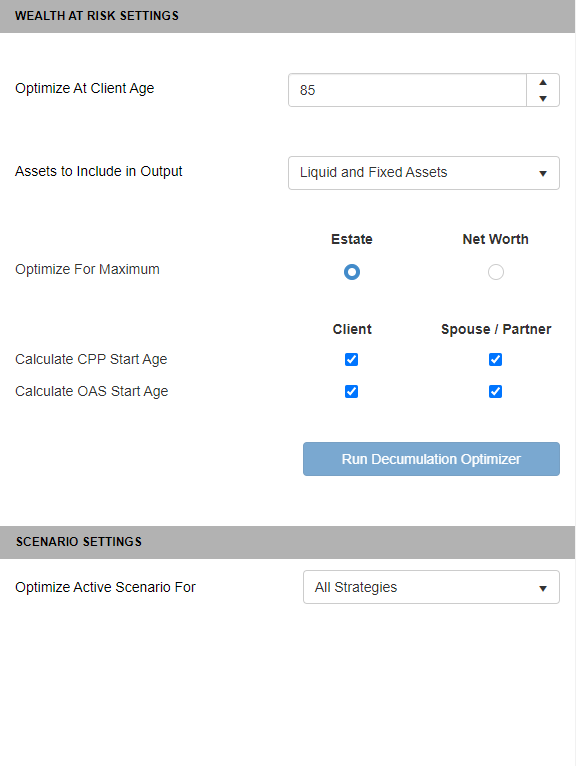This panel lets you choose the settings to apply to the decumulation calculations. There are many different ways to set up your client file for decumulation. The settings entered should align with your client’s objectives to ensure the correct decumulation strategy can be calculated.
Wealth at Risk Settings
Optimize At Client Age: The decumulation optimizer will calculate to determine the highest potential Estate or Net Worth based on the age selected. Choose the age (in Client ages) that best aligns with your client’s objectives.
By modelling multiple ages, you will notice that timing has a significant impact on the results. Typically, a later age will produce a much larger improvement over the two base scenarios. However, this will likely result in a much lower output earlier on in the plan.
By entering an earlier age, there will be a smaller overall improvement over the two base scenarios, but the potential decrease earlier on will also be minimized.
Assets to Include in Output: To better highlight the importance of proper decumulation planning, you can choose to display all assets or just focus on the value of liquid assets.
By selecting Liquid and Fixed Assets, the strategy results will include the value of all assets. By selecting Liquid Assets Only, the strategy results will only display the value of liquid assets.
Optimize For Maximum: There are 2 options to choose from when running the decumulation optimizer; Estate or Net Worth. The decumulation optimizer will focus on achieving the best possible outcome based on this selection. Selecting Estate assumes you are looking to achieve the highest after-tax estate value at the age selected and will tend to favour an RRSP/RRIF drawdown. Selecting Net Worth assumes you are looking to maximize the value of investments to support future discretionary spending or liquidity and will tend to favour Non-Registered/TFSA drawdown.
Calculate CPP Start Age: If selected, the decumulation optimizer will have the ability to modify CPP start ages to optimize the client’s potential. If you have entered CPP using the “Enter $” method, it is assumed that the amount is already determined, you will not have the option to optimize CPP start age. Uncheck CPP to prevent the decumulation optimizer from modifying the age. If this option is greyed out, then the CPP age setting in the main RazorPlan data entry screens has been set to a specific start age and CPP age cannot be changed as part of the decumulation calculations.
Calculate OAS Start Age: If selected, the decumulation optimizer will have the ability to modify OAS start ages to optimize the client’s potential. If you have selected “No” in OAS data entry, you will not have the option to optimize OAS as it assumes the client doesn’t qualify. Uncheck OAS to prevent the decumulation optimizer from modifying the age. If this option is greyed out, then the OAS start age setting in the main RazorPlan data entry screens has been set to a specific start age and OAS age cannot be changed as part of the decumulation calculations.
Scenario Settings
In some situations, you will want to compare strategies across multiple scenarios. This is typically most appropriate when demonstrating a potential insurance product solution. For this, the option exists to calculate the Optimal Strategy using the active scenario (with the insurance policy recommendation), but compare it against the Non-Registered/TFSA First and RRSP/RRIF First strategies from a different scenarios (without the insurance policy recommendation). This allows you to show the added impact to the estate and calculate the optimal decumulation strategy.
By default, the Optimize Active Scenario For drop-down will be set to All Strategies. This means all 3 strategies will be calculated based on the current active scenario. By selecting Optimal Strategy Only, a new drop-down selection will appear. Use this drop-down to select the scenario to use for the other two base strategies.
Need more help with this?
Contact Razor Support