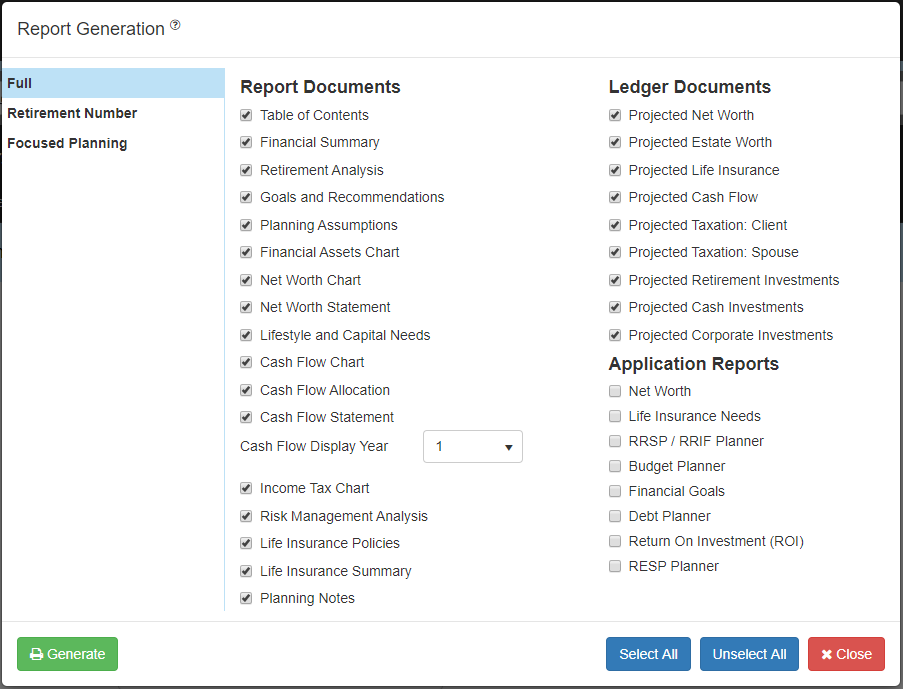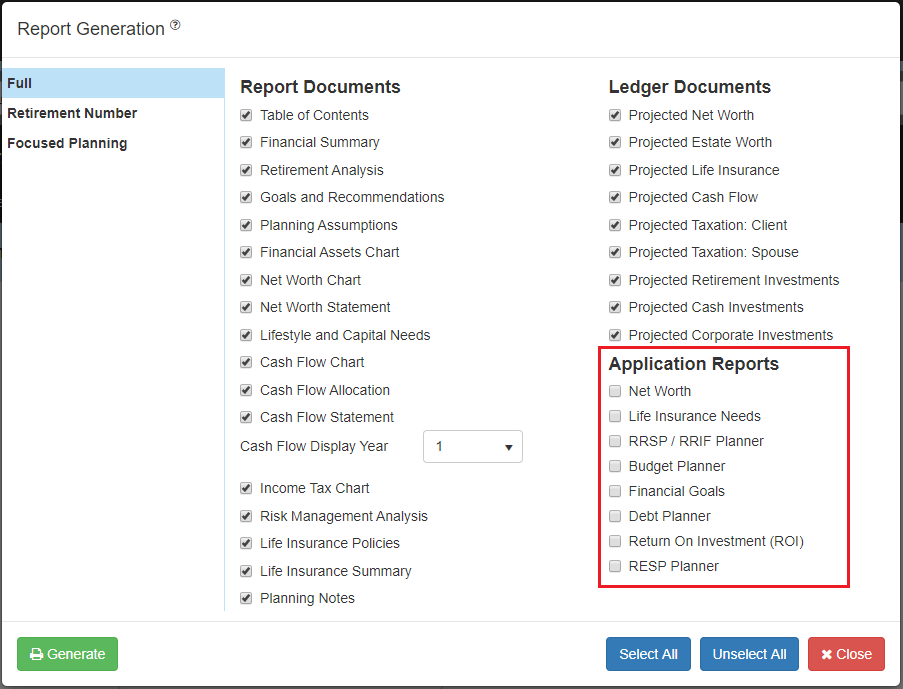All client reports can be printed through the 
Select which report to print from the right hand side. Each report contains multiple documents that you can choose to include or remove by clicking the appropriate checkbox.To quickly add or remove all documents, use the 
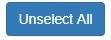
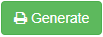
The Full Report also includes the option to include Ledger Documents and pages from the Applications Reports.
Any open Applications can be added to the end of your Full Report as an appendix by selecting them from the Applications Report list.
Need more help with this?
Contact Razor Support