
The Beneficiary Information window allows you to enter and edit all data related to all beneficiaries included in the RESP Planner. Once added, beneficiaries can be selected from the drop down window provided and then this window will then display tabs for Beneficiary Information, Education Expenses, and Education Savings.
Adding a Beneficiary
To add a beneficiary, select ‘Add Beneficiary’ from the beneficiary drop-down.
Once added, the newly added beneficiary will be available from the drop-down as a selection.
Removing a Beneficiary
To remove a beneficiary, use the beneficiary drop down window to select the beneficiary that is to be removed and then click the 
Beneficiary Information
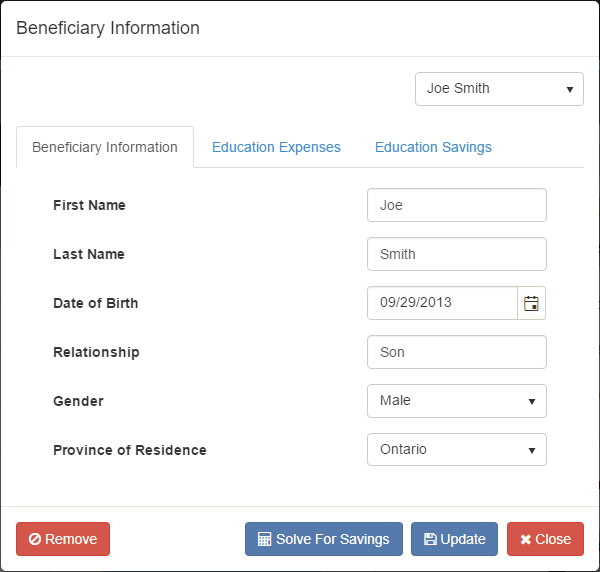
- First Name – Enter the beneficiary’s first name.
- Last Name – Enter the beneficiary’s last name.
- Date of Birth – Enter the beneficiary’s date of birth. Dates can be entered directly within the cell using MM/DD/YYYY format, or by clicking the
button and selecting a date from the date picker.
- Relationship – Enter the beneficiary’s relationship to the clients that the RESP plan is being prepared for.
- Gender – Select the beneficiary’s gender from the drop down.
- Province of Residence – Select the beneficiary’s province of residence from the drop down.
Education Expenses

- Age to Start School – Enter the age that the beneficiary is going to start their post-secondary education.
- Years In School – Enter the number of years the beneficiary will attend a post-secondary school.
- Annual Tuition Costs – Enter the annual cost for tuition, in today’s dollars, for the beneficiary to attend post-secondary education.
- Tuition Inflation Rate – Enter the rate that the annual tuition will increase by each year. This rate is used to determine the future cost of the tuition.
- Annual Room and Board – Enter any room and board expenses that need to be included in the calculation of education expenses. This field can be used for any additional expenses that the clients want to include in their plans for education funding.
- Room and Board Inflation Rate – Enter the rate that the room and board expenses will increase by each year, this rate can be different from the Tuition Inflation Rate and is used to determine the future cost of room and board expenses.
Education Savings
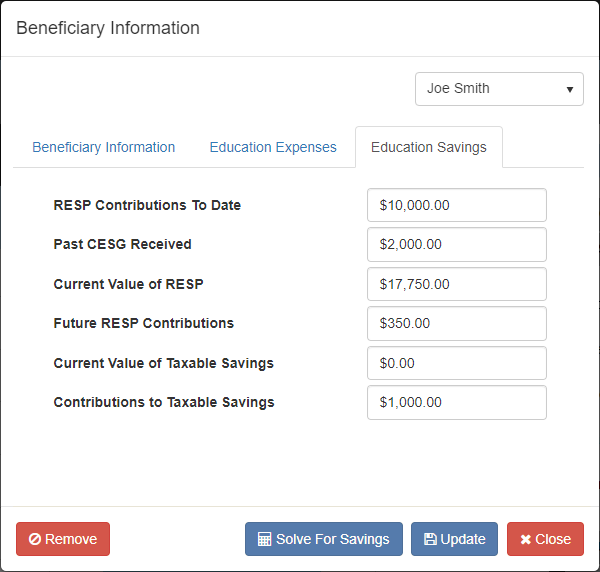
- RESP Contributions To Date – Enter the amount of RESP contributions that have already been made for this beneficiary. This amount is used to determine how much of the lifetime contribution limit (i.e. $50,000) is still available for this beneficiary.
- Past CESG Received – Enter the amount of CESG this beneficiary has received from the past contributions made. This amount is used to determine how much of the CESG lifetime maximum (i.e. $7,200) the beneficiary still has available.
- Current Value of RESP – Enter the current account balance of the RESP that can be attributed to this beneficiary. This amount should include all past contributions, CESG received and any growth.
- Future RESP Contributions – Enter the planned RESP deposits for this beneficiary. The Frequency of Contributions field in the Assumptions section of the RESP Planner determines if the amount entered should be Monthly or Annual.
- Current Value of Taxable Savings – Enter the balance of any taxable (non-RESP) accounts that are available to fund for this beneficiary’s education.
- Contributions to Taxable Savings – Enter the planned deposits to any taxable (non-RESP) accounts that will be used to fund this beneficiary’s education. The Frequency of Contributions field in the Assumptions section of the RESP Planner determines if the amount entered should be Monthly or Annual.
Once all beneficiary’s information has been entered, click the 
The Beneficiary Information window allows for solving the savings for each individual beneficiary, after selecting a beneficiary click the 
Need more help with this?
Contact Razor Support


 button and selecting a date from the date picker.
button and selecting a date from the date picker.