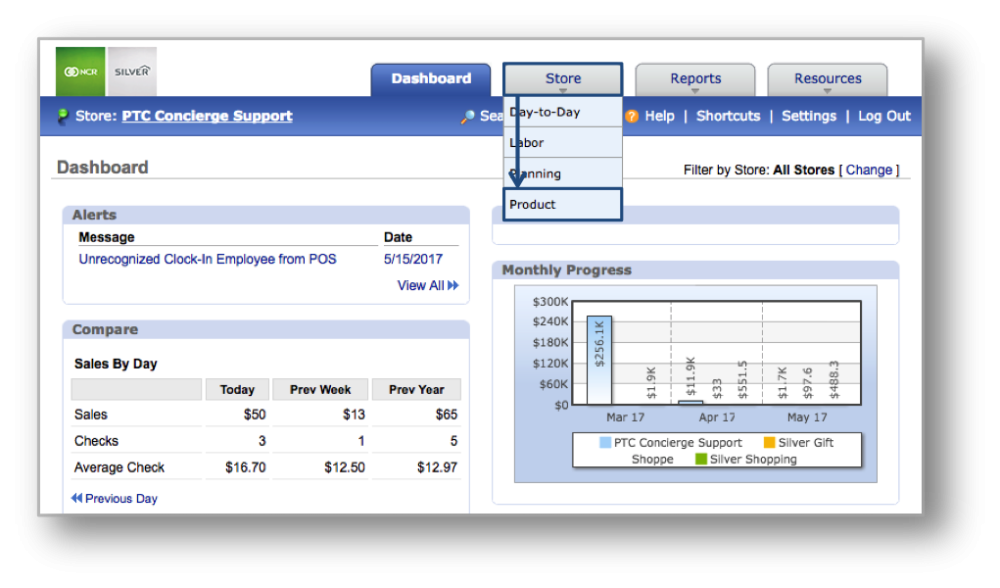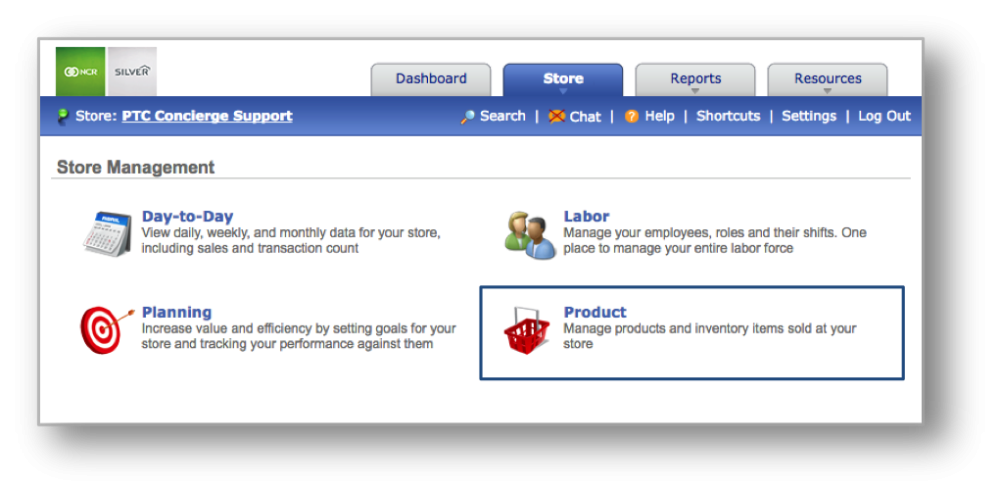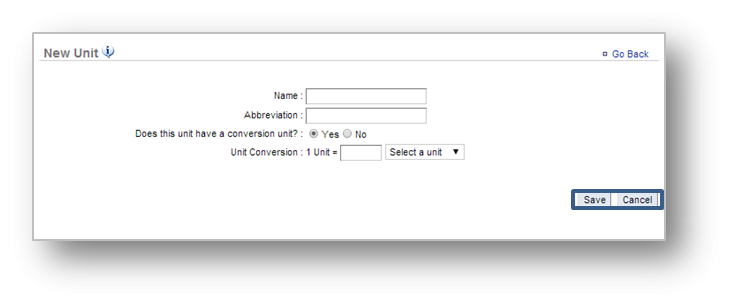The purpose of this section is to illustrate how to add a custom unit of measure to your inventory.
Adding a Custom Unit of Measure
STEP 1: From your Dashboard view, mouse over the Store tab and click Product.
STEP 2: From the Product Management screen, click Inventory and then Manage Inventory.
INVENTORY MANAGEMENT SCREEN
Add a Custom Unit
STEP 1: From the Manage Inventory screen, click More Options and then Manage Units.
STEP 2: Click More Options at the top right and then New Unit.
STEP 3: Enter the unit information and click Save when done.
Related Topics:
Add Inventory
Take Inventory
How to Hide or Display Items
Manage Inventory
How to Export Inventory: How to export your inventory database.