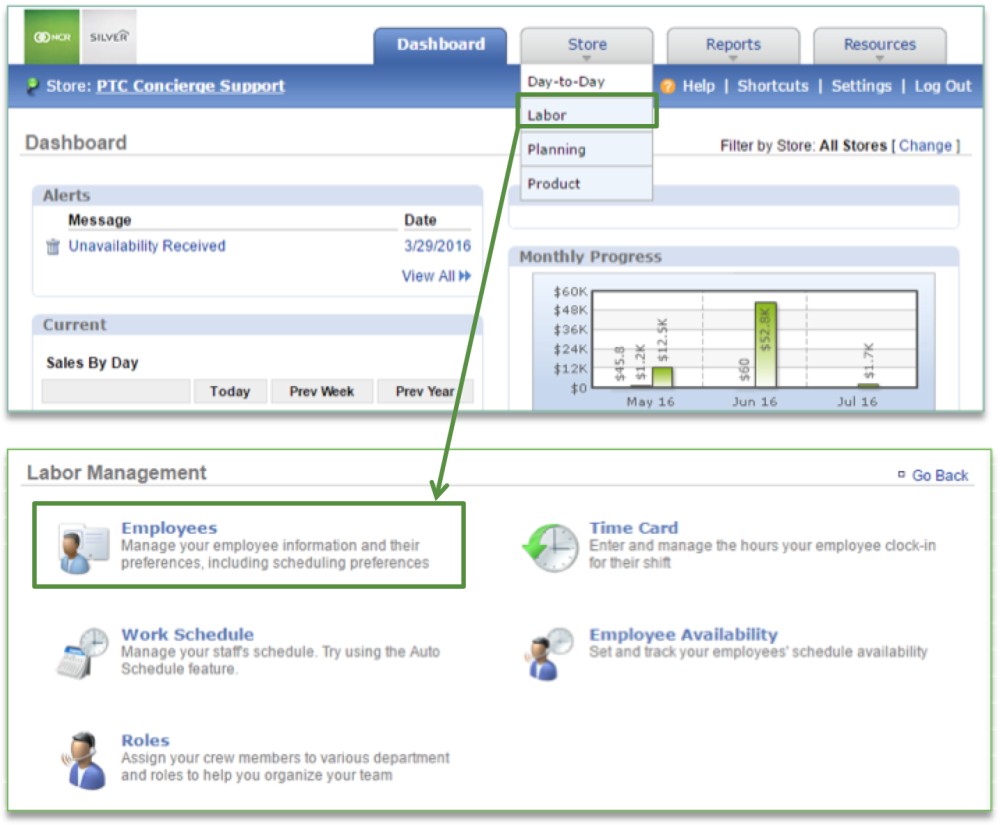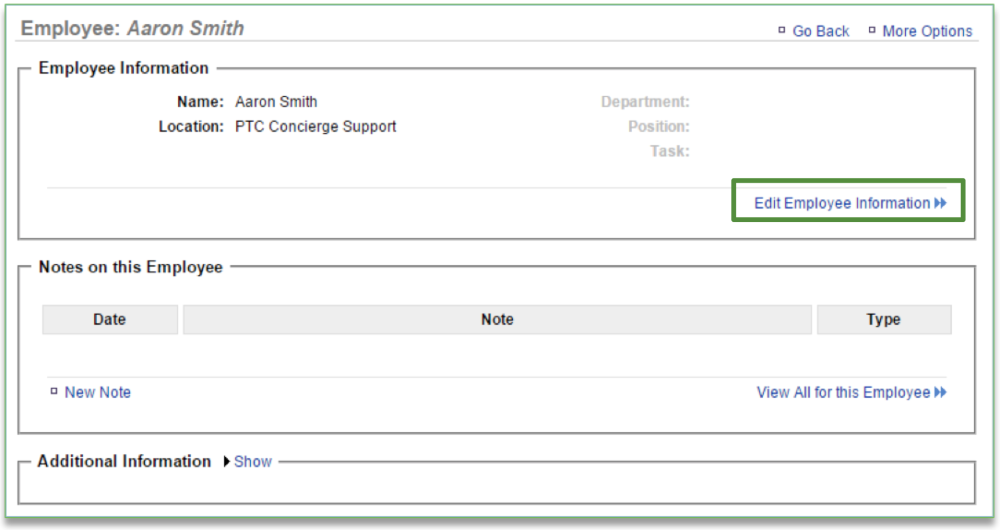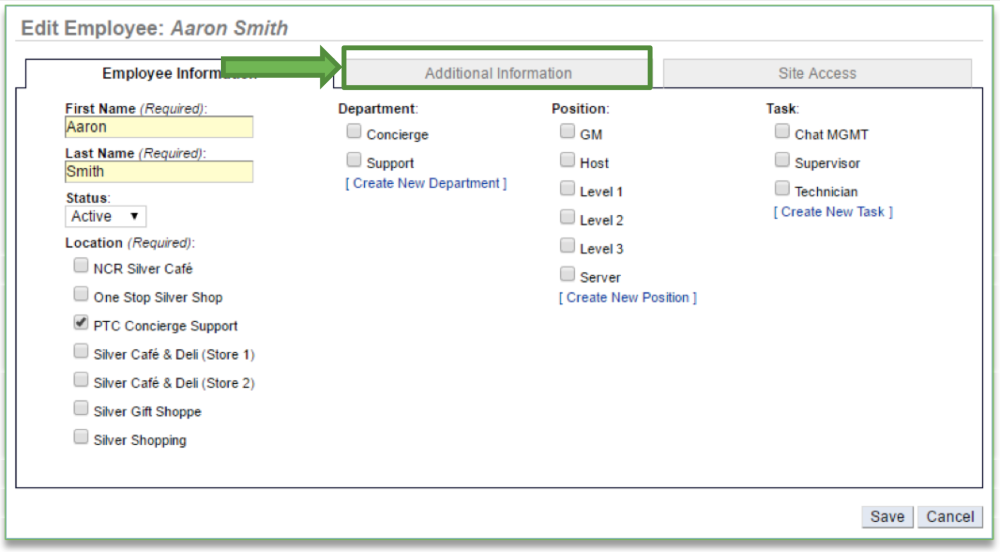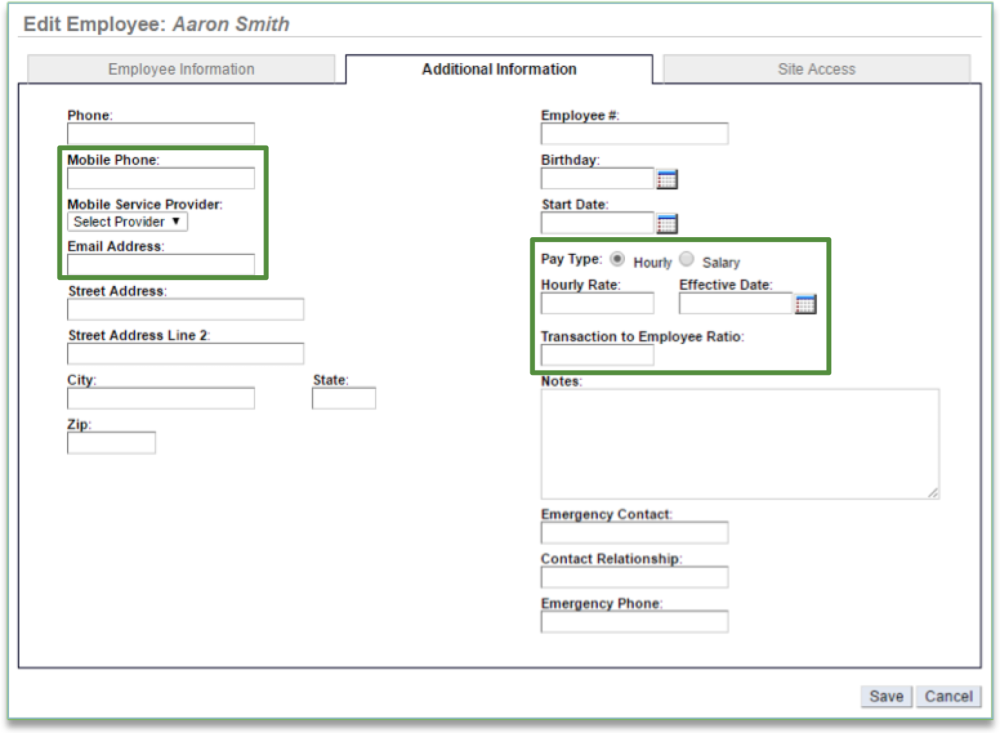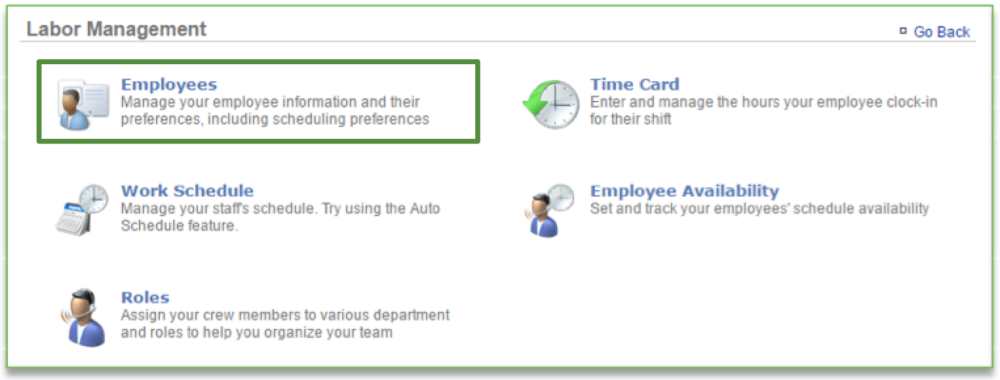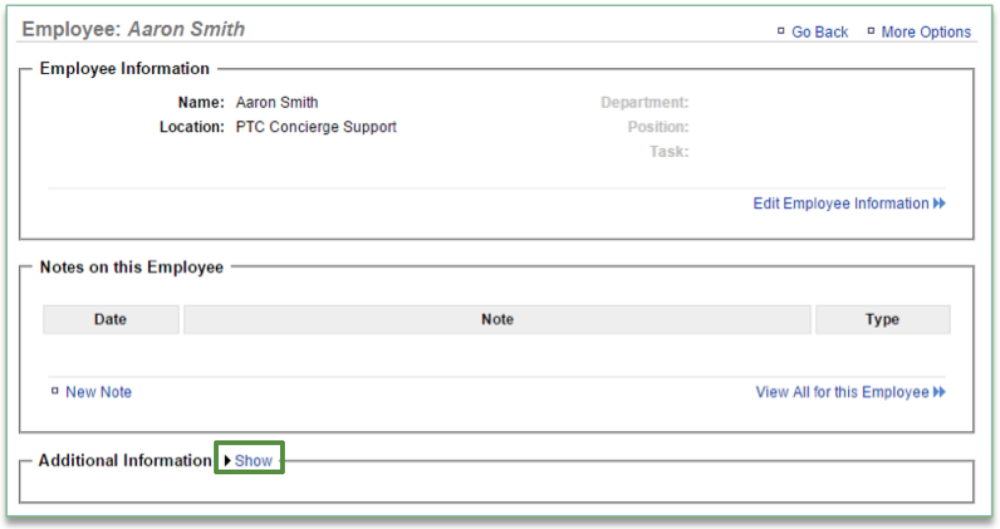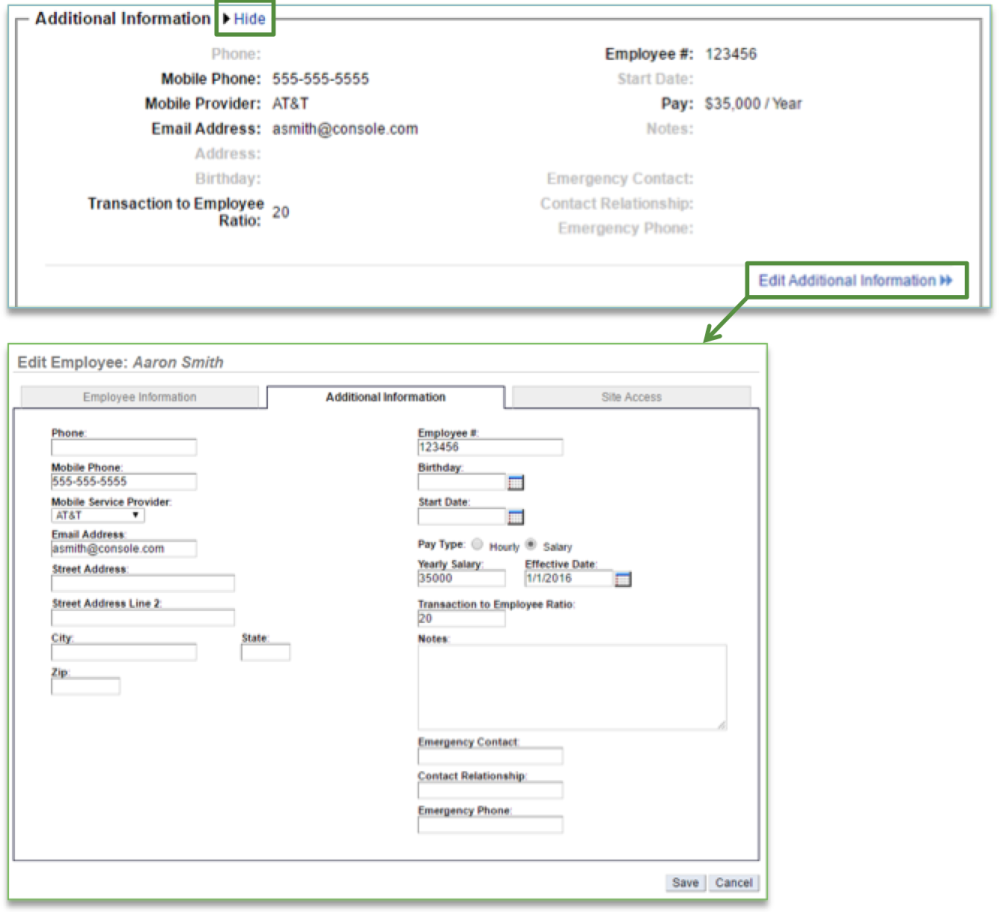In this module, you will learn:
- How to add additional information to an employee record
- How to view or edit additional information that has already been created
Adding Additional Information
To add additional information to an employee record you will need to navigate to the Labor Management module and click Employees.
- Select the employee you wish to add additional information for (this can also be done curing the creation of a new employee)
- Click Edit Employee Information
- Click the Additional Information tab
- Enter the additional information you wish to add in the open fields to the right of each item. At a minimum, we recommend that you add
- Mobile Phone Number and Mobile Service Provider (enables text messaging to communicate the work schedule)
- Standard messaging rates will apply to the employee
- Email Address (allows you to communicate the work schedule)
- Pay Rate Information (allows you to track labor costs)
- You will have the option to enter it based on hourly rate or salary
- Keep in mind that if you have a salaried employee that works at more than one of your locations, for reporting purposes, their salary will be evenly distributed across all locations based on the number of locations you have
- Transaction to Employee Ratio is the number of customers an employee can serve per hour
- Ratio is used to help the system forecast labor and the ratio you enter will vary by employee and job performance
- You can use a starting point of 10-20 and adjust as needed
- Mobile Phone Number and Mobile Service Provider (enables text messaging to communicate the work schedule)
- Click Save
View or Modify Additional Information
To view or modify additional information for an employee record you will need to navigate to the Labor Management module and click Employees.
Editing Additional Information
- Select the employee for which you wish to view or modify additional information
- Click Show to the right of Additional Information
- This will expand the window to show any additional information that you have entered for your employee
- Click Hide to the right of Additional Information to collapse the window
- Click Edit Additional Information at the bottom right of the window to edit information for the employee
- Click Save
- Click Save
Related Topics:
Adding New Users to the System
Inactivate an Employee
Delete an Employee
Managing Existing Users
Creating a new Department, Position or Task: How to create a new Department, Position or Task.
Importing Employee Information via the Unrecognized Clock-In Alert
Adding Employee Notes
Roles & Responsibilities
Adjusting or Setting User Permissions