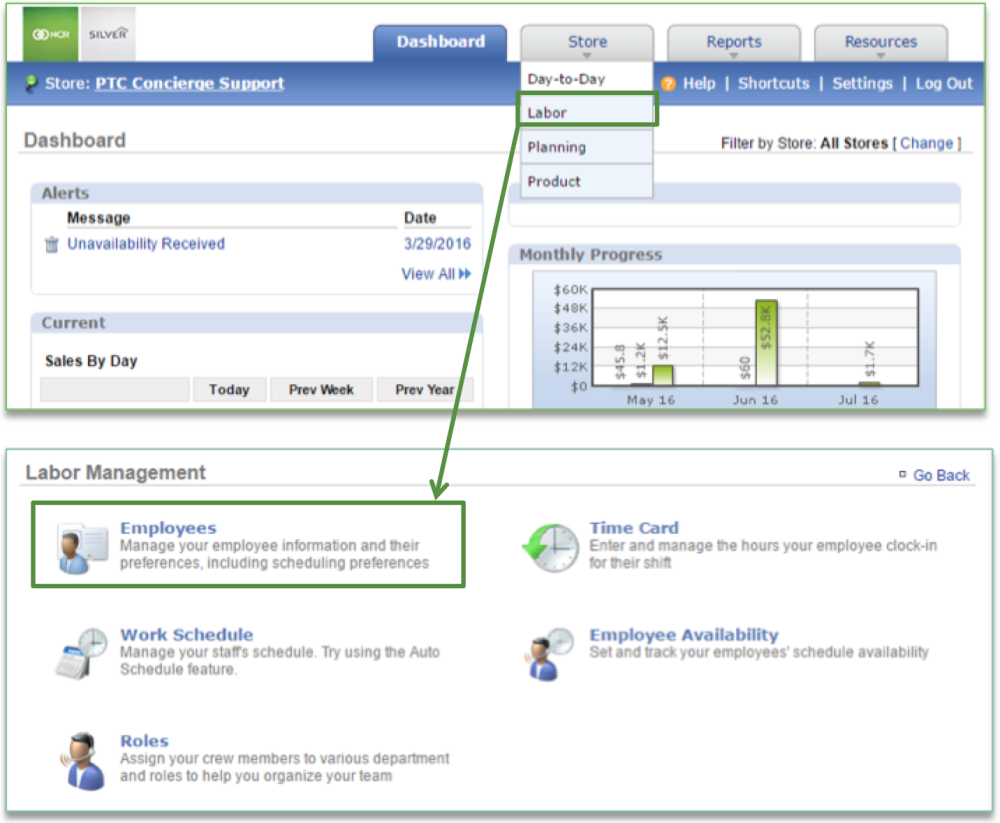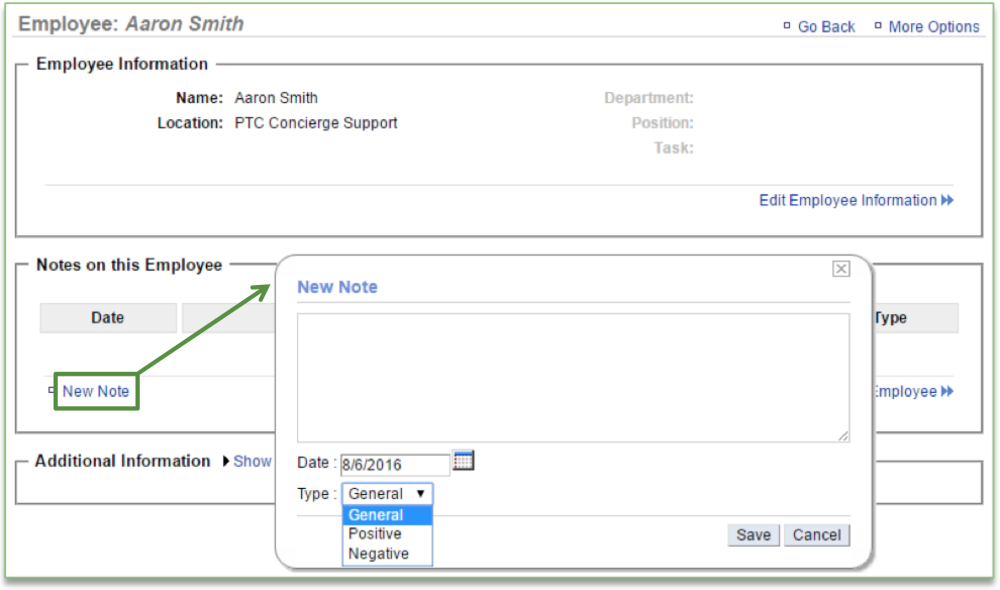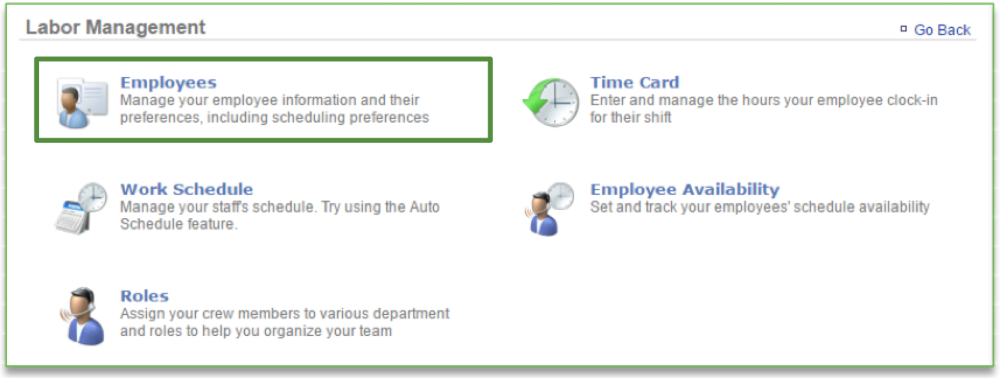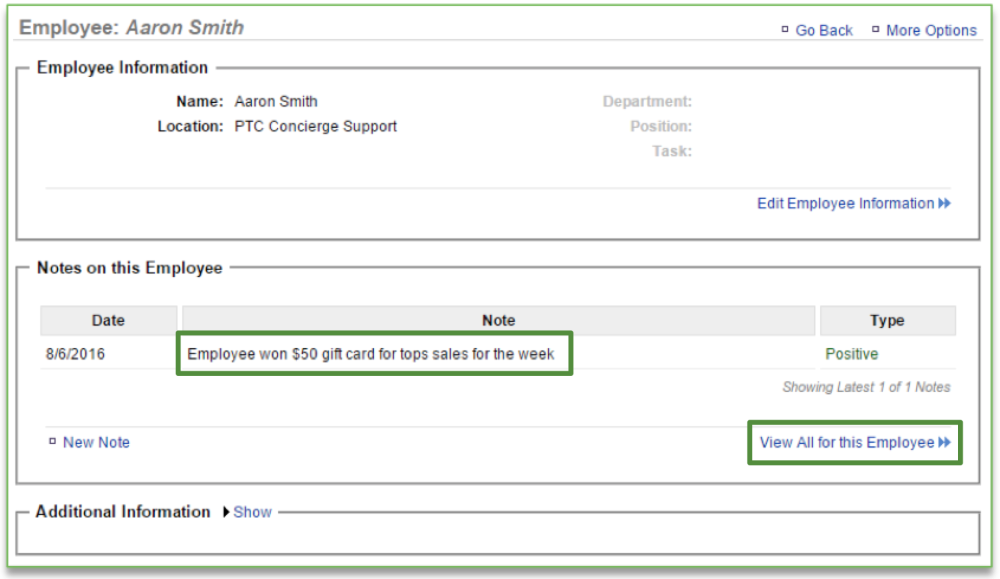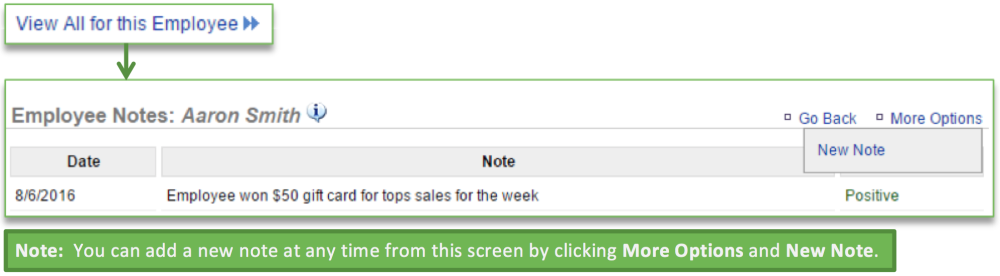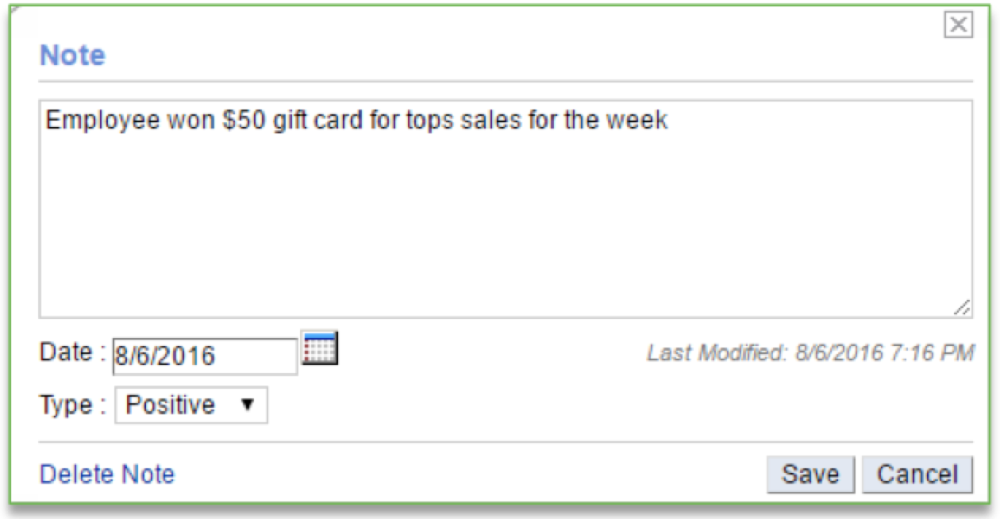In this module, you will learn:
- How to add notes to employee records
- How to view or modify notes that have already been added to an employee record
How to Add Notes to Employee Record
To create a note for an employee you will need to navigate to the Labor Management module and click Employees.
Creating a New Note
- Select the employee for which you wish to create a note
- Click New Note
- A blank note will appear in a floating window
- Enter text for your note
- Select the note date
- Select the type of note (e.g. General, Positive or Negative) by clicking the drop down arrow to the right of Type
- Click Save
How to View or Modify Existing Employee Notes
To view or modify a note for an employee you will need to navigate to the Labor Management module and click Employees.
- Select the employee you wish to view or modify a note for
- Any notes that have been created for the employee will appear
- Click the note you wish to view or modify
- You can also click View All for this Employee to view all notes
- You can also click View All for this Employee to view all notes
- Once you have selected the note you wish to view or modify, it will appear in a floating window
- From this window, you can edit the note, select a different note date, change the note type or delete the note
- From this window, you can edit the note, select a different note date, change the note type or delete the note
- Click Save if you’ve made changes or the “x” at the top right corner to close the window
- The Last Modified date will change if you’ve made edits to the note
Related Topics:
Adding New Users to the System
Inactivate an Employee
Delete an Employee
Managing Existing Users
Creating a new Department, Position or Task: How to create a new Department, Position or Task.
Importing Employee Information via the Unrecognized Clock-In Alert
Adding Additional Employee Information
Roles & Responsibilities
Adjusting or Setting User Permissions