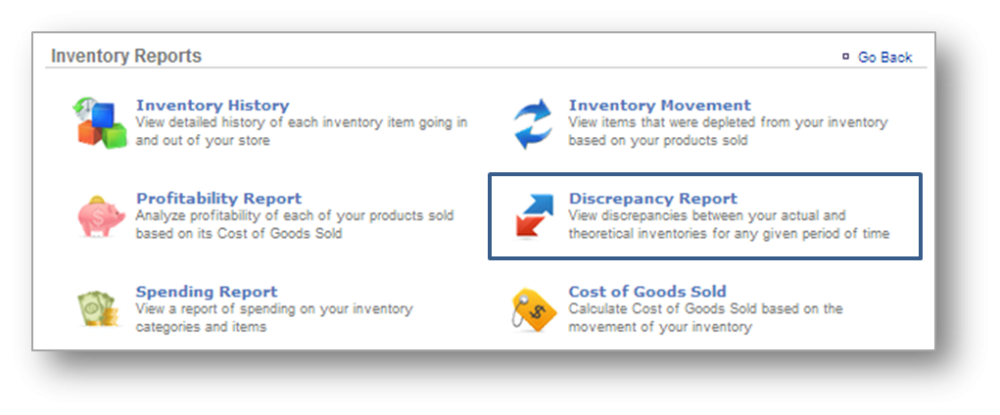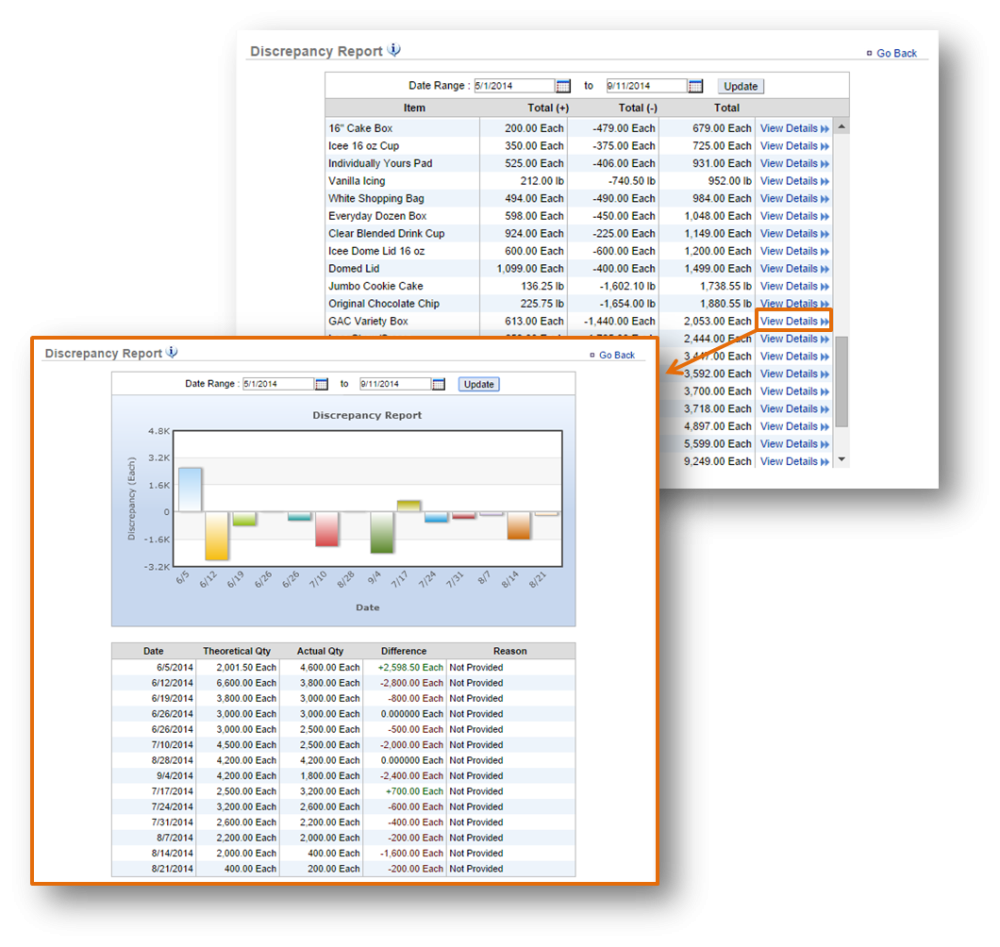The purpose of this section is to showcase the Discrepancy Report category.
Discrepancy Report
STEP 1: From your Dashboard view, mouse over the Reports tab and click Inventory.
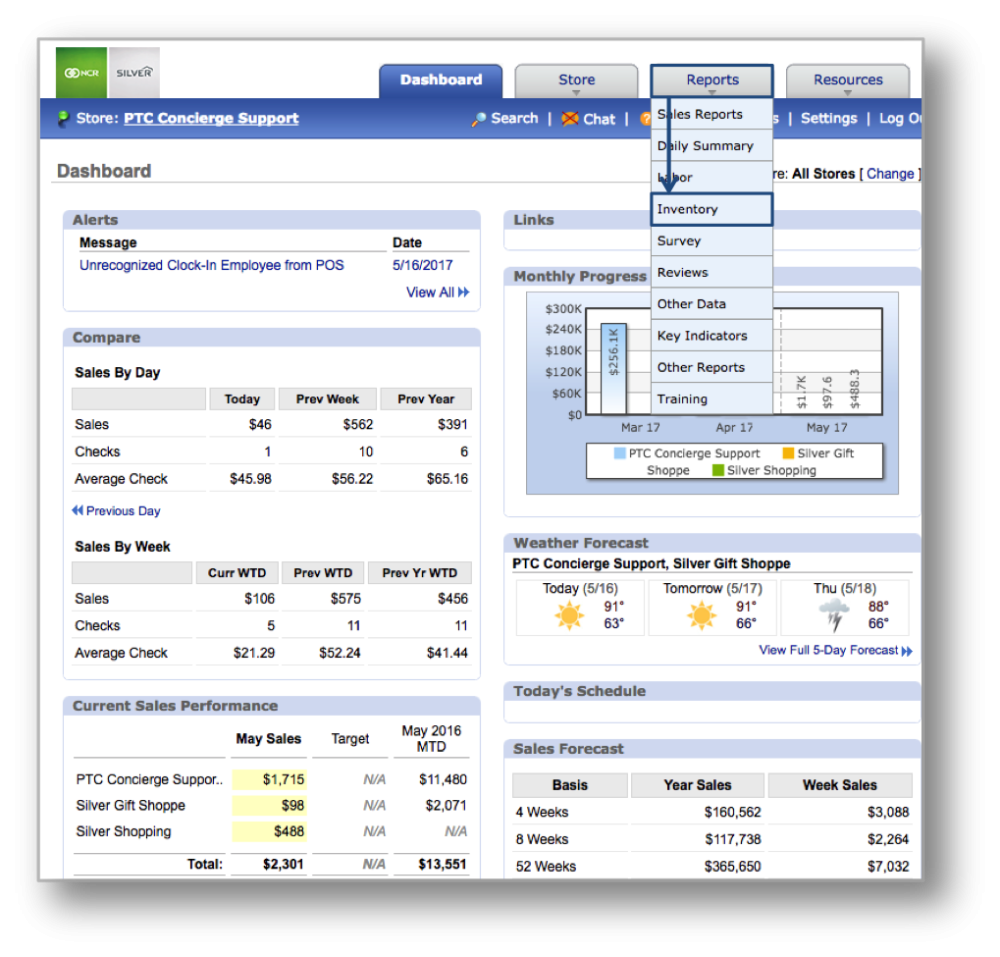
STEP 2: From the Inventory Reports screen, click Discrepancy Report.
STEP 3: The Discrepancy Report will highlight inventory discrepancies for the date range you set. To select a date range, enter your preferred date range at the top of the page and click Update. Your inventory and any noted discrepancies will appear on screen. To view details for an item, click View Details to the right of the inventory total in the chart detail.
Details will reflect:
- The date an adjustment was made.
- Theoretical quantity (what you should have on hand based on POS rings and actual inventory).
- Actual quantity (what you have on hand based on the taking of inventory).
- Difference (the adjustment that was made; whether it was an addition or subtraction).
- Reason (the reason for the adjustment; you can elect not to include one).
Related Topics
Inventory History
Profitability Report
Spending Report
Inventory Movement
Cost of Goods Sold