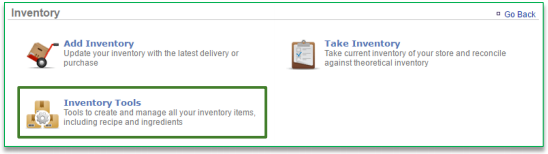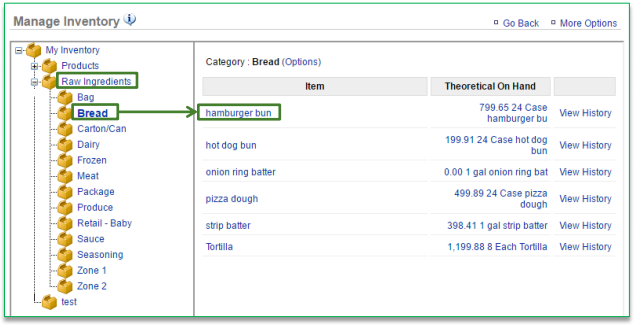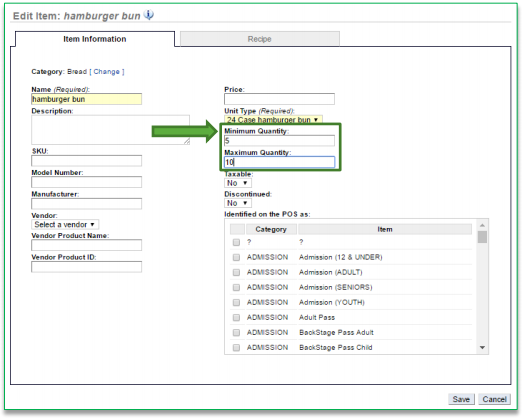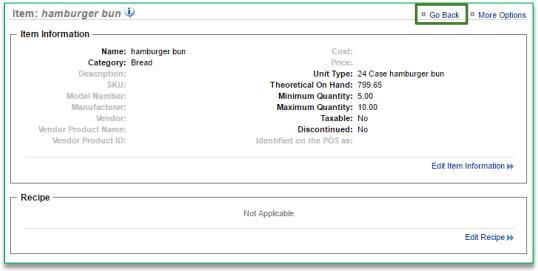In this module, you will learn:
- How to set par levels from your inventory items within Console
Setting Par Levels
You must have access to the Manage Inventory module within Console in order to set part levels for inventory items.
To set par levels you will need to navigate to the Product Management module and click Inventory.
To Set Par Levels
- Click Inventory Tools
- Click Manage Inventory
- Click the Raw Ingredients folder to the left of the screen to expand the category
- Click a subcategory
- Click an item within the subcategory
- Click Edit Item Information
- Enter Minimum Quantity
- Quantity is based off the default unit type that is selected
- Enter Maximum Quantity
- Quantity is based off the default unit type that is selected
- Click Save
- You will be redirected to the Item Information screen. Click Go Back to go back to the Inventory Management screen
- Repeat this process for all items you want to apply par levels to
- Set par levels will be visible within the following Console features:
- Add Inventory
- Take Inventory
- Inventory on Hand Report
- Par Level Report