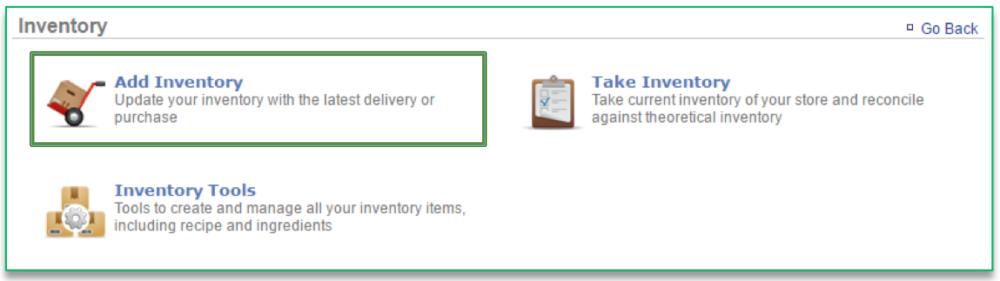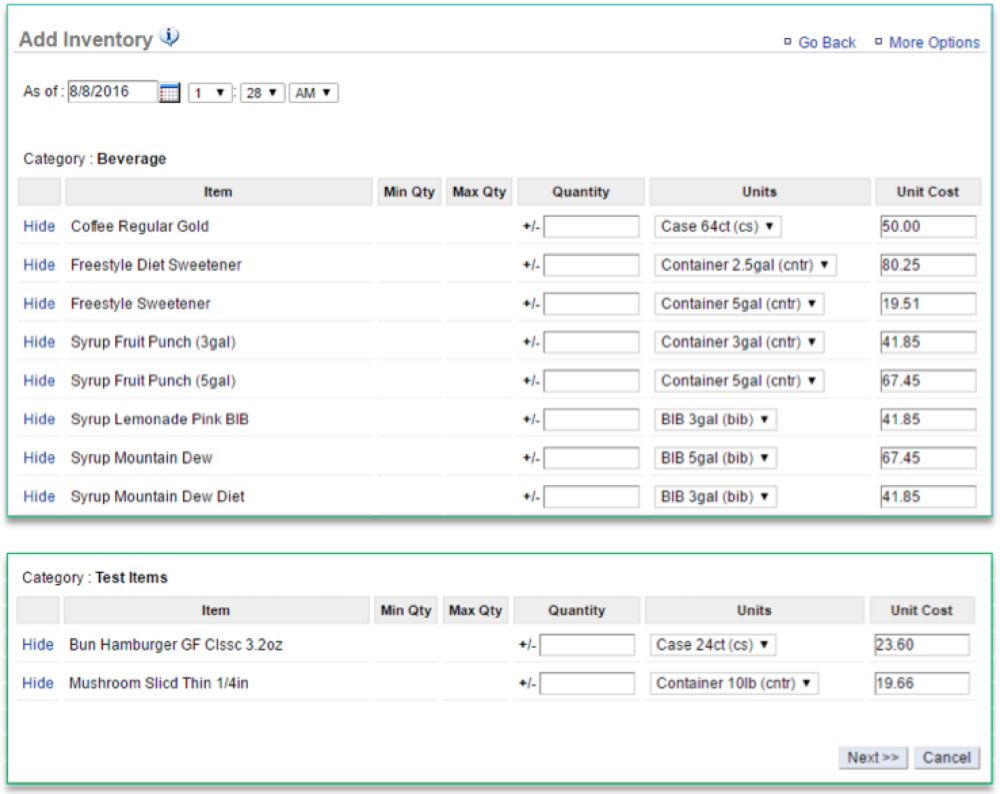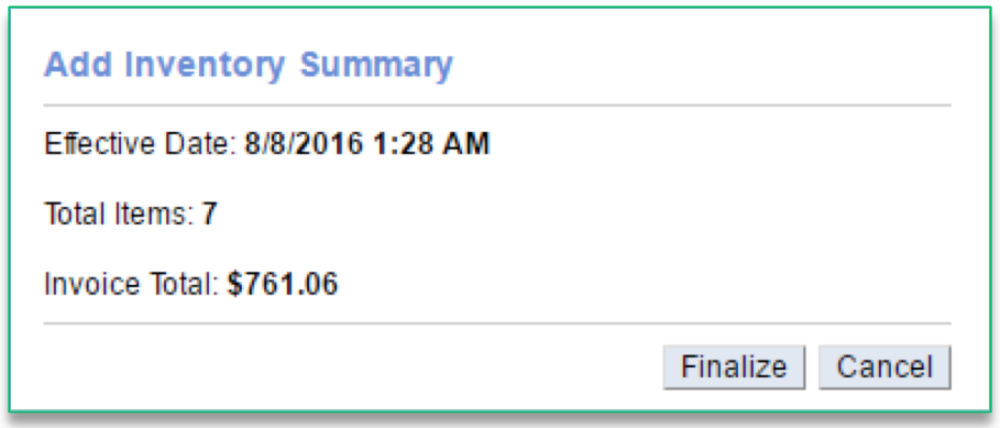In this module, you will learn:
- How to add inventory (raw ingredients/goods) to Console
Adding Inventory
To add inventory you will need to navigate to the Product Management module and click Inventory.
To Add Inventory
- Click Add Inventory
- Click the calendar icon to the right of As of to select the date and enter the time of the delivery
- It’s important the date you enter reflects the date that you actually received the delivery of ingredients/goods (even if it is not the date that you are adding inventory to the system)
- Inventory should always be entered in the sequence of events it occurred
- Enter quantity of all items received
- Select the unit size of each item received
- Adjust the unit cost for each item received
- The unit cost should always reflect the unit size that is shown
- For example, if one case containing 100 gadgets costs $100, each gadget costs $1. The unit size for a case should be Case and the Unit Cost should be $100. However, if you change the unit size to Each the unit cost should be changed to $1 so that the totals correctly calculate costs.
- The unit cost should always reflect the unit size that is shown
- Click Next
- A summary of your add will be reflected in a floating window
- Click Finalize
Related Topics:
Correct an Inventory Add
Take Inventory
How to Hide or Display Items
Manage Inventory
How to Add a Custom a Unit of Measure
How to Export Inventory: How to export your inventory database.