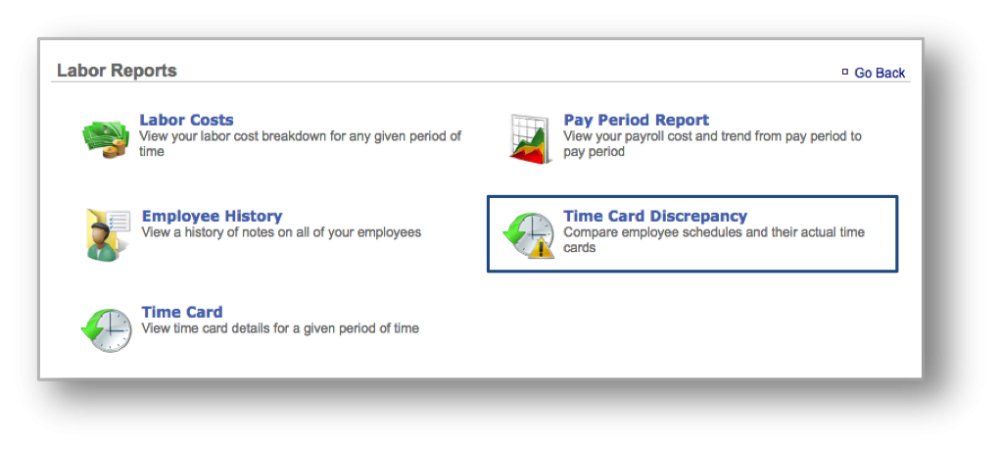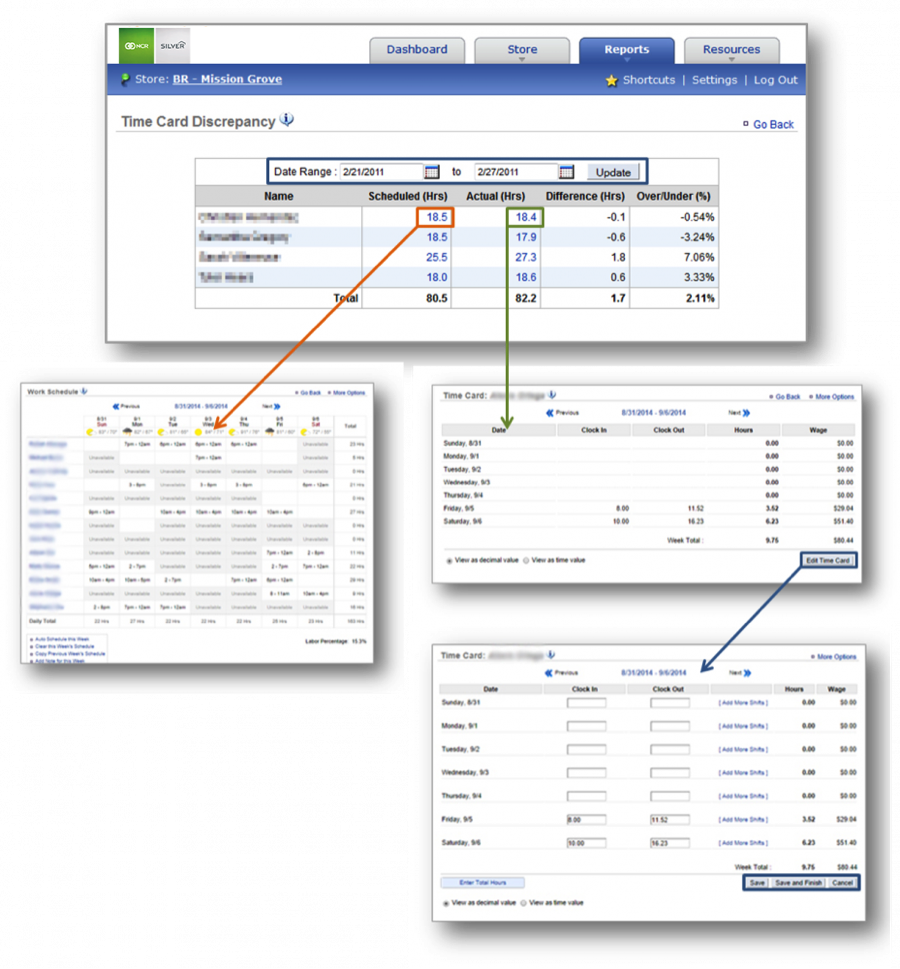The purpose of this section is to illustrate how to generate a Time Card Discrepancy Report.
Generate a Time Card Discrepancy Report
STEP 1: From your Dashboard view, mouse over the Reports tab and click Labor.
STEP 2: From the Labor Reports screen, click Time Card Discrepancy.
STEP 3: This report will show scheduled hours versus actual hours worked by your team members within the date range you set. Any discrepancies will be noted in the Difference (Hrs) column with an over or under percentage to the right of each discrepancy. From this screen, you will have the option to:
- View scheduled hours via the Work Schedule, by clicking on a hours total within the Scheduled Hrs column.
- View actual hours worked, by clicking on an hours total within the Actual Hrs column. Note, you will be able to edit hours worked by an employee by clicking Edit Time Card at the bottom right corner of the employee screen. For more on Time Cards, click here.
Related Topics
Labor Costs Report
Pay Period Report
Employee History Report