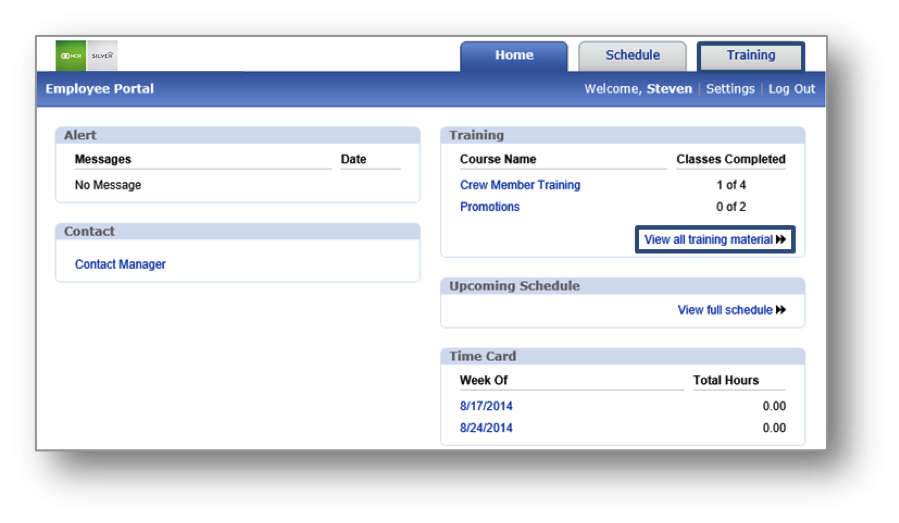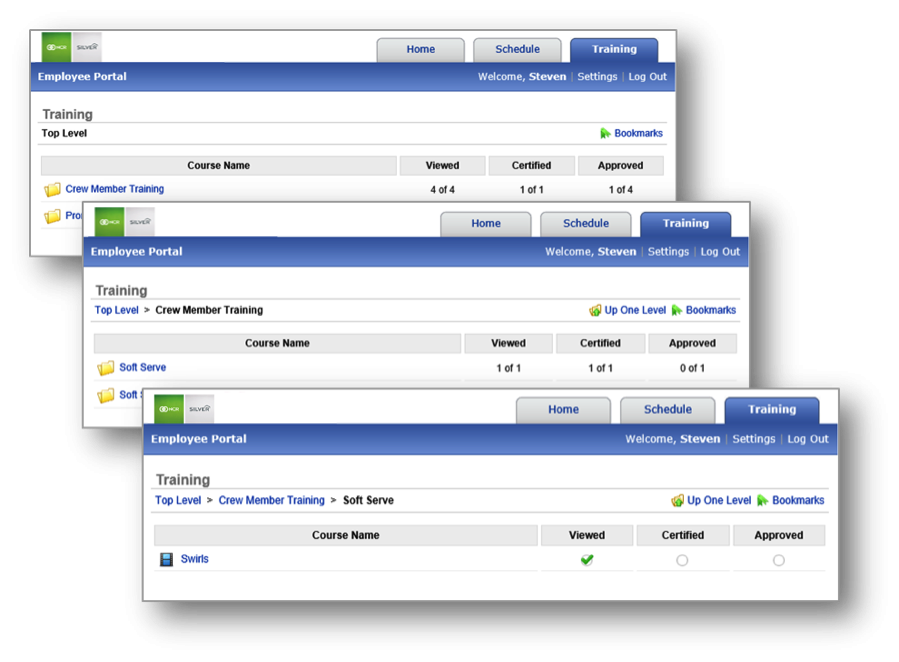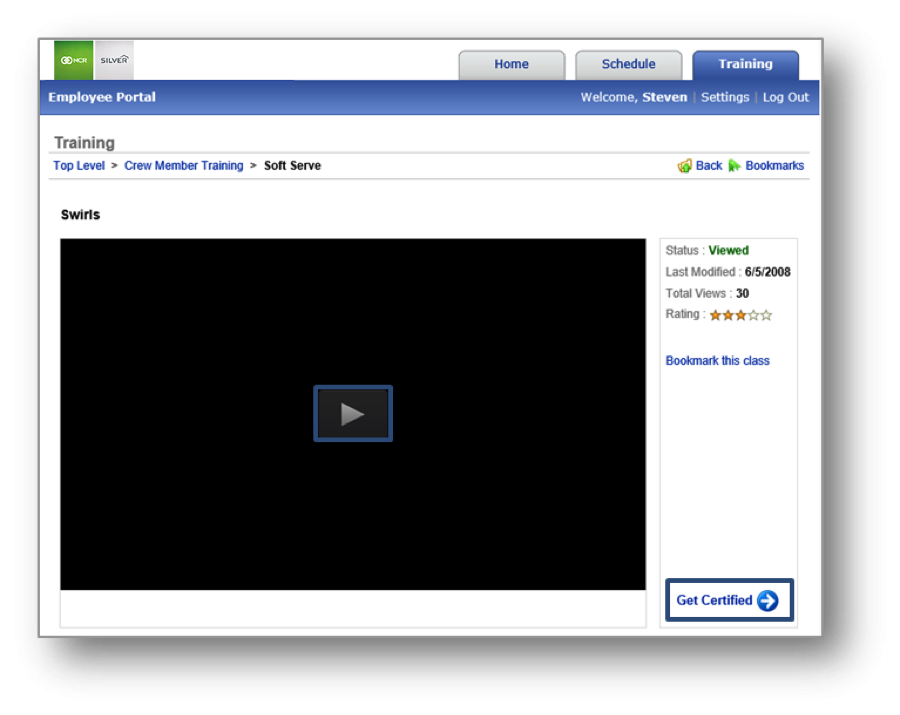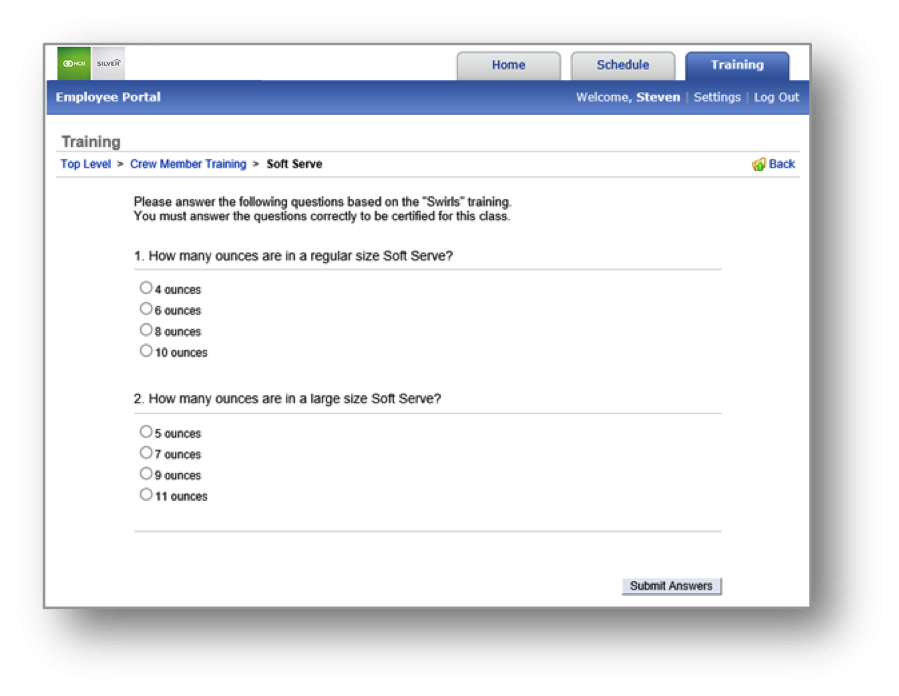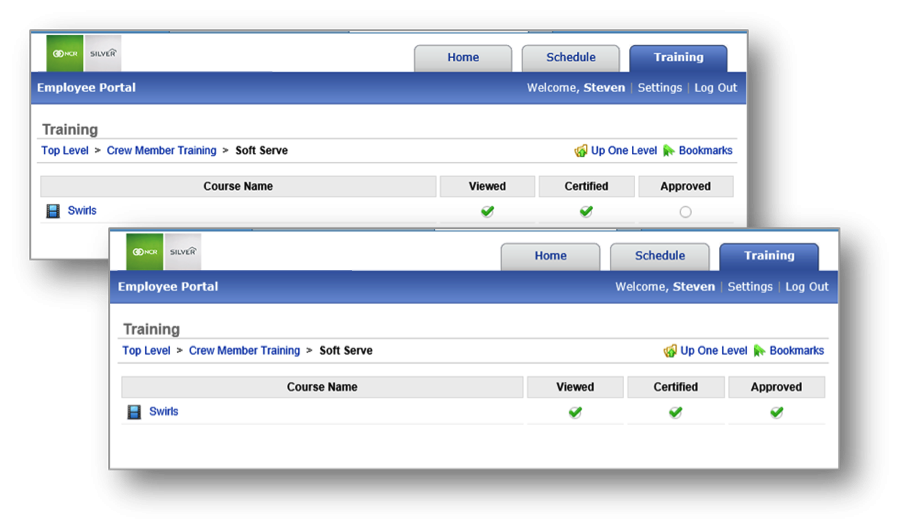The purpose of this section is to illustrate how an employee can access assigned training videos and certification tests.
How to Access Training Videos & Certification Tests
STEP 1: From the Dashboard view, mouse over the Training tab and click it. You can also click View All Training Materials located to the bottom right of the Training Alerts box on your dashboard.
STEP 2: Click the folder for the class that has been assigned to you. Keep in mind, you may be assigned multiple classes, each of which may contain multiple videos and/or certification tests.
STEP 3: After you have viewed the necessary training materials and/or videos, click Get Certified to begin the test.
STEP 4: Click Submit Answers to complete the test. A message will pop up to notify you of your completion status.
Once you have completed a class, it will be automatically reflected in your employee file. At this time, your supervising manager will review your progress to approve completion. Upon submitting approval, your employee file will be updated to reflect this change.
Related Topics:
How to Assign Training Videos & Certification Tests