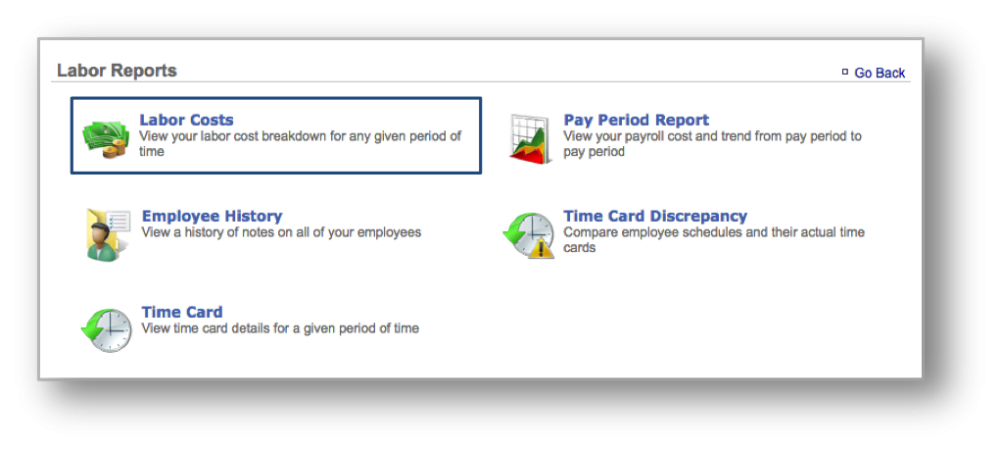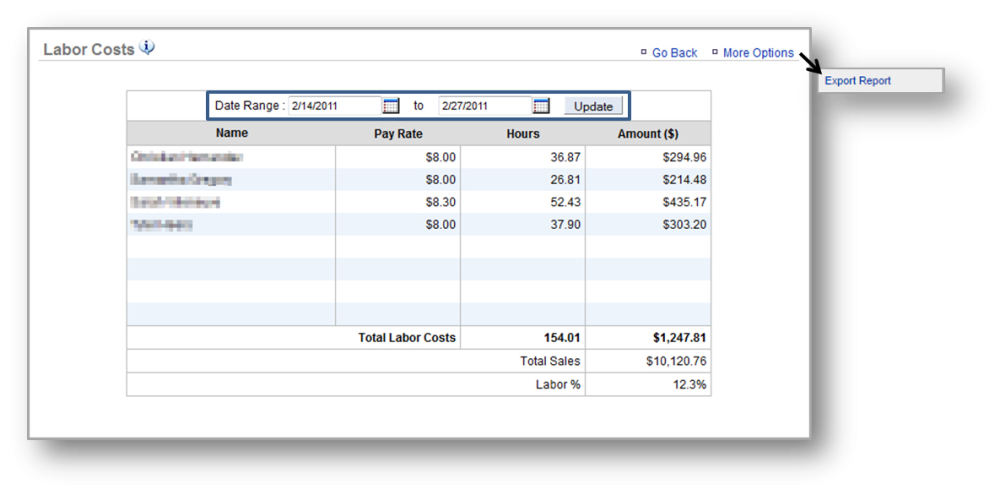The purpose of this section is to illustrate how to generate a Labor Costs Report.
Generate a Labor Costs Report
STEP 1: From your Dashboard view, mouse over the Reports tab and click Labor.
STEP 2: From the Labor Reports screen, click Labor Costs.
STEP 3: This report will show the hours and corresponding pay for each of your employees within the date range you set. To select a date range, enter your preferred date range at the top of the page and click Update.
- Keep in mind that you must have already entered a pay rate for each of your employees to generate pay totals. Your total labor costs (for the selected date range) along with net sales will generate your labor percentage, which will be shown at the bottom right corner of the screen.
Related Topics
Pay Period Report
Employee History Report
Time Card Discrepancy Report