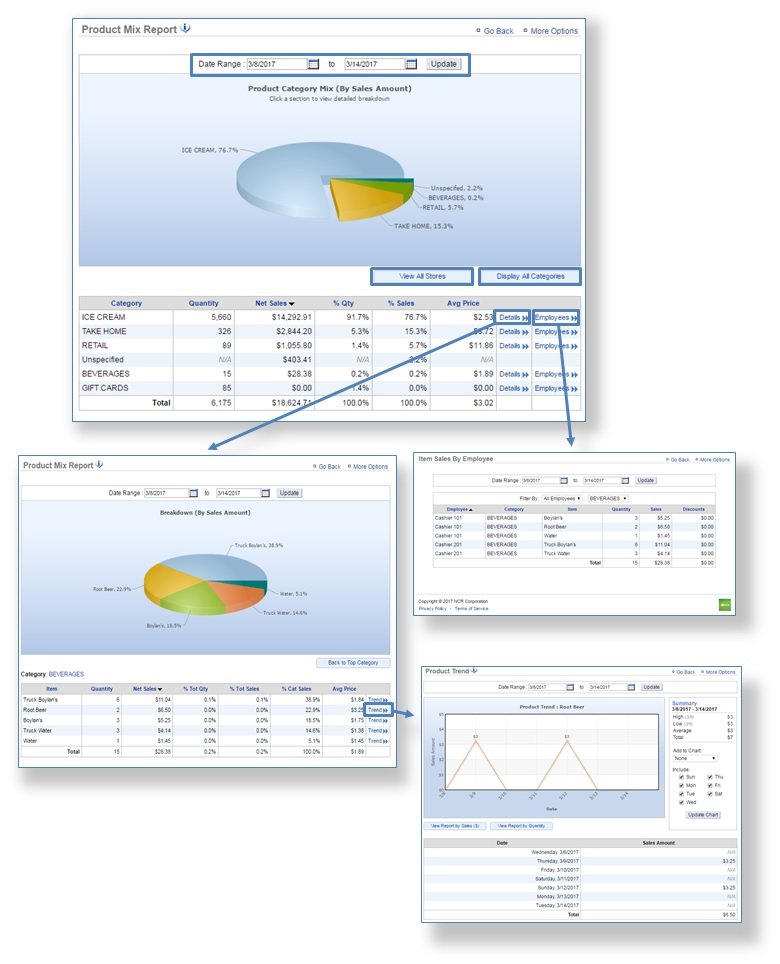The purpose of this section is to illustrate how to generate, and view a Product Mix Report.
Product Mix Report
STEP 1: From your Dashboard view, mouse over the Reports tab and click Sales Reports.
STEP 2: From the Sales Reports screen, click Product Mix.
STEP 3: The Product Mix Report will provide you with sales information related to product for the date range you set. To select a date range, enter your preferred date range at the top of the page and click Update.
- Click Details at the bottom right of the chart details section to view sales information for items within a specified category. Within this view, click Trend to the right of any category item to see the purchasing trend for the date range you set. See STEP 3 for more detailed information.
- Click Employees, to view your item sales for that category by your employees.
STEP 4: To view your product mix report by quantity of items sold, click View Report by Quantity.
- Click Category Details at the bottom right of the chart details section to view sales information by quantity for items within a specified category.
- Click Display All Categories at the bottom right of your chart to view product mix detail as a list. This report will show quantity and sales for all categories and items pertaining to each category within the date range you set.
Related Topics
Sales Reports
Inventory Reports
Labor Reports
Training Reports
Survey Reports