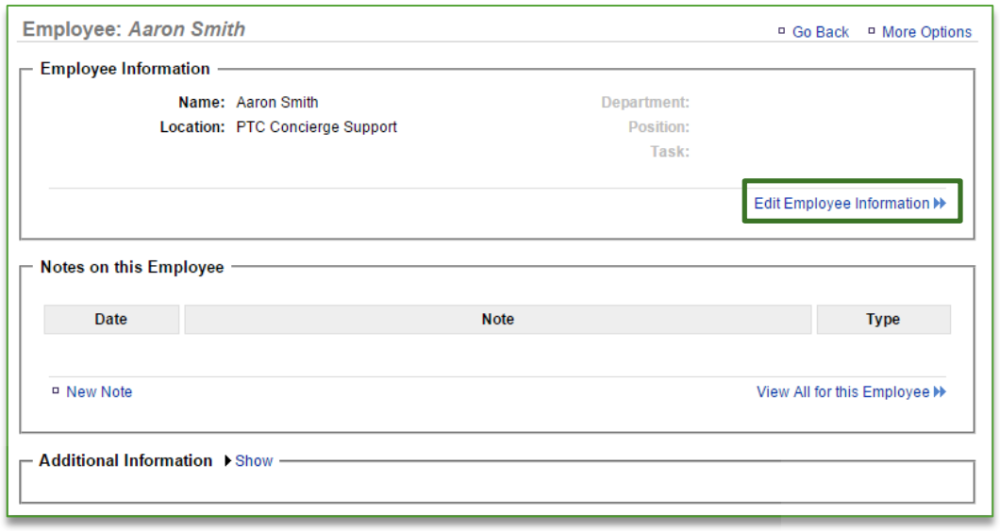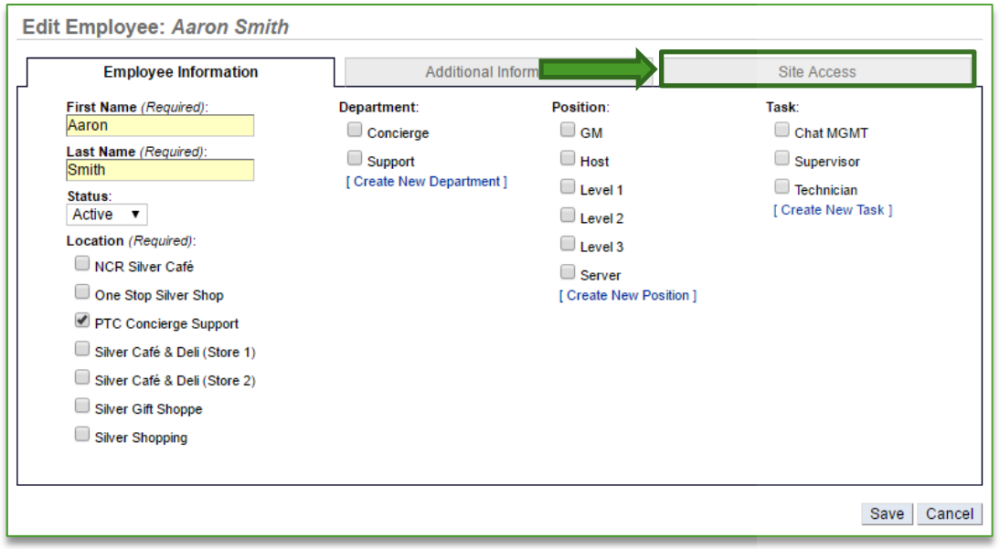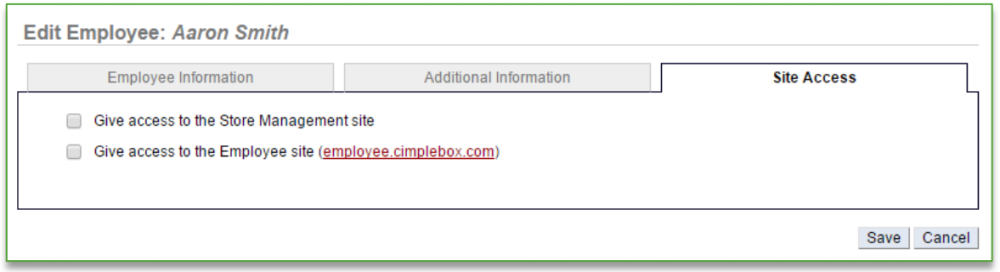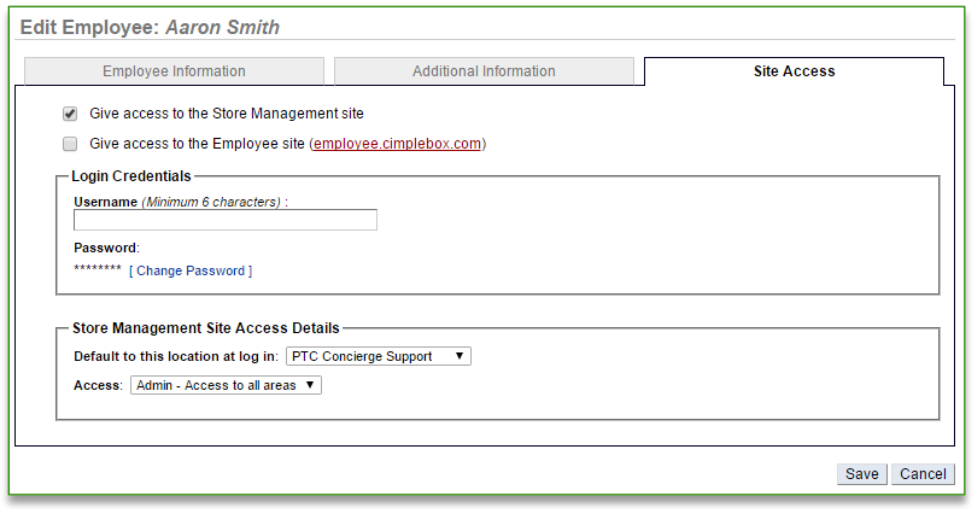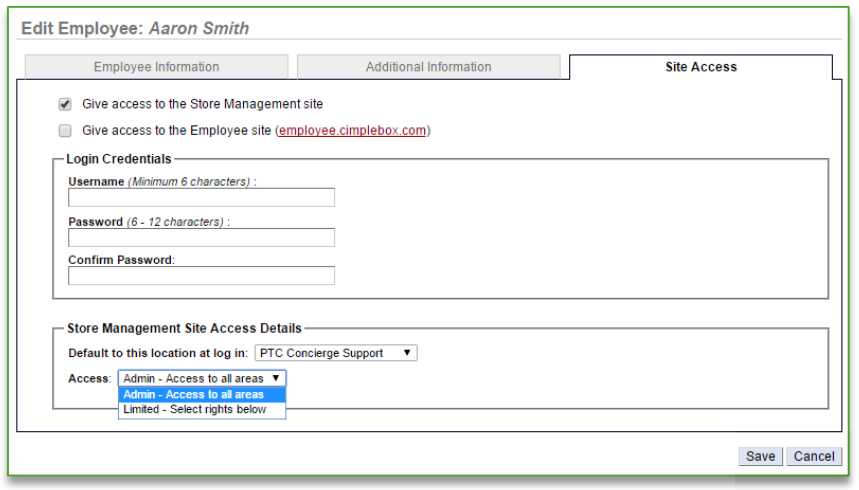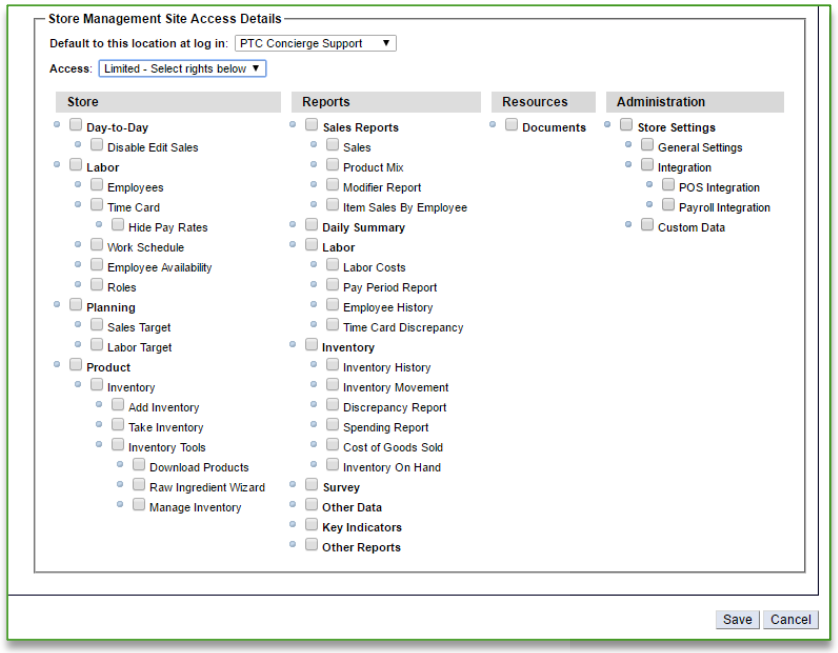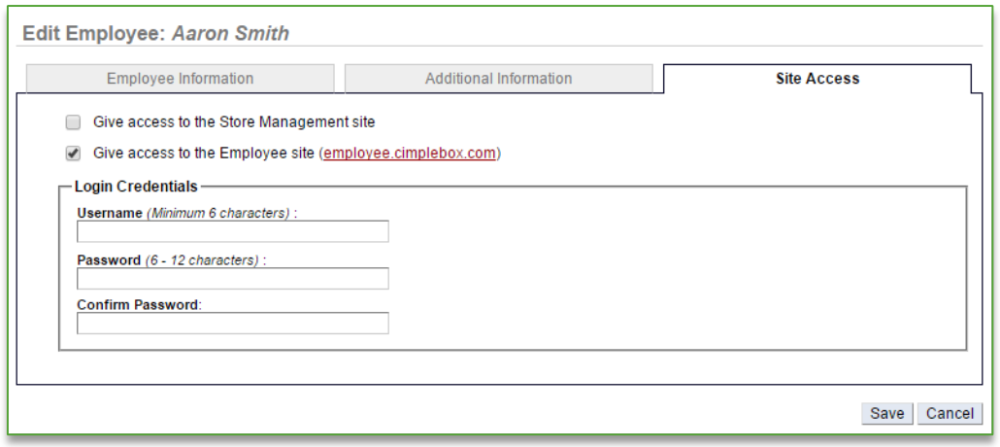In this module, you will learn:
- How to assign user permissions to an employee
- Store Management and Employee Portal access
- How to modify user permissions for an employee
Assigning User Permissions
To assign user permissions to an employee you will need to navigate to the Labor Management module and click Employees.
Site Access
- Select the employee for which you wish to assign user permissions
- Click Edit Employee Information
- Click the Site Access tab
- You have the option to assign Store Management access and/or Employee Site access
- Store management access gives the user access to https://store.ncrconsole.com
- You will have the ability to restrict permissions to adjust what they see under their login
- Employee site access gives the employee access to the employee portal which provides the following to any user with access to it
- Time card information, work schedule, availability portal and training materials (if applicable)
- Users can be assigned to the Store Management and Employee Site
- Store management access gives the user access to https://store.ncrconsole.com
Assigning Access to Store Management
- Click the Give access to the Store Management site option
- Enter a Username under Login Credentials and click Change Password
- Enter password
- Reenter password to confirm
- Click the dropdown arrow to the right of Default to this location at login (if applicable) to select the location to which the employee (user) is assigned
- Click the dropdown arrow to the right of Access
- Admin – Provides the user to all areas of the store management site and for all locations
- Limited – Provides the user to only those areas of the store management site that you assign them to and to the stores they are assigned to
- If you selected Limited, the window will expand to include additional selection options
- If you selected Limited, the window will expand to include additional selection options
- Click Save
- Send the user their login credentials and the applicable URL (https://store.ncrconsole.com)
- If you have provided the user with access to both sites, they can use the same login credentials
IMPORTANT: If you give a user Admin rights to the Store Management site, they will automatically see all information, and for all stores within your network. If you do not want a user to have full admin rights, you must assign them Limited access and then select only those items you want them to see.
It is also important that you assign the user to only those locations you wish them to have access to.
If at any time you change a user’s permissions from an admin to a user with limited rights, you must go back to their employee record to uncheck any additional locations that were previously checked.
Assigning Access to Employee Site
- Click the Give access to the Employee site option
- Enter a Username under Login Credentials
- Enter password
- Reenter password to confirm
- Click Save
- Send the user their login credentials and the applicable URL (https://employee.ncrconsole.com)
- If you have provided the user with access to both sites, they can use the same login credentials
Related Topics:
Adding New Users to the System
Inactivate an Employee
Delete an Employee
Managing Existing Users
Creating a new Department, Position or Task: How to create a new Department, Position or Task.
Importing Employee Information via the Unrecognized Clock-In Alert
Adding Employee Notes
Adding Additional Employee Information
Roles & Responsibilities