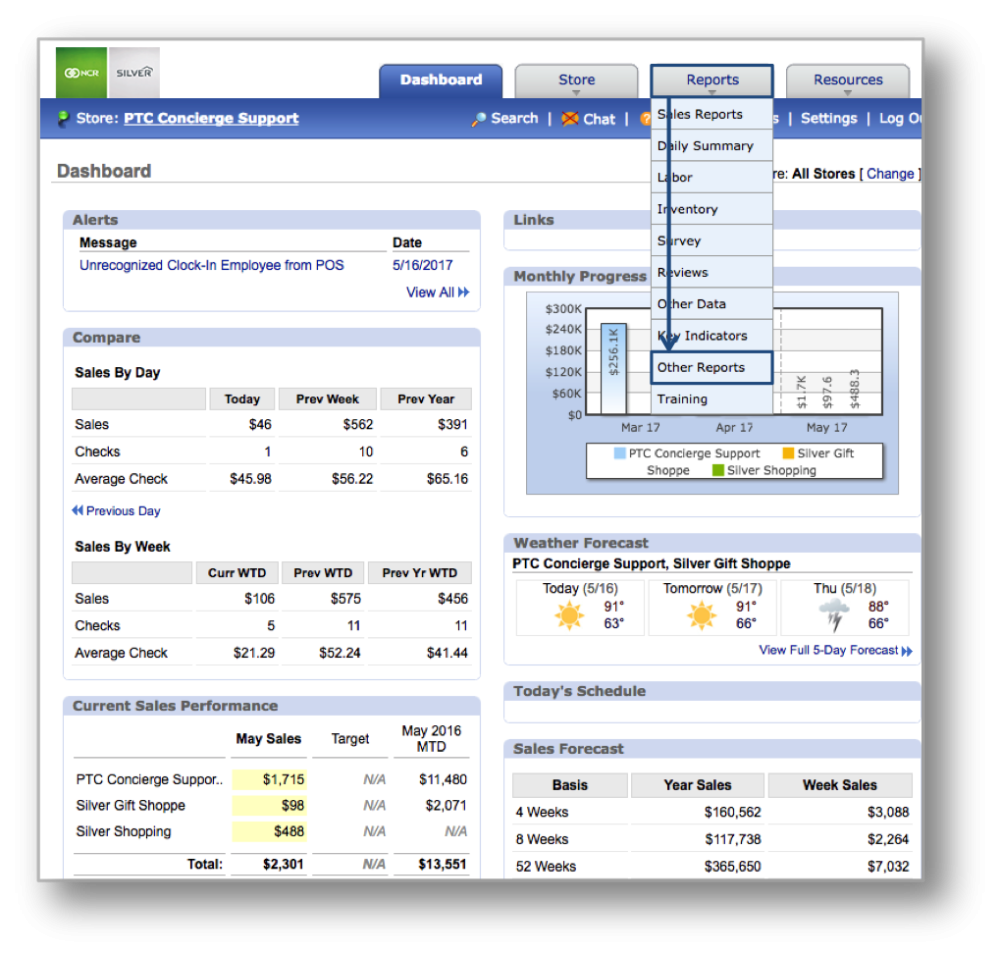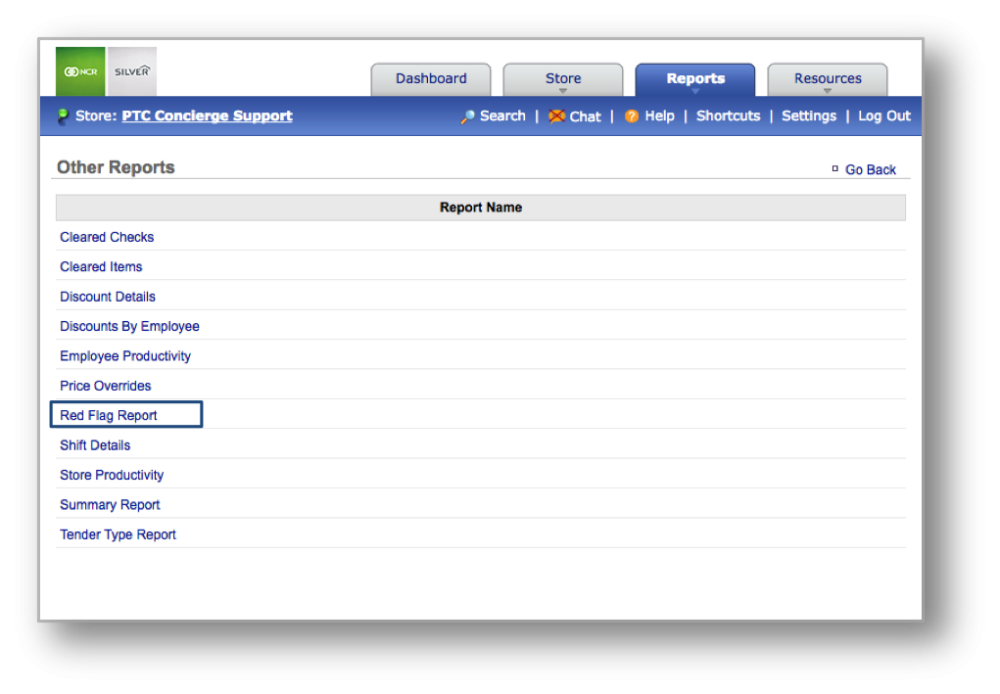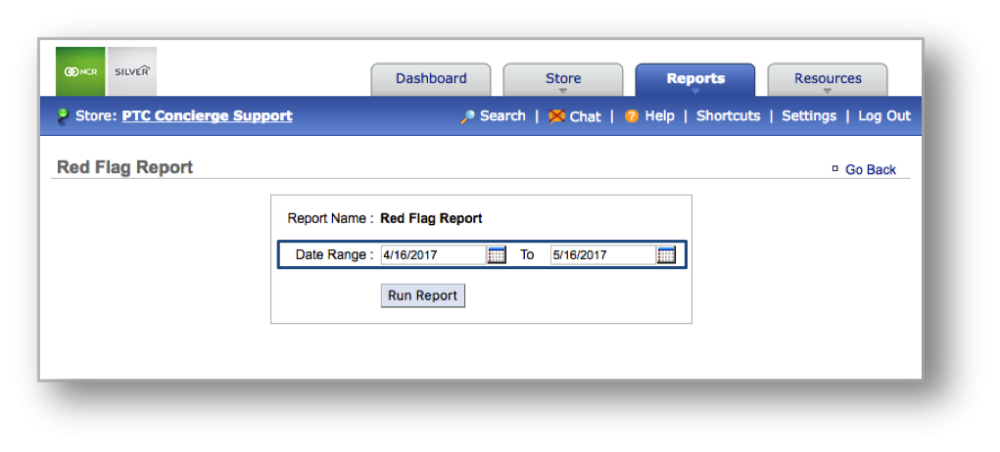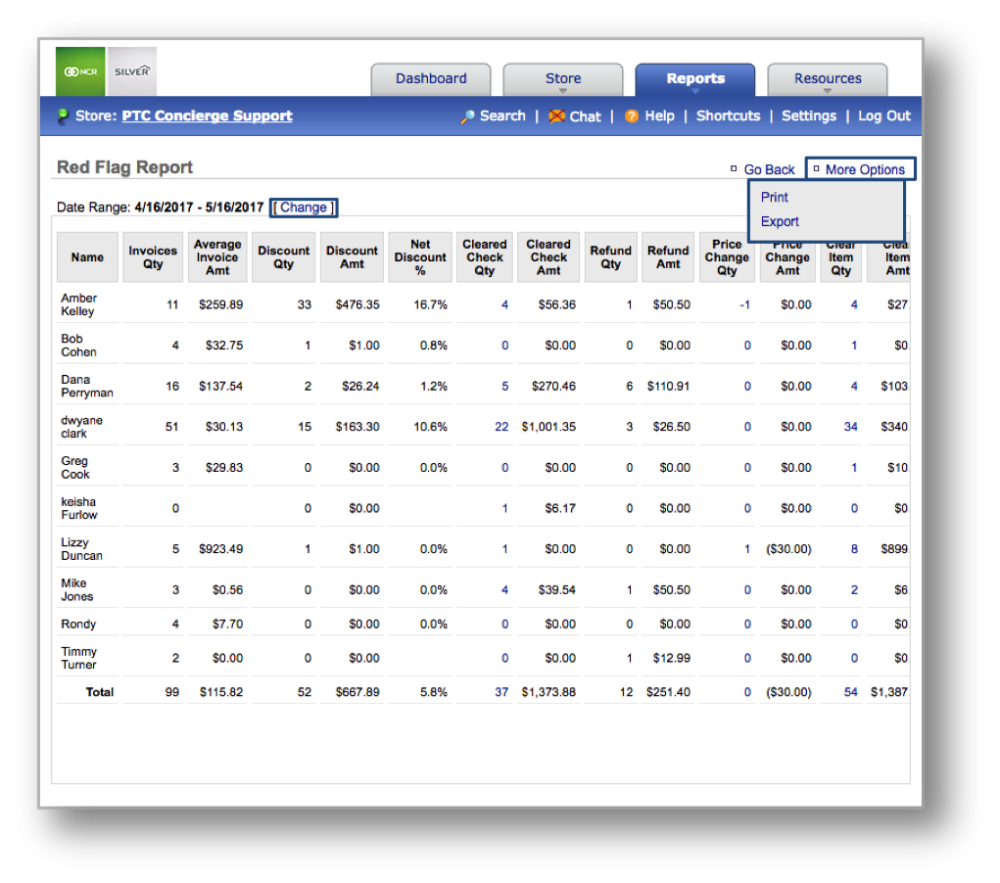The purpose of this section is to showcase the Red Flag Report, which provides you with red flag data (including, but not limited to, average invoice amounts, discount quantities, discount amounts, cleared ticket information, refunds, etc…) for any date range you specify.
Generating the Red Flag Report
STEP 1: From your Dashboard view, mouse over the Reports tab and click Other Reports.
STEP 2: Within Other Reports, click Red Flag Report.
STEP 3: Select your preferred data range and click Run Report.
Red Flag Report
Once the report is generated, employee names will be listed to the left, under Name. To the right are details associated with that employee (which include invoice, discount, cleared ticket, refund and price change information) for the date range you set.
Related Topics within Other Reports
Discount Details Report
Discounts by Employee Report
Employee Productivity Report
Shift Details Report
Store Productivity Report
Summary Report
Tender Type Report