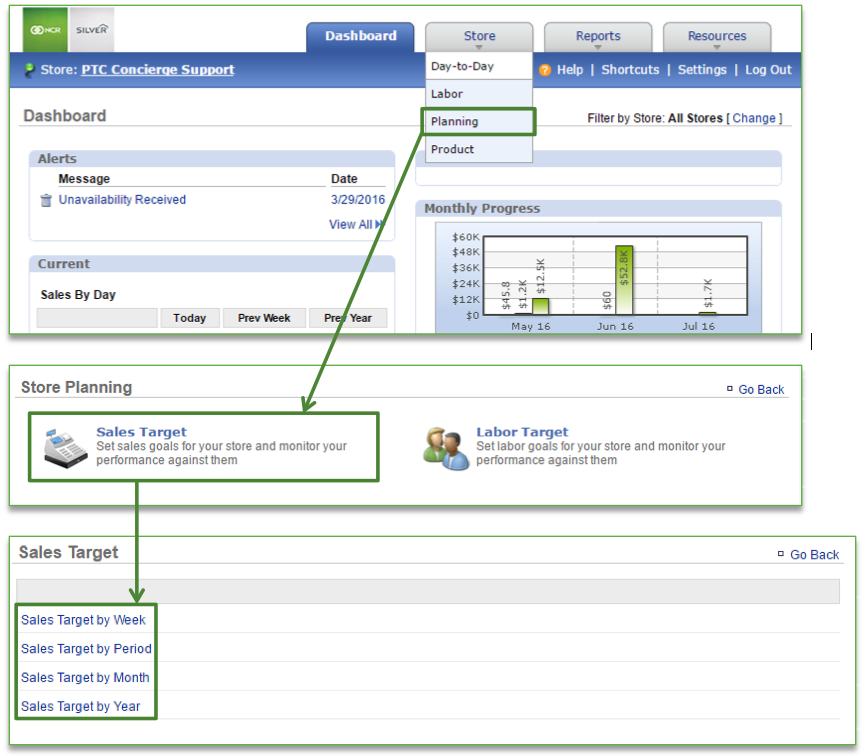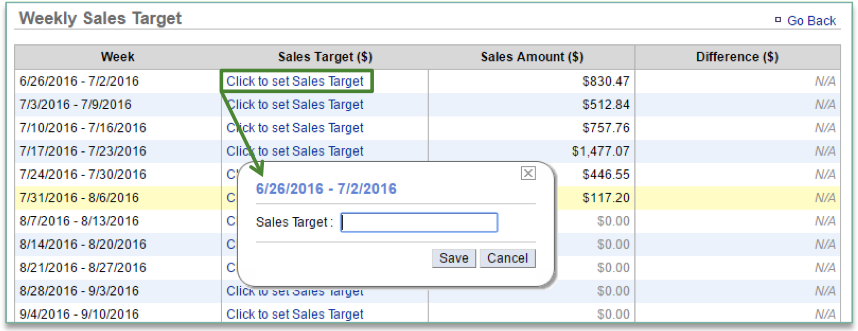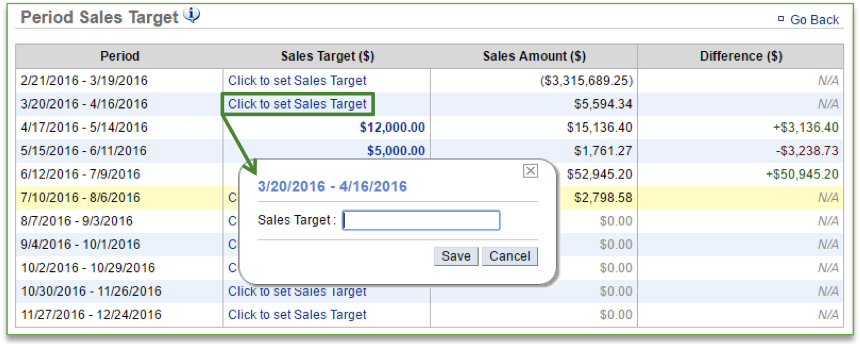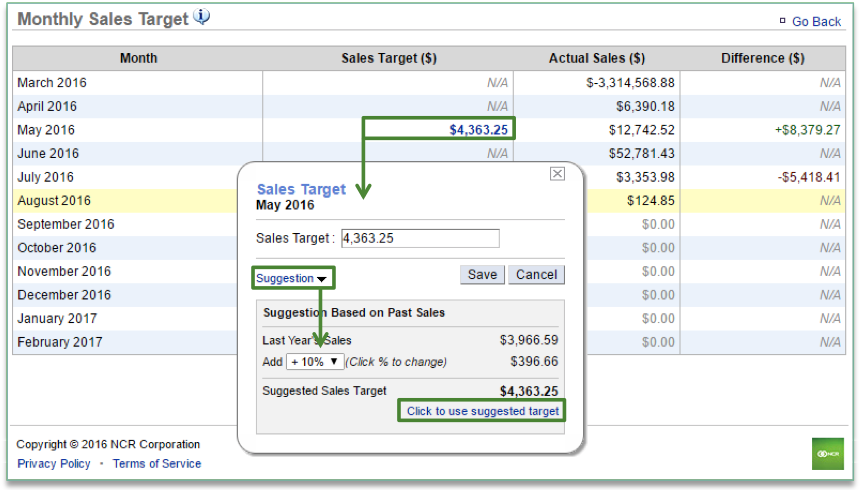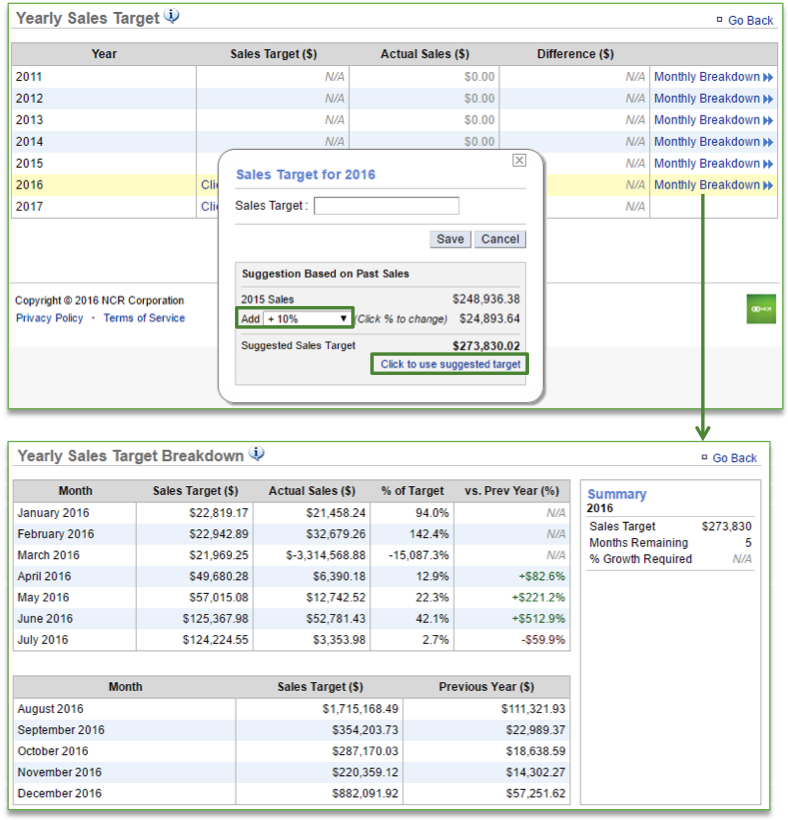In this module, you will learn about:
- How to set a sales target by Week, Period, Month or Year
Setting Sales Goals
To set a sales goal you will need to navigate to the Store Planning module, click Sales Target and then select the target you wish to set.
To Set a Sales Goal by Week
- Select Sales Target by Week from the Sales Target screen
- Select Click to set Sales Target for the week for which you wish to set a target
- Enter the sales target and click Save
To Set a Sales Goal by Period
- Select Sales Target by Period from the Sales Target screen
- Select Click to set Sales Target for the period you wish to set a target for
- Enter the sales target and click Save
To Set a Sales Goal by Month
- Select Sales Target by Month from the Sales Target screen
- Select Click to set Sales Target for the week you wish to set a target for
- Enter the sales target in the open cell; OR
- If you have prior year sales for the month you select, you have the option to select Suggestion. This will expand additional options
- Click the drop down arrow next to Add to select a percentage increase
- Select Click to use suggested target to autofill the open cell
- Click Save
To Set a Sales Goal by Year
- Select Sales Target by Year from the Sales Target screen
- Select Click to set Sales Target for the year you wish to set a target for
- Enter the sales target in the open cell; OR
- If you have prior year sales for the year you select, you have the option to select Suggestion. This will expand additional options
- Click the drop down arrow next to Add to select a percentage increase
- Select Click to use suggested target to autofill the open cell
- Click Save
- Once a yearly goal has been set, you can view a per month breakdown by clicking Monthly Breakdown to the right of the year you want to view