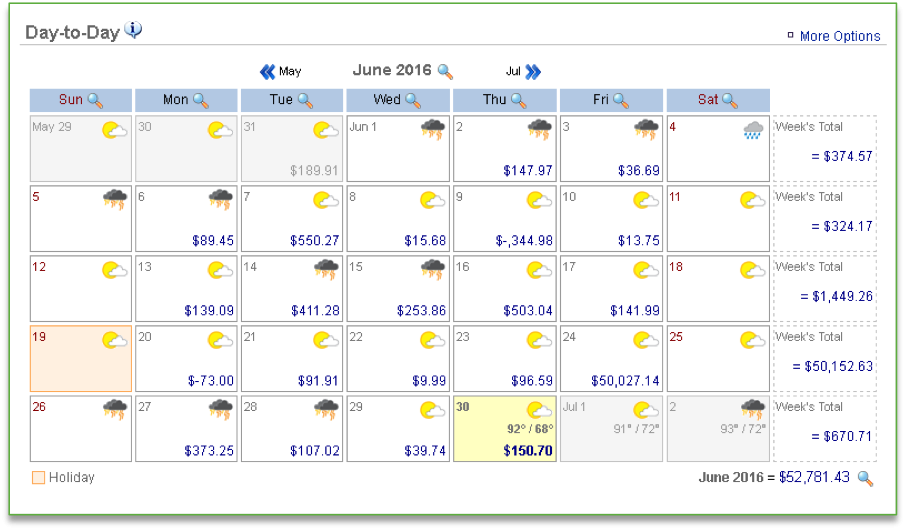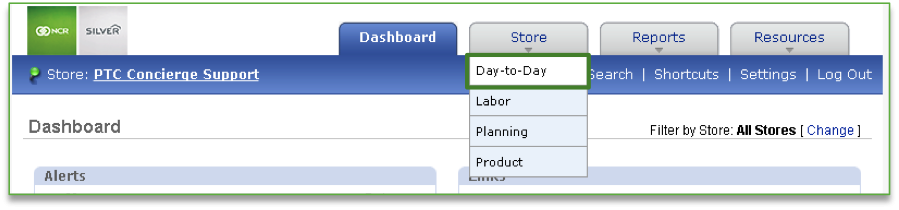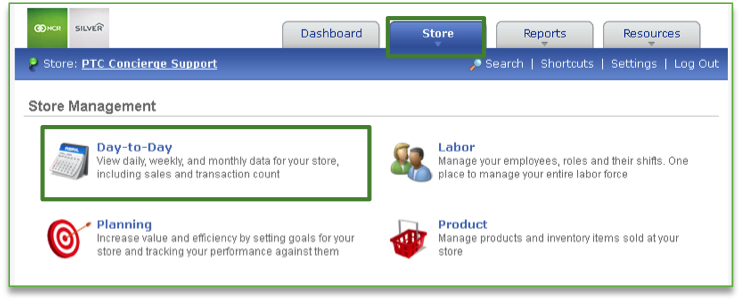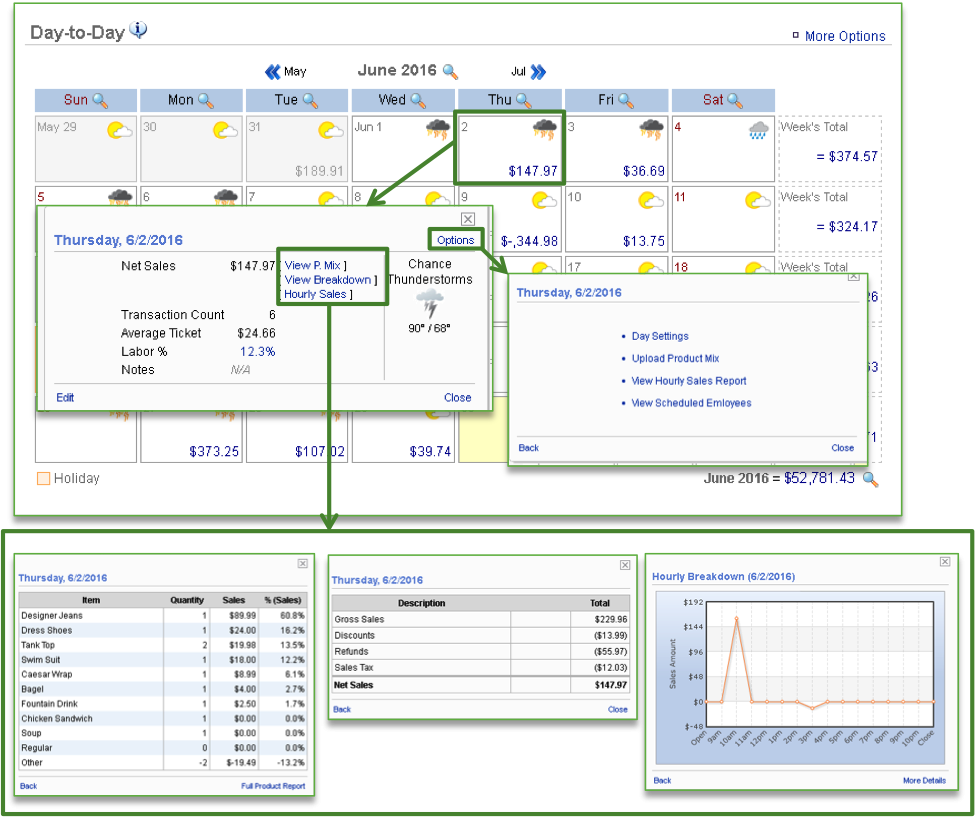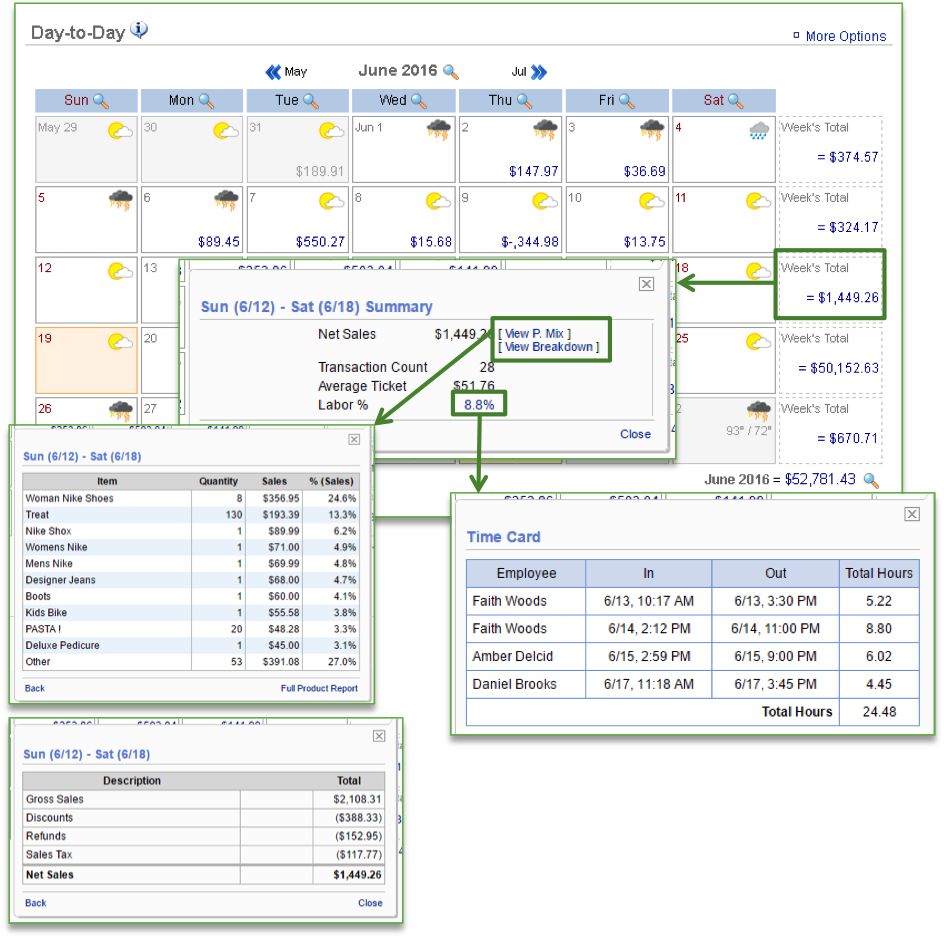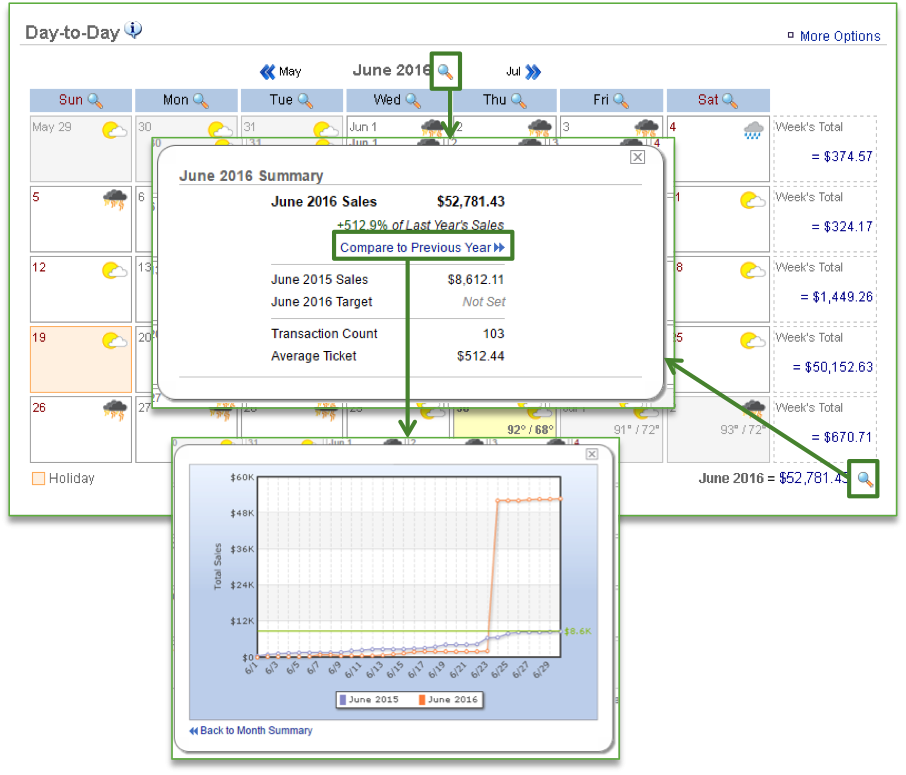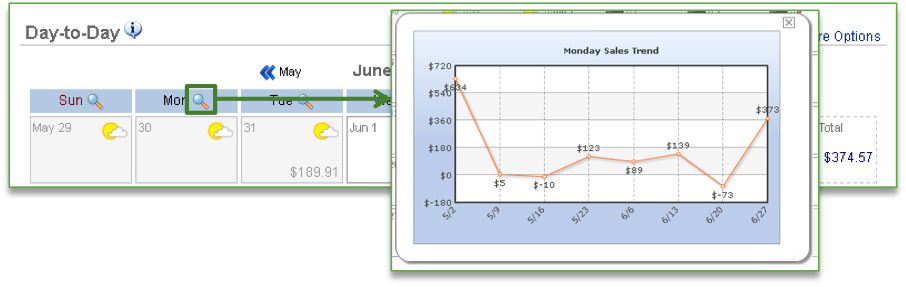In this module, you will learn about:
- The information contained within the Day to Day calendar
- How to navigate to, and within, the Day to Day calendar
Day to Day Calendar Information
The Day to Day calendar allows you to quickly view:
- Daily, weekly, and monthly sales data for your store, including transaction count and average ticket
- Daily, weekly, and monthly product mix information
- Labor percentage
- Daily notes
- Weather forecast
Navigating to the Day to Day Calendar
From your Dashboard view, mouse over the Store tab and click Day-to-Day. The Day to Day calendar will appear for the current month.
You can also access the Day to Day calendar by clicking on the Store tab and then on Day-to-Day from the Store Management screen.
Navigating Within the Day to Day Calendar
Once you have accessed your Day to Day calendar view, you will see a snapshot of daily, weekly and monthly sales data, as well as the weather for each day.
- Weekly sales totals will be reflected to the right of the calendar
- Monthly sales total will appear at the bottom right corner of the calendar
- Click the << and >> icons at the top of the calendar to toggle between months
- You can drill down for additional detail by clicking on any date within the calendar view, weekly total (to the right of the calendar), the magnifying glass next to the monthly total (at the bottom right of the calendar view), or the week day (at the top of the calendar)
Daily Snapshot
Click any date within the calendar view to see Net Sales, Transaction Count, Average Ticket and Labor Percentage information for that day.
- To the right of Net Sales, you’ll have the option to view Product Mix information, Net Sales breakdown and Hourly Sales information
- Click Options to view and set Day Settings, view Hourly Sales information and see Scheduled Employees
Weekly Snapshot
Click any ending week total within the calendar view to see Net Sales, Transaction Count, Average Ticket and Labor Percentage information for that week.
- To the right of Net Sales, you’ll have the ability to view Product Mix information, and Net Sales breakdown
- To the right of Labor %, you’ll have the ability to view time card information for the week
Monthly Snapshot
Click the magnifying glass icon to the right of the month at the top of the page or at the bottom right within the calendar view to see Net Sales, Prior Year Sales, Sales Target, Transaction Count, and Average Ticket information for that month.
- Below net sales, you’ll have the ability to compare sales to the prior year if that information exists within your Console account
Week Day Snapshot
Click the magnifying glass icon to next to any day of the week to view the week day sales trend for that day.
Related Topics
Upload Sales Data
Edit Sales
Sales Data Snapshot
Options (for additional management)
View Sales Totals