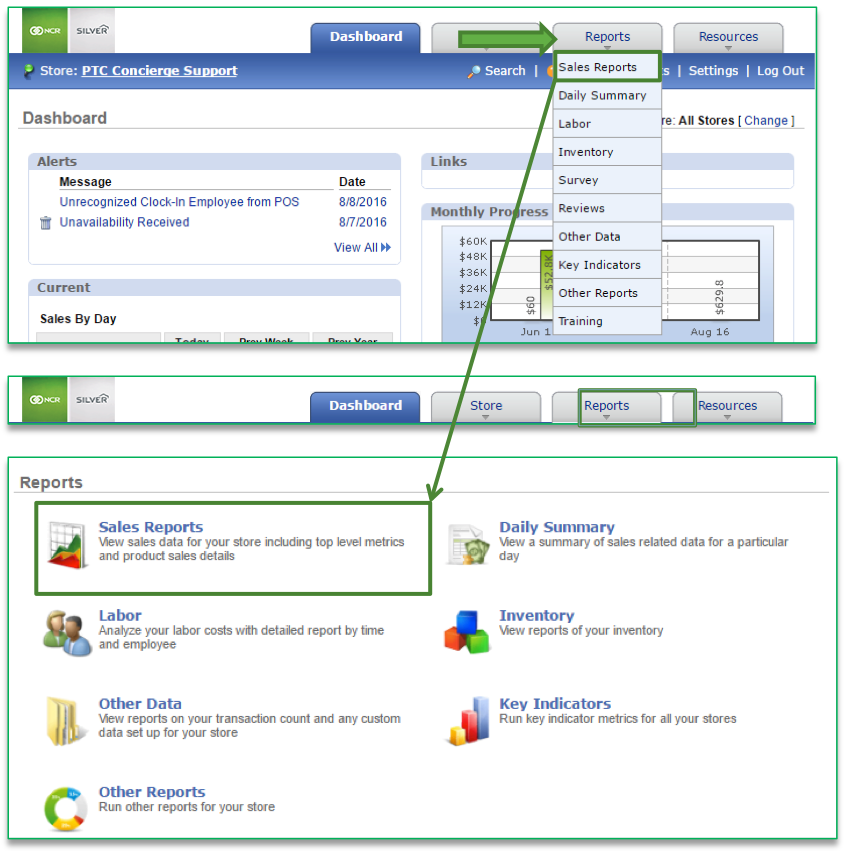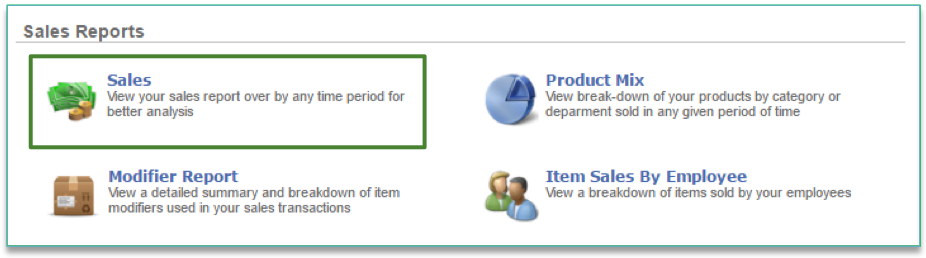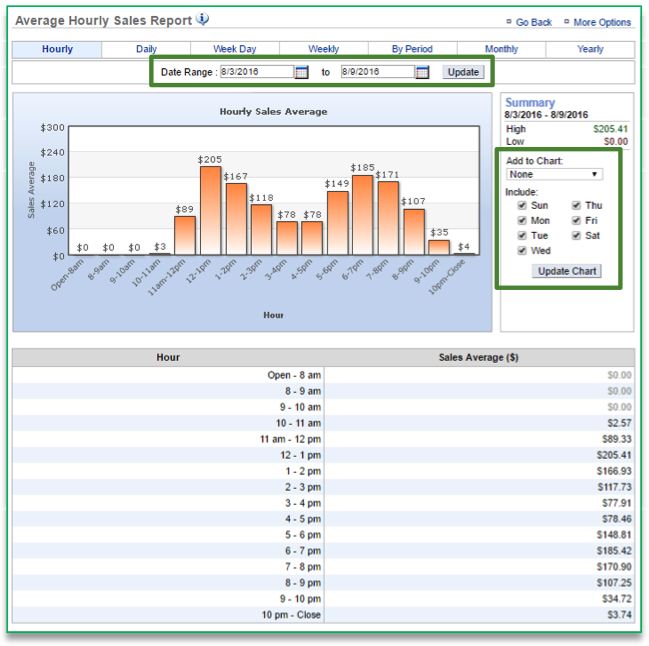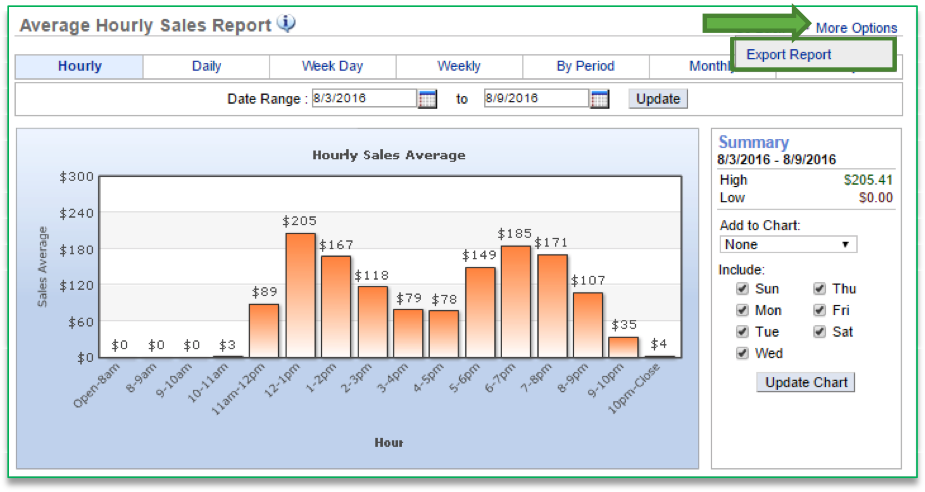In this module, you will learn:
- How to navigate within the Hourly Sales report
- How to export the Hourly Sales report
Hourly Sales Report
To access the Hourly Sales report you will need to navigate to the Reports module, click Sales Reports and Sales
Navigating to the Hourly Sales Report
- This report defaults to the current day going back seven days
- Enter the desired date range
- Click Update
- You have the option to add Transaction Count or Average Ticket data by clicking the dropdown menu to the right of the chart and below Add to Chart
- To view hourly data for specific days, check the box to the left of the days below include to select the days you wish to see hourly data for and click Update Chart
To Export the Hourly Sales Report
- Click More Options
- Click Export Report
- Click Export
- An excel file will appear at the bottom left corner of the screen
- Save file to your computer for future reference
Related Topics
Daily Sales Report
Week Day Sales Report
Weekly Sales Report
By Period Sales Report
Monthly Sales Report
Yearly Sales Report