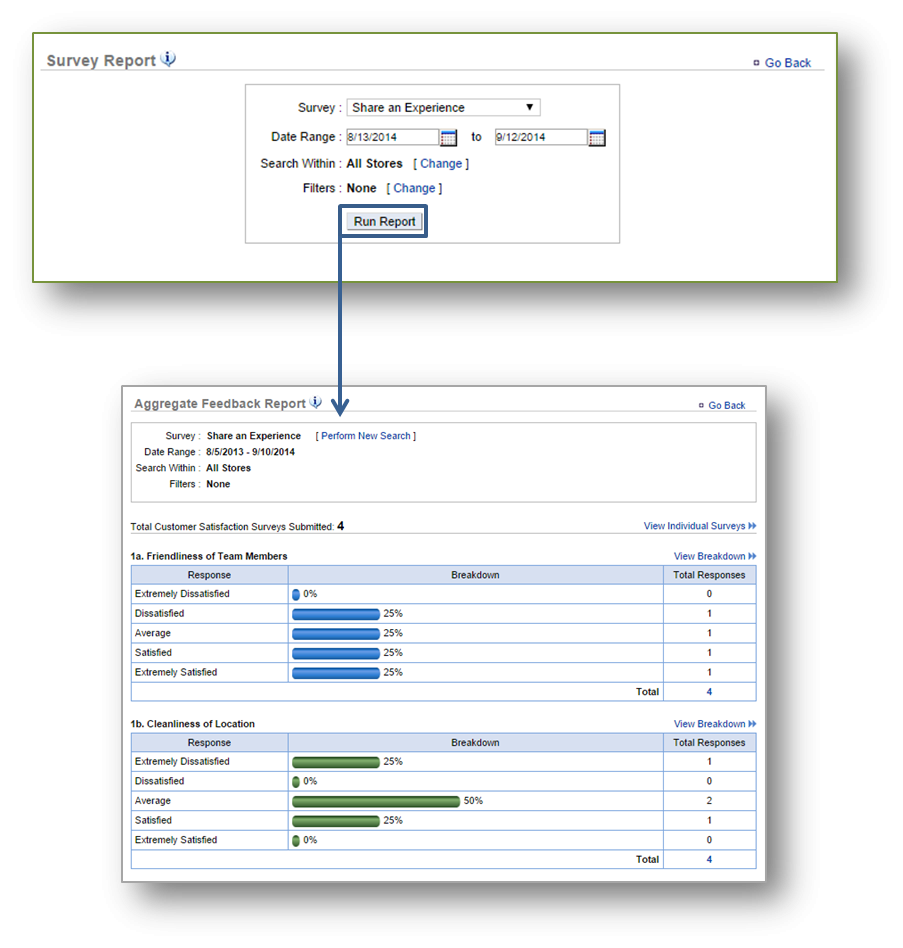The purpose of this section is to illustrate how to generate a Survey Report.
Generate a Survey Report
From your Dashboard view, mouse over the Reports tab and click Survey.
From the Survey Reports screen, you will have the option to:
- Select which survey you’d like to see. To do so, click the drop down arrow to the right of Survey to select from your list of available surveys.
- Select a date range to view.
- Search a single store or within a group of stores (if you operate multiple locations). To do this, click Change to the right of Search Within and check only those stores you wish to view results for.
- Filter your survey down to specific questions. To do this, click Change to the right of Filters and select the question you wish to view results for.
Once you have modified your search criteria, click Run Report.
Related Topics
Sales Reports
Inventory Reports
Product Mix Reports
Labor Reports
Training Reports