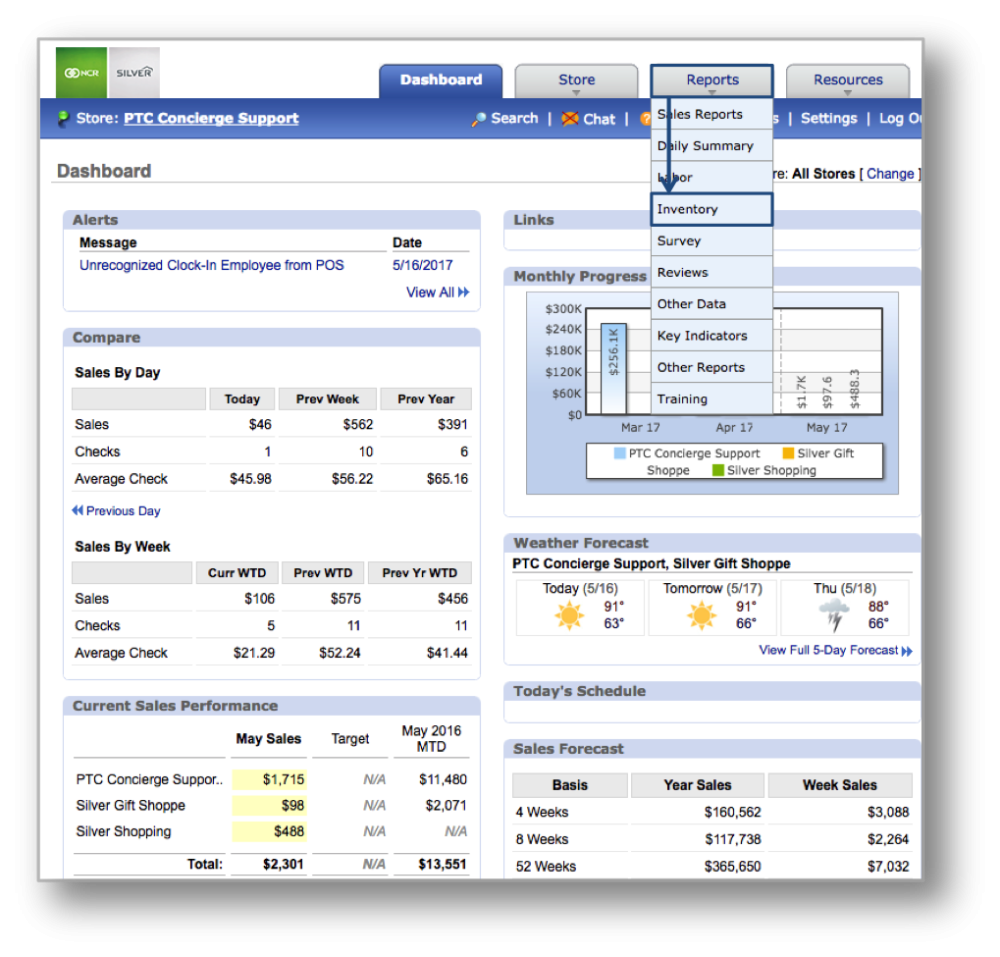The purpose of this section is to showcase the Inventory History Report category.
Inventory History Report
STEP 1: From your Dashboard view, mouse over the Reports tab and click Inventory.
STEP 2: From the Inventory Reports screen, click Inventory History.
STEP 3: The Inventory History Report will provide you with inventory data for the date range you set. When viewing this report, you will have the option to:
- Select a date range. Enter your preferred date range at the top of the page and click Update.
- View all items or a single item. Click the drop down arrow to the right of Items and select All Items, or a single item from the inventory list that appears. You can also view information for a single item by clicking on that item within the table.
Related Topics
Profitability Report
Spending Report
Inventory Movement
Discrepancy Report
Cost of Goods Sold