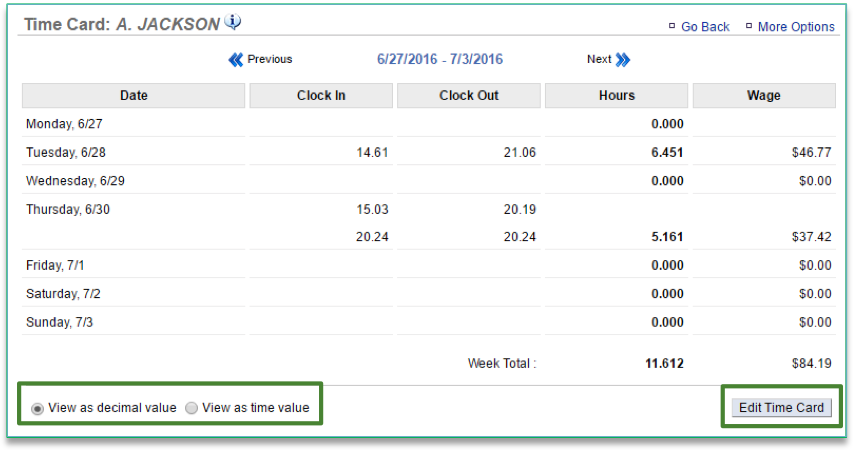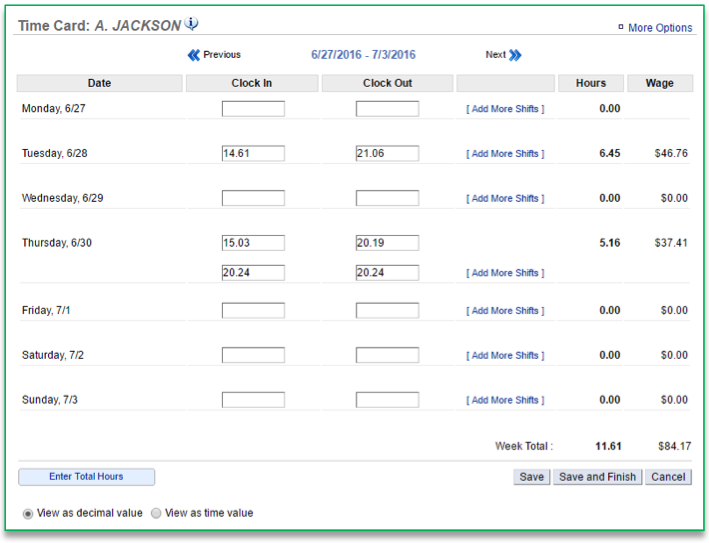In this module, you will learn:
- How to view time card data within Console
Time Cards
The time card feature tracks clock-ins and clock-outs for your employees. It also provides you the ability to export time card information for payroll purposes (see the Export Time Card training module for more information).
To view time card data you will need to navigate to the Labor Management module and click Time Card.
Time Card Features
- Toggle to the week you want to view by clicking Previous or Next at the top of the page near the date range
- Total hours and total wage will be displayed at the bottom of the time card
- Total hours and total wage will be displayed at the bottom of the time card
- Click Enter Rate to set the pay rate for any employees that this has not yet been established for
- Click Save
- Click an Employee’s name to access their time card information
- You have the option to view their hours by decimal value or by time value. At the bottom left corner of the page click:
- View as decimal value, or
- View as time value
- You can also edit time card information by click Edit Time Card at the bottom right corner of the page
- If you choose to edit time card information, make the necessary changes and click Save and Finish
- Keep in mind that Console is continuously polling the POS. When we do, we go back approximately 3 weeks each time we grab labor hours to ensure we reflect what occurs on the POS. For this reason, we recommend that if changes need to be made to the time card, they be made in NCR Silver.
- You have the option to view their hours by decimal value or by time value. At the bottom left corner of the page click:
Related Topics:
Export a Time Card
Import a Time Card