OPEN ArcView
RIGHT-CLICK on Parcel layer in layer legend
GO to Properties
CLICK on Set Data Source

In the data source box:
Look in T: drive and follow the path below:
T:\LMExports\Gis\NAD83\parcel.shp
CLICK ON the folder with the black arrow
SAVE CHANGES TO THE MAP!!!
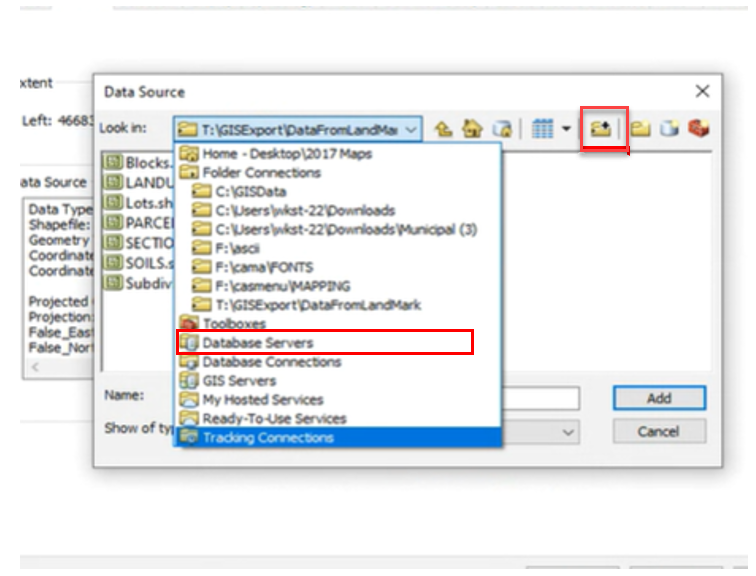
Landmark exports a current parcel layer every night.
If you open ArcView and see a red exclamation point beside the parcel layer and there is not any data, DON’T PANIC! This just means that the nightly export was interrupted before finishing. This is simple to repair.
Go to Map Analyzer:
RIGHT-CLICK on the parcel layer in the layer legend
CHOOSE Save As

Follow the path to save this to the T:\LMExports\Gis\NAD83 folder
User can copy the parcel layer files from this folder for any vendor request.




Post your comment on this topic.