To create a Special Use Assessment Flag in LandMark go to: View — Tax Calculation — Source Table

Flag 1 should already be assigned to the Visual Inspection Area.
ADD Special Use to Flag 2
User may have as many Special Use categories as you need.
Keep a list of how you use them: 1 is grow house, 2 is processing, 3 is distribution location, 4 Wind, etc…
User can place this flag on all special use accounts manually.
OR
If you already have a review code on them, you can index for them and mass update all at once.
To Mass Update All at Once:
Go to Order — Index
Create
Temporary
Parcel Status: >0
Second Assessment Flag:1
RUN Index 
Go to Tools — GIS Tools — Plot Index
The map will opens.
CHOOSE New Selection
CLICK OK
You can now print a Special Use Map.
OR
User may add to the selection by HOLDING DOWN the CTRL key and SELECTING additional parcels.
If user adds to the selections on the map and wants to add the special use flag to those parcels by mass update, then from here you will SEND TO LANDMARK at the bottom of the account list.
The index options will pop up.
CHOOSE OK to run as a temporary index
Landmark will add the additional selections to the index.
GO TO Tools — Mass Update
If you already have a mass update for the Assessment flag,
RIGHT CLICK to execute, view, or modify to change the assigned flag
If you need to create one,
CLICK on the blank sheet of paper in the toolbar.
ADD THE CRITERIA to the mass update utility:
NAME the mass update
CHOOSE the field to update
ASSIGN THE TYPE of special use flag
SAVE the mass update
(You can modify the Replacement Expression to Re-use this Mass Update for each different Spec Use Flag)
User can run the mass update by clicking on the gears in the toolbar.
- To clear the selected parcels from the map, click on the identify tool and select a new parcel
- To clear the index in Landmark, change the order



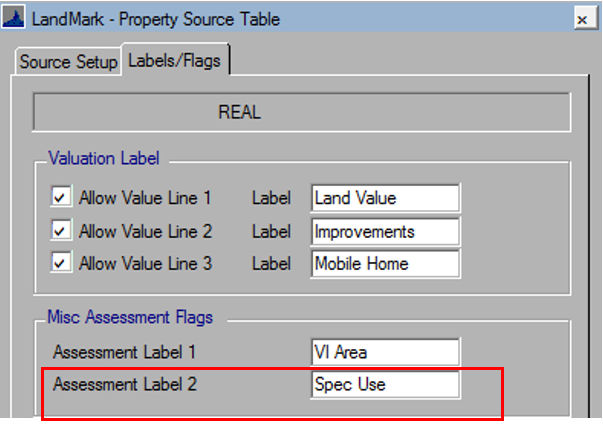











Post your comment on this topic.