Plotting Sales in MapAnalyzer ~Video
Plot Sales: Users can plot sales on the map and choose how specific the search is using the Sale Selection Options.
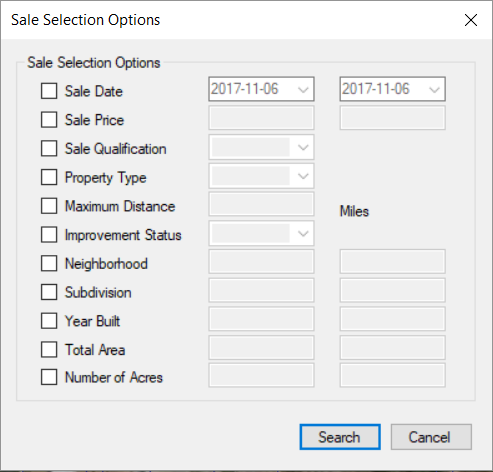
It is important to understand that the data we enter is only as accurate as our sales.
To enter information in a field, the user must first add a check box next to the field name in order to enter the values for that field.
- Sale Date: Users can select a range of sales dates. To enter a specific date the user must put the date in both sections.
- Sale Price: Users can select a range of sale prices entering the minimum sale price in the left column, maximum sale price in the right column. To search for a specific sales price put the value in both columns.
- Sale Qualification: Users can select all sales or qualified sales
- Property Type: Users can select sales from Residential, Commercial, Ag or All Sales. This box can remain unchecked to plot all sales.
- Maximum Distance: Users can search in a certain radius of a selected parcel. This radius uses miles.
- Improvement Status: Users can search All Improvements, Vacant, Improved, or Mobile-Home. This field can remain unchecked to plot all.
- Neighborhood: Users can search within a range of neighborhoods (min,max) or a specific neighborhood. To enter a specific neighborhood the user must put the value in both columns.
- Subdivision: Users can search within a range of subdivisions (min,max) or a specific subdivision. To enter a specific subdivision the user must put the subdivision code in both columns.
- Year Built: Users can plot sales based on the year a built. This can be a range (min,max) or specified by putting the year in both columns.
- Total Area: Users can search for a total area range or by specifying a total area in both columns.
- Number of Acres: Users can search a range of acres or a specific acreage.
Once the users fill out the form SELECT Search
MapAnalyzer will plot sales based on the criteria.
This list will generate under the Selected Sales column in the Parcel Info panel.
To view a sale: CLICK on the account to zoom to parcel.
To remove a sale: RIGHT-CLICK on the account and select remove.
To highlight the parcel in the sales list: CLICK ON THE ACCOUNTS off the map.
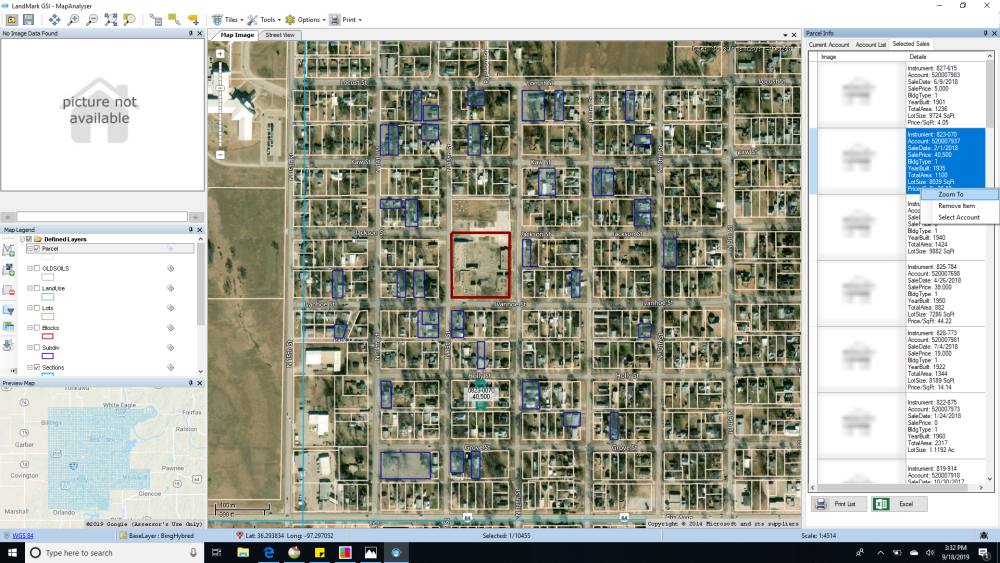
Print Sales List by selecting the print icon and selecting print sales or print button below list.
View sales through Excel by selecting the excel button.
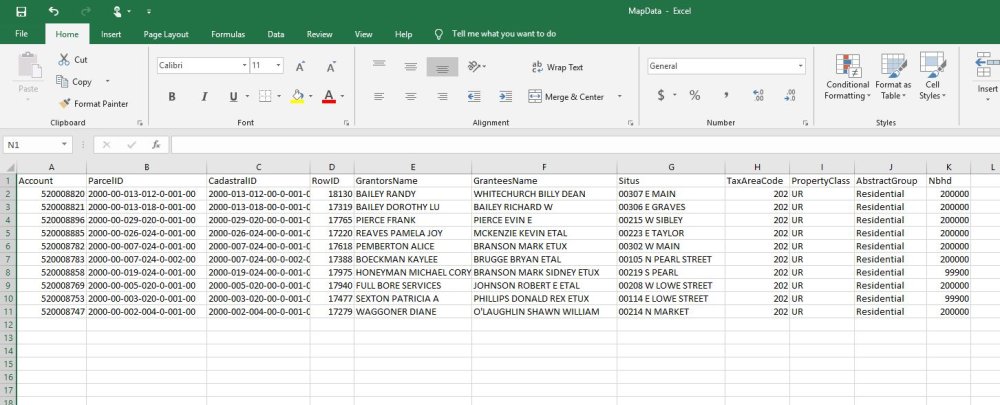
Clear Sales Select Tools — Clear Sales




Post your comment on this topic.