In this example, there is an uneven line in the subdivision where the direction change doesn’t line up with the lot divisions.
- DRAW lot one first (In this example, it was done by COGO.)
- CREATE a line layer (if none exists) to draw the uneven line
- DRAW the line IN the line layer
- DRAW the rest of the lots IN the lot layer, clicking the line layer as a guide
Subdivision and Line Calls
1. ADD base lot by COGO.
2. CREATE Line Layer (IF one doesn’t exist.)
3. USE Add by Keyboard and the Insert function to add the line, using the line calls.
In Edit Mode in the LINE Layer:
Add — Add by Keyboard
ADD the first point by clicking it into place with the mouse.
HIT the Insert button on the keyboard. (This will make your mouse momentarily useless and the Bearing Box will appear in the lower right.)
Our first line call looks like this: 
HIT Enter OR the + sign on the keyboard.
The line will draw.
If the line doesn’t draw, it may be because the line is 500’ and there isn’t 500’ of viewable space on the map. ZOOM the map out and reenter.
HIT Insert button on the keyboard, ADD the second call, HIT Enter. REPEAT until the whole line is added. APPLY and SAVE
4. DRAW the rest of the lots IN the lot layer by using Add by Keyboard and using a combination of insert and mouse clicks on the line layer as a guide.
CLICK on Lot Layer
GO Into Edit Mode
Add — Add by Keyboard
USE a combination of insert and mouse clicks on the vertices of the line layer to build the lot.
APPLY and SAVE



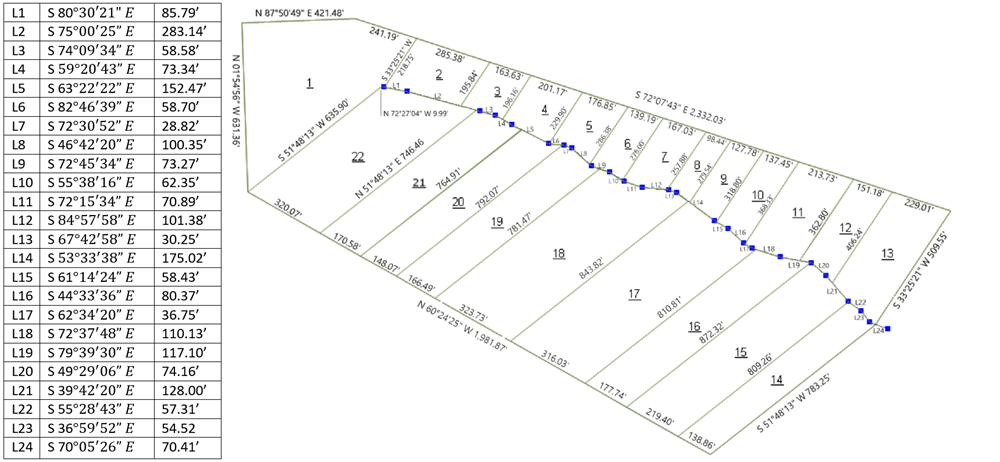
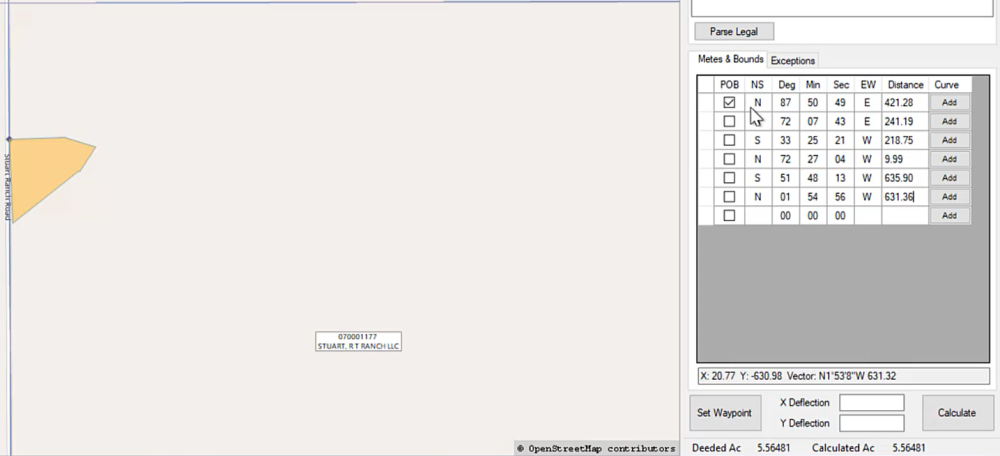
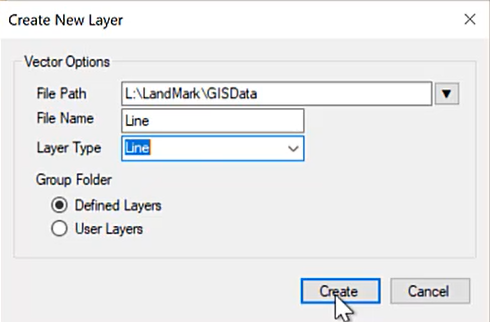
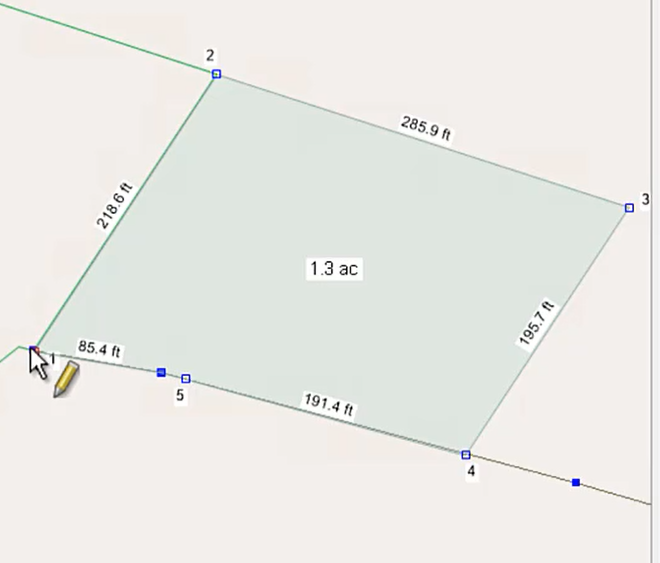
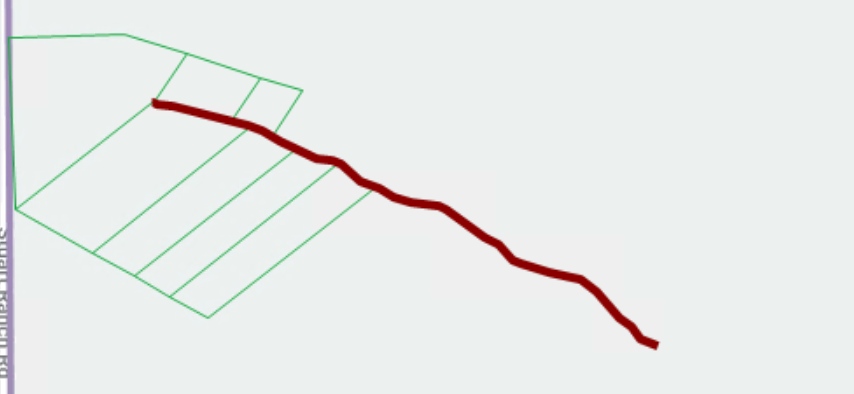
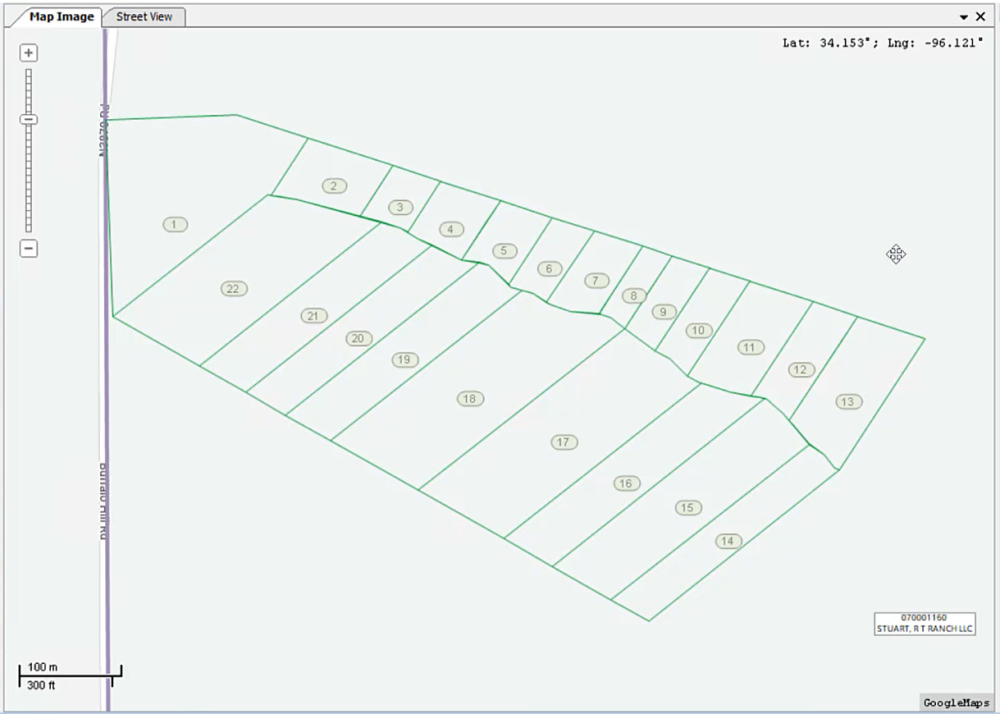

Post your comment on this topic.