本文介绍了如何创建一个执行不同动作并更改每个动作外观的单个切换按钮。
向按钮添加多个动作
- “启动构建器”:https://www.manula.com/manuals/kramer/kramer-control/1/zc/topic/project-space-menu.
- “添加新按钮”:https://www.manula.com/manuals/kramer/kramer-control/1/zc/topic/adding-buttons 或从界面中选择一个现有按钮。
- 在“属性”窗口中选择“切换按钮”复选框。
注释:选择此选项将从按钮编辑屏幕中隐藏“按下并释放”选项。 - 在右窗格中选择相关的设备。
- “向按钮添加操作”:https://www.manula.com/manuals/kramer/kramer-control/1/zc/topic/adding-buttons.
双击按钮以查看已添加的动作。多个动作显示为Tap:1,Tap:2,依此类推。
为每个动作添加图像
- 确保已将所需的按钮图像添加到“图像库”:https://www.manula.com/manuals/kramer/kramer-control/1/zc/topic/managing-image-libraries.
- 确保选择了相关的界面按钮。
- 将图像从右窗格中的“图像”选项卡拖动到“属性”窗口中的“切换图像1”字段。
根据需要将不同的图像拖到“切换图像”和“切换按下图像”字段中的每个字段。 - 保存或发布您的更改。
切换按钮的注意事项
切换图像可能无法在动作和图像之间对齐。示例:第一次按下页面或叠加层内的按钮时,您正在执行命令一-但触发切换图像2出现。“构建器”中编程的切换图像1实际上是页面上显示的默认图像。
Last modified:
21 December 2020



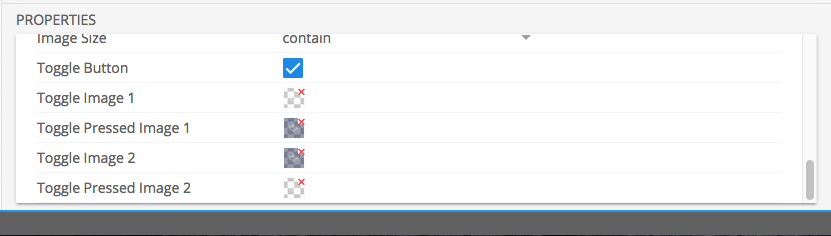

Post your comment on this topic.
Kramer Control Representative wrote: Oct 11, 2017
If multiple actions are necessary within a single press of a Toggle button, you will need to create a Macro in the Macro section. Then within the toggle button you will add two execute macros. The toggle button will execute Macro 1, then Macro 2 and so on.
Ian wrote: Oct 11, 2017
How do I assign multiple commands to Tap 1?