Overview
In this article we will cover some new commands affecting Docker. Docker containers are what house the Brain process when using the KC-BRAINware server hardware.
Basic Commands
kramer help
kramer config
kramer docker start_all brains
kramer docker stop_all brains
kramer docker status brain
Potential Docker Network issue
If you install and configure a KC BRAINware unit in your office and then move the hardware to the customer network there could be potential IP conflicts or DHCP reservation issues. The server is configured to retain IP information and swapping between networks and trying to start containers may not work if there is different settings between the sites. If you run into an issue when changing sites with the hardware follow the reset procedure above by stopping brains, removing containers, and pruning the docker system.
- Check for running containers
- docker container list
- If you see running containers, stop and remove them all
- docker kill $(docker ps -q)
The above process will remove any existing containers that have not been configured to work with the local network.
Changing existing IP schema
If you previously configured an IP range for your Kramer Brains, but need to change the schema or you never configured an IP range and started the Brains before configuring the schema follow the steps below to reset the IP range
- kramer docker stop_all brains
- This will stop all running Brains on the LAN
- docker system prune
- This will wipe all Docker information including the Docker network and prior containers
- _kramer config set docker.brain.network.ip_range=
- is a value configured using CIDR notation
- kramer docker start_all brains
Editing subnet used by Brains
Subnet information for a server Brain needs to be input using the same CIDR method used to enter the IP scheme for the Brains. Example of a subnet using 255.255.0.0 would be 10.0.0.0/16
- kramer config set docker.brain.network.subnet=10.0.0.0/16
- NOTE: If you are using a subnet of 255.255.0.0 and you need the Brains to be created with an IP of 10.0.1.x we have found the best solution is to enter your subnet as 10.0.1.1/16 in order for all Brains to be created with an IP address of 10.0.1.x
The last steps restarts all Brains on the server with the new programmed IP schema
Finding Brain IP Addresses
If you have an IP scanner you can use them to find the IP address and MAC address of your Brains within the specified IP range of the above process. There is also a command to see the IP list with the Brain ID listed as well
- kramer docker status brain
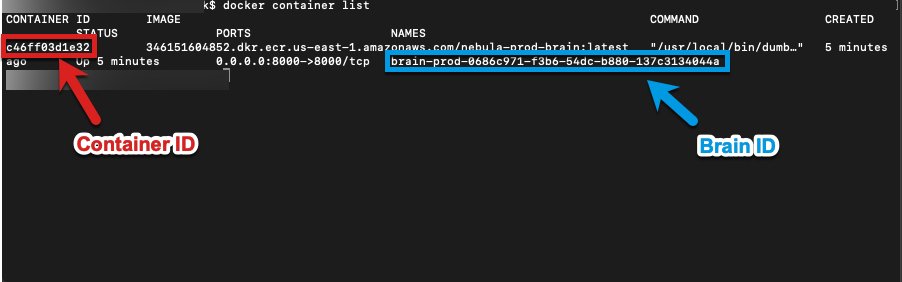



Post your comment on this topic.