Overview
From the Kramer Control Manager, you can request and download a publishing file for your previously provisioned space. Follow the steps below to download the file.
Process
- Open Manager
- Select Space
- Expand the Menu

From the Menu select the Request Publishing File

From the popup that appears click continue
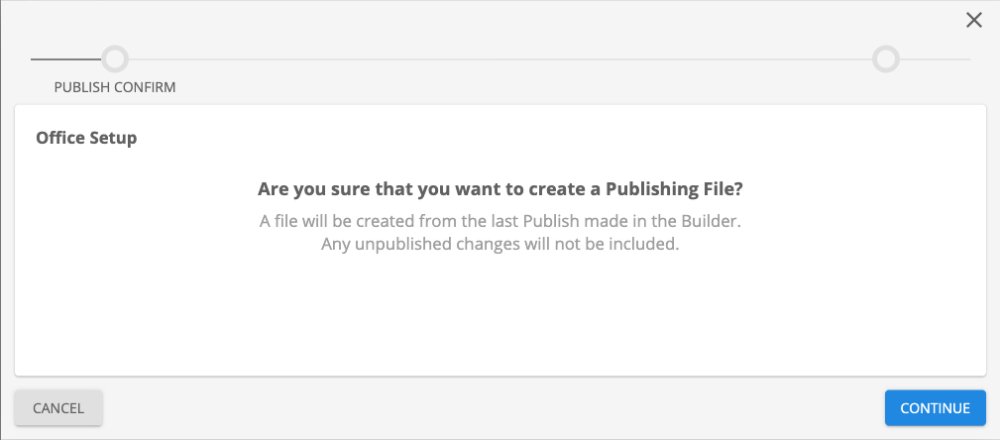
In the last pop-up screen you can add notes before requesting the file for download
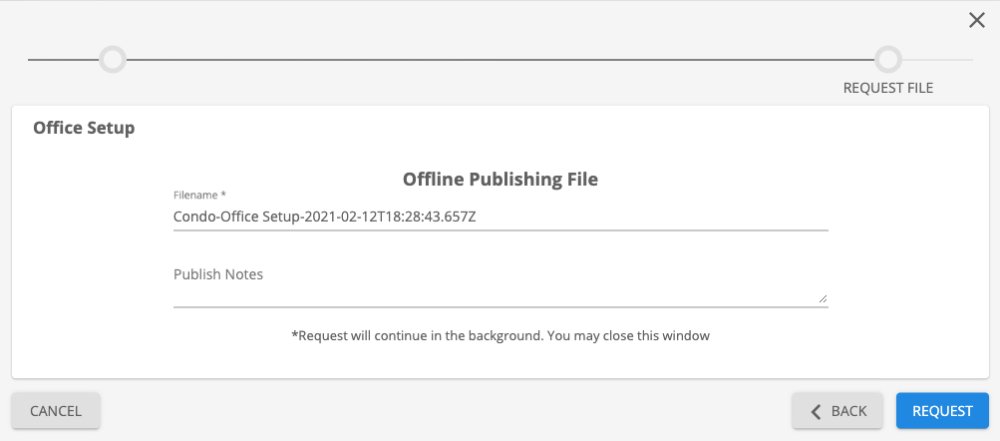
Once the request has been made you will need to change tabs inside the Space to the File Manager
- Click the 4th icon on the vertical toolbar
- Select the checkbox next to your Publishing file
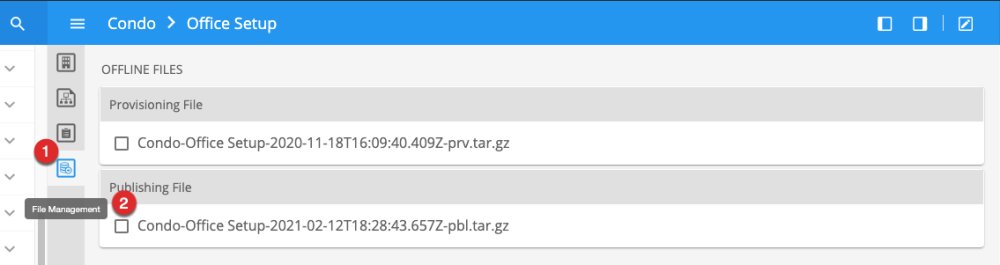
The last step is to download the file from the bottom snackbar. The file will be downloaded to your machine to be used to Offline publish through the Kramer UI webpage
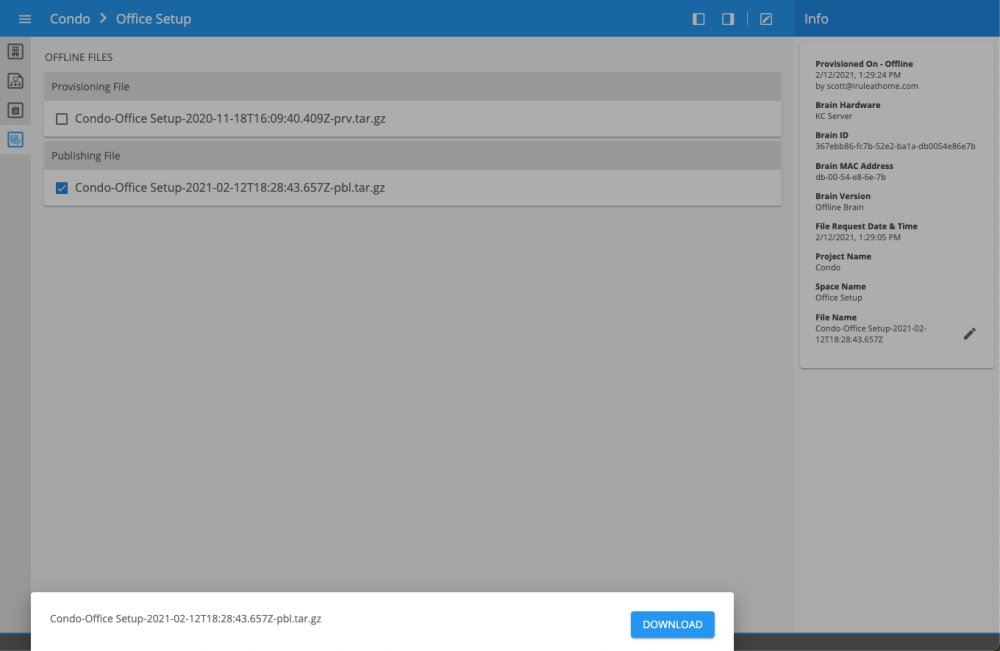
Click here for information on how to Offline Publish using the above file
Revision:
1
Last modified:
12 February 2021



Post your comment on this topic.