Overview
Downloading logs from KC-Brainware server Brains is currently different from SL Brains. In order to download logs from the docker brains, you will need to download the container logs directly from the docker service
Downloading Docker Logs
The Kramer-UI where logs downloaded will not work with the server Brains. The process is a little bitt different and explained below
Identify the Docker container being used for a Brain
- kramer docker status brain
As explained above, this command will show all Brains currently running on the machine. The Brain ID is shown along with the IP address
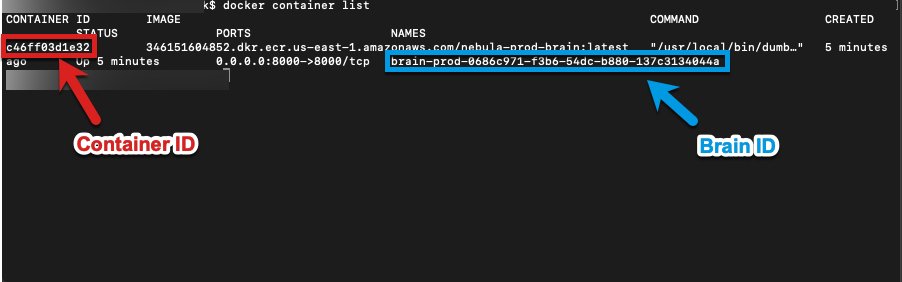
Once you know the Brain ID, you will need to execute the following command to find the container ID
docker container list
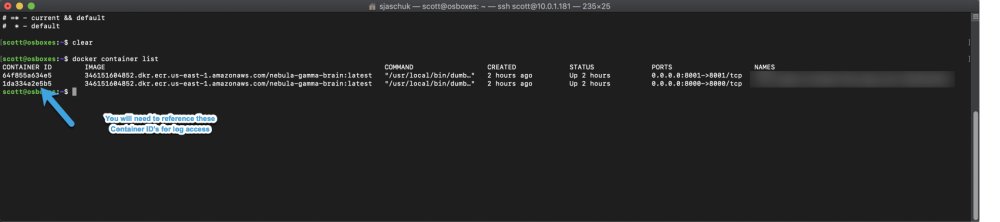
Once you have both the Brain ID and Container ID, you can download the log for your Brain
docker logs >& name_of_file.log
- The last portion of the above command creates the log file on the server machine. You can entitle the name_of_file.log file with any unique name
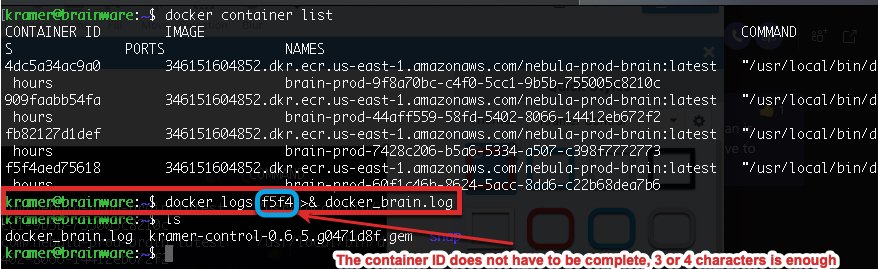
- Executing ls on the KCServer will show files and directories that exist within the currently opened directory. The above example shows the home directory after creating the log file
Transferring log file to local machine
- On your local machine open a new terminal window
- Navigate to a directory such as Documents or Downloads
- cd Downloads
- Use the below command to download the files directly to this folder
- scp kramer@ip_address_of_KC:name_of_log name_of_log

Revision:
6
Last modified:
6 September 2023



Post your comment on this topic.