Data import
Introduction:
Data import is the part of the system where you can insert data in bulk through an Excel spreadsheet. We can import various types of data such as: Areas, Employees, Indicators, Projects, Actions, Values, etc.
Important: before importing, it is necessary to define which information/columns will be used in the import of a certain type of data and what their order will be. For example: to configure the columns for importing indicators, access the menu Settings > Indicators > Export/Import File Columns Tab.
The columns used, as the name suggests, are the columns that will be used in the import. The available columns, on the other hand, are the columns that are available, but will not be used in the import. The salmon-colored columns are mandatory.
Note: some data types do not have column configuration, which is the case for areas and employees, for example.
To change the order of a column, simply click, hold and drag.
Note: This setting is valid for both importing and exporting data.
Attention: The order of the columns in the spreadsheet must be the same as the system columns, otherwise the system will give an error when importing.

Procedures:
1. To import data, access the Tools > Import menu:

2. Select the type of data you want to import and click Next:


3. Click “Export header” to download the spreadsheet to be filled in:

Attention: in most cases, the underlined fields are mandatory:

4. Fill out the spreadsheet and save it to your computer. Then, select it and click Import:

5. Click Follow Import:
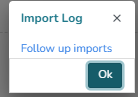
6. At this point, you will be directed to the import logs screen, where you can track the progress of your import. Refresh the screen to see the status change:

If you click OK, you can later track the progress of your import through the Tools > Import Logs menu.
7. By clicking on the import type, you can see more details about it:

If an error occurs, you can download the error spreadsheet to find out the reason. Attention: handle the error and import again. If there is a lot of data, we suggest reimporting only the lines that caused the error.

Conclusion:
This topic demonstrated how to import data into the system.


