External Query Registration
Introduction:
External Query is used to access system data and information, external to the application or software. For example, in an inventory management system, it may be necessary to make an external query to a supplier to check the availability of a certain product.
Procedures:
To register an External Query, access the side menu Tools > External Query and click on the “+”:
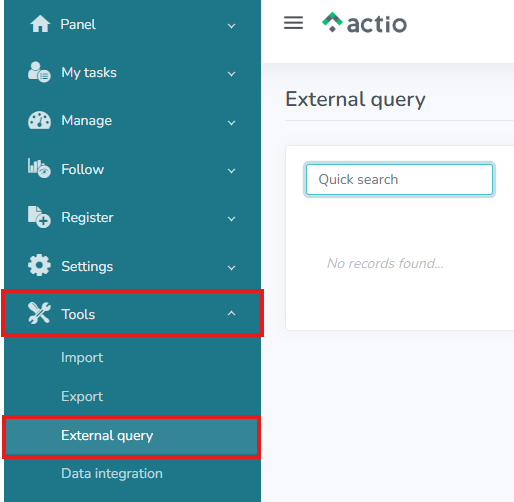
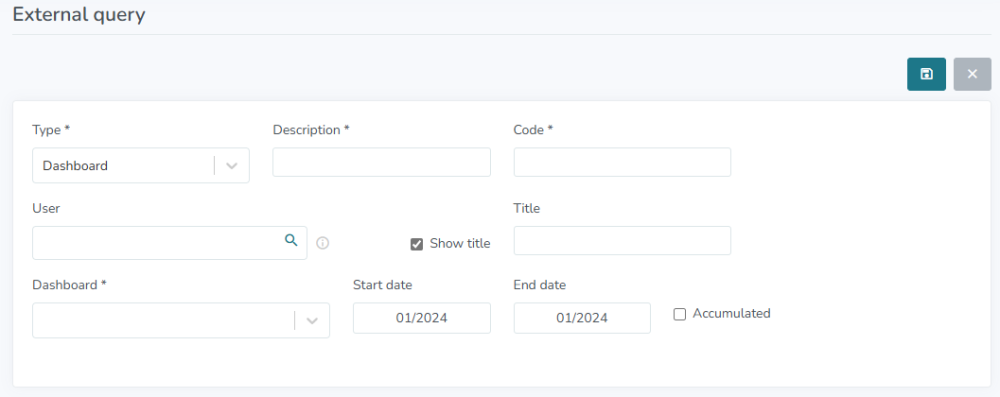
Type: select the type of data you want to insert in the Query. When selecting the data type, the respective field will be enabled for you to select the data itself. In the example above, a Presentation was selected.
Description: give a name to the Query.
Code: create a code for the Query.
User: The user profile provided will be used to check permissions in the features selected in the External Query. If the user is not informed, the External Query user will be used by default and the permissions of this user’s profile will be checked.
If the External Query user is defined to be used, the following settings must be made:
1. Access the menu Register > User profiles > Register a profile called “External Query” and give it the necessary permissions according to what was entered in the External Query. We suggest releasing the permissions below.
Permission to view only the following screens:
- Strategic Map
- Dashboard
- Strategic Objectives
- Indicators
- Parameters
- Projects
- Action plan for items under your responsibility
- Action plan for items not under your responsibility
- Monitoring report under your responsibility
- Monitoring report not under your responsibility
- Presentation
- Dashboard
- Management at a Glance
- Comparative Chart
- Calendar
- Results matrix
- Deviation chart
- Results by area
- Organizational chart
2. Access the Register > Employee menu and search for the “External Consultation” employee;
3. In “Permission in other areas”, enter “No permission” and save, then return to “Read only” and save. This will allow the permissions in the areas to be listed in the “Permissions by area” tab;
4. Link the “External Consultation” profile to this employee;
5. Adjust the language and save.
When saving the Query, a link with a token will be generated. It is important to note that this token does not refer to the user, but rather to the query in question:



