Strategic Objective
Introduction:
Strategic Objectives are challenges that the company overcomes to implement its strategy. By defining strategic objectives, it is understood that achieving the challenges therein will be sufficient to realize the future vision.
Typically, a strategic objective is measured based on the results of indicators.
Particularities:
• The polarity of an objective is always better upwards.
• It is not possible to insert a target formula for an objective. When the objective has a calculation formula for the achieved value, the target will be 100 for each indicator in the formula. Example: if the formula for achieved value is (IND1 + IND2)/2, the target will be (100 + 100)/2 = 100.
Procedures:
Attention! Before creating a strategic objective, it is necessary to have previously registered some information such as: areas, employees, unit of measure, and traffic light range.
1.To create a strategic objective, access the menu Manage > Strategic Objectives

2.Click on the button 
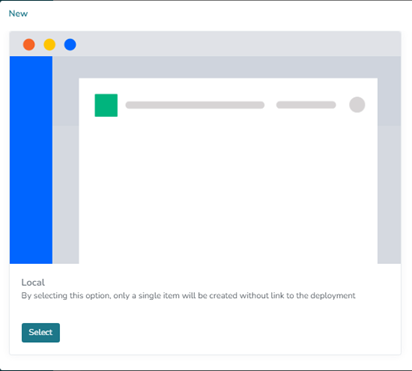
3.Fill in the information for the objective and save. Fields marked with an asterisk (*) are mandatory.

Fields:
Name: Enter the name of the objective.
Import Code: Can be automatically generated or manually entered, depending on system settings.
Area: Select the area to which the objective belongs, indicating which area’s performance it affects.
Responsible: Define who will be responsible for the objective, i.e., who can make changes such as entering values.
Status: Refers to the current status of the objective, which can be Planning, Active, Suspended, Completed, or Canceled. Note: Suspended/Completed/Canceled objectives do not trigger notifications.
Frequency: Determines how often the results of the objective should be filled in. For example, if the objective is monthly, its results should be filled in once a month.
Unit of Measure: Specifies the unit of measurement for the objective, such as Currency, Unit, Percentage, etc.
Decimal Places: Specifies the number of decimal places for values of the objective. For example, 2 decimal places (10.27), 1 decimal place (10.3). This setting applies to any type of objective value.
Attachment: Allows attaching a document related to the objective.
Start Date and End Date: Define the period during which the objective is valid. Values cannot be entered before the start date, and once an objective is completed (i.e., has an end date), no further values can be entered.
Traffic Light Range: Determines the color of the traffic light based on the performance or result of the objective. For example, if the performance of the objective is equal to or greater than 100%, the traffic light should be green. If less than 100%, it should be red.
4. Upon saving, several tabs will be enabled. Below is the meaning of each:

Summary: Displays registration data of the objective, such as name, area, responsible party, etc.
Breakdown: Displays the breakdown tree of the objective if the “Breakdown” functionality is enabled.
Consolidation: This is where the calculation formula for the objective is registered. To do this, select the Consolidation Type “Formula” and click on + to insert the formula. Don’t forget to save.

Permissions: Here you can grant or block access for specific users to this objective. This permission overrides the profile and area permissions.
Settings: Here you configure settings specific to the objective itself, such as graph layout, notification blocking, etc.
History: Here you can view all changes made to the objective, such as changes to the name, area, responsible party, etc. Additionally, you can see when and which user made each change.
More: In this option, you can access more details about the objective, such as values, relationships (by formula and indirect), action plan, etc.

Conclusion: In this topic, the process of registering a Strategic Objective was demonstrated.


