The New Action Item form allows users to create an action to address a need, threat, or disruption.
- Form Submission Requirements
To submit this form, users must complete the following fields:
- Action Name: Enter a descriptive name for the action.
- Type: Select the action’s classification based on its purpose (e.g., Business Continuity, Disaster Recovery, Crisis Management).
- Category of Action: Select the specific function of the action within the chosen type (e.g., Response Strategy, Recovery Strategy, Other).
- Action Item Owner: Select the user responsible for executing the action.
- Action Reviewer: Select the party (user, role, or group) responsible for reviewing the action.
- Disaster Threat Vectors: Select the relevant threat vectors associated with the action.
- Action Name: Enter a descriptive name for the action.
- Action ID: A read-only field that automatically generates a unique identifier upon form submission.
- Action Name: A text field for entering the name of the action.
- Priority: A single-select dropdown for specifying the action’s priority level based on urgency and impact. It displays a fixed list of options.
- Priority Levels
Priority Level Order Description Critical 1 Must be addressed immediately to prevent severe consequences. Essential 2 High importance; required to maintain core functions. Necessary 3 Important but not urgent; supports essential operations. Desirable 4 Beneficial but not immediately required. Normal 5 Routine priority; can be scheduled without urgency.
- RTO: A single-select dropdown for specifying the maximum acceptable downtime for the action.
- Type: A single-select dropdown for classifying the action by its purpose and role in operational planning. This field displays a fixed list of options.
- Action Types
Action Type Definition Business Continuity (BC) Actions to sustain critical operations during and after a disruption. Disaster Recovery (DR) Actions to restore critical systems, infrastructure, and resources after a disaster. Crisis Management (CM) Actions for immediate, high-priority responses to a critical event.
- Category of Action: A single-select dropdown for classifying the action by its function within the chosen type.
- Action Categories
Action Category Definition Response Strategy Actions to mitigate disruption impact and stabilize operations. Recovery Strategy Actions to restore normal operations after managing a disruption. Other Actions that do not fit standard strategies but are still critical.
- Action Item Owner: A single-select dropdown used to assign the user responsible for executing the action. It dynamically loads active users in the system.
- Alternate: A single-select dropdown for assigning a backup owner for the action. It also dynamically loads active users in the system.
- Action Reviewer: A single-select dropdown used to assign the party responsible for reviewing the action. It dynamically loads active users, roles, and groups in the system.
- Description: A rich text field for providing a description of the action.
- Site: A single-select dropdown field for specifying the site or location where the action applies. It dynamically loads active sites in the system.
- Site options in this dropdown follow the format: [Region] – [Country] – [Site].
- Site options in this dropdown follow the format: [Region] – [Country] – [Site].
- Business Division: A single-select dropdown for selecting the major functional unit (department) associated with the action. It dynamically loads active business divisions in the system.
- Business Line: A single-select dropdown for selecting a specialized unit within the chosen division. It dynamically loads active business lines in the system.
- Process: A single-select dropdown for specifying the business process related to the action. It dynamically loads published processes form EPC.
- Phase: A single-select dropdown for specifying the action’s lifecycle phase. It displays a fixed list of options.
- Action Phases
Action Phase Definition Alert Initial notification and awareness of a potential or actual disruption. Assess Evaluation of the situation to determine the necessary response. Activation Execution of response plans and mobilization of resources. Recovery Restoration of operations and mitigation of impact. Return Transition back to normal business operations.
- Disaster Types: A multi-select dropdown for selecting one or more disaster types relevant to the action. It dynamically loads active disaster types in the system.
- Disaster Threat Vectors: A multi-select dropdown for selecting one or more threat vectors relevant to the action. It dynamically loads active threat vectors in the system.
- Team / Roles and Responsibilities: A rich text field for defining team members and their responsibilities.
- Add Procedures: A checkbox for including procedural details.
- Selecting this checkbox reveals the following field:
- Procedures: A rich text field for documenting steps or instructions related to the action.
- Selecting this checkbox reveals the following field:
- Add Assets: A checkbox for including relevant assets.
- Selecting this checkbox reveals the following grid:
- Add: A button to add an asset.
- If selected, it will display the Add Asset form.
- If selected, it will display the Add Asset form.
- Delete (
): A button to remove an asset.
- Add: A button to add an asset.
- Selecting this checkbox reveals the following grid:
- Add Checklist: A checkbox for including a checklist.
- Selecting this checkbox reveals the following fields:
- Add: A button to add a checklist item.
- If selected, it will display the Add Checklist Item form.
- If selected, it will display the Add Checklist Item form.
- Delete (
): A button to remove a checklist item.
- Required Completion Status: A multi-select dropdown used to select one or more statuses, which define the conditions under which a checklist item is considered complete.
- Set for All: A button to apply the selected status(es) to all checklist items.
- Add: A button to add a checklist item.
- Selecting this checkbox reveals the following fields:
- File Attachment: A file attachment field for uploading documents, images, or other relevant materials.
- Submit Form: A button to submit the completed form.
- Upon submission, this form will trigger the Action Review & Approval workflow. The assigned party will be tasked with reviewing the action.



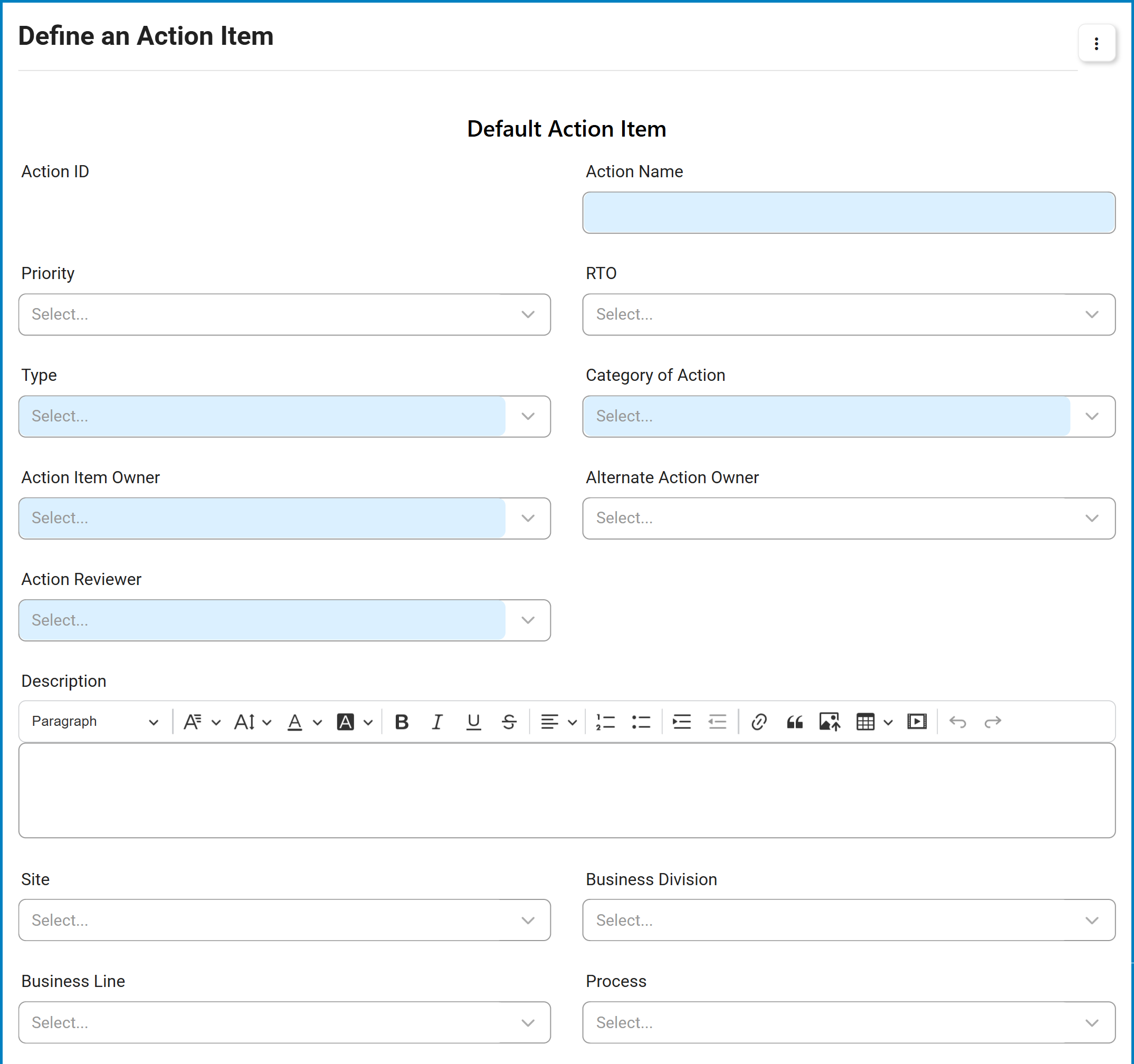
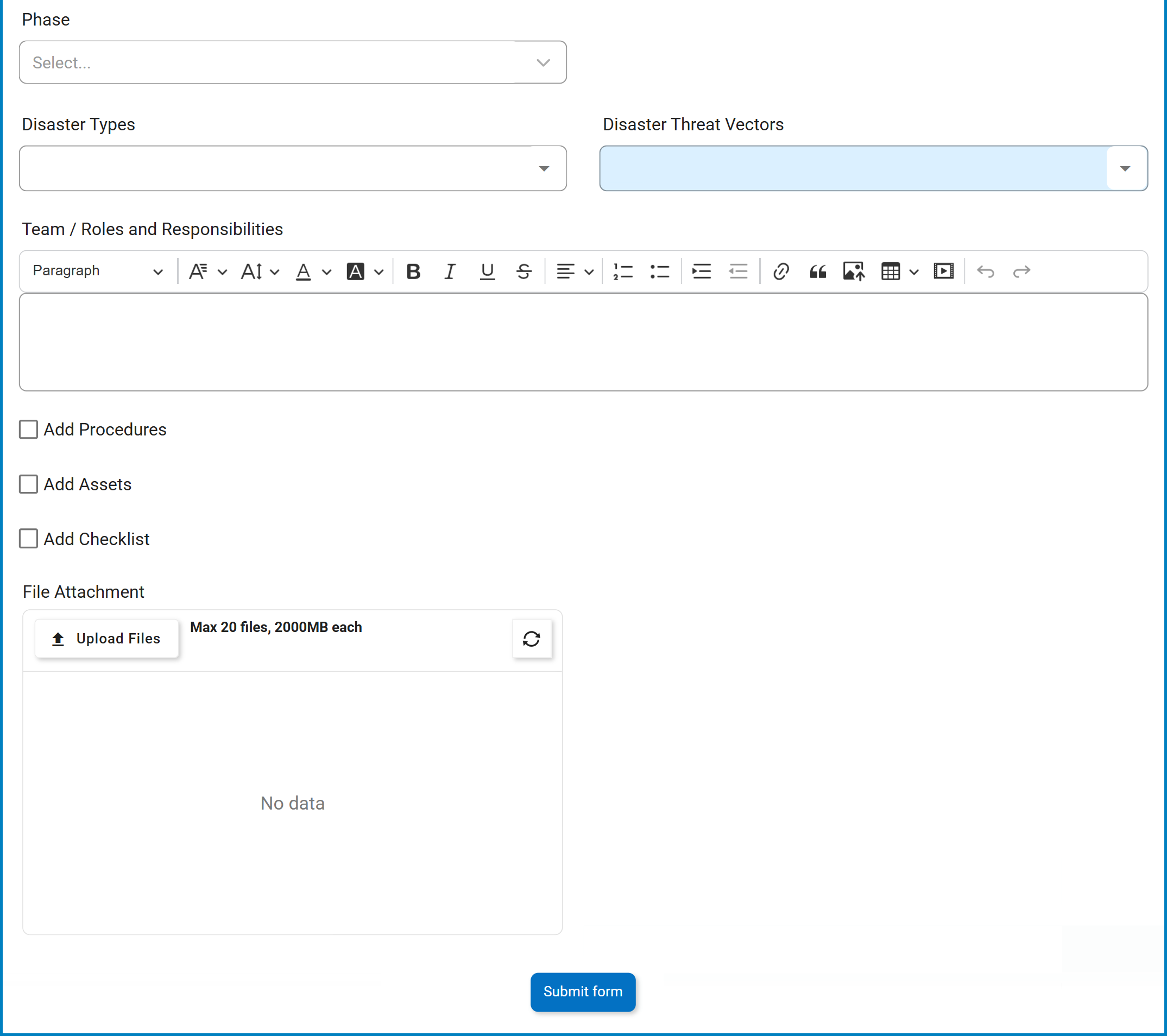

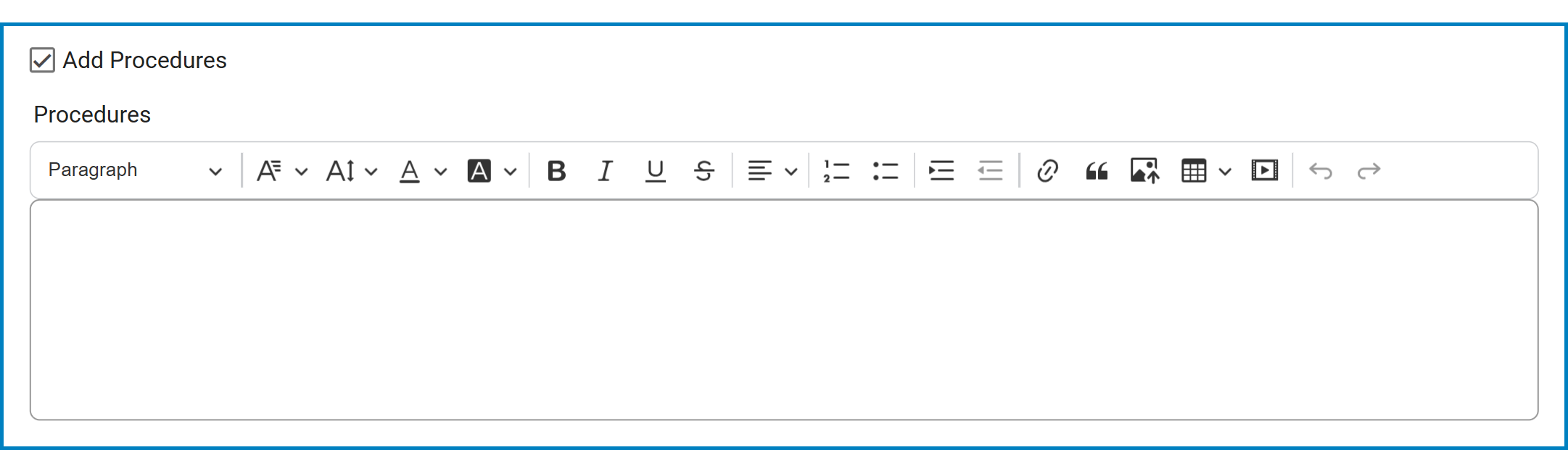
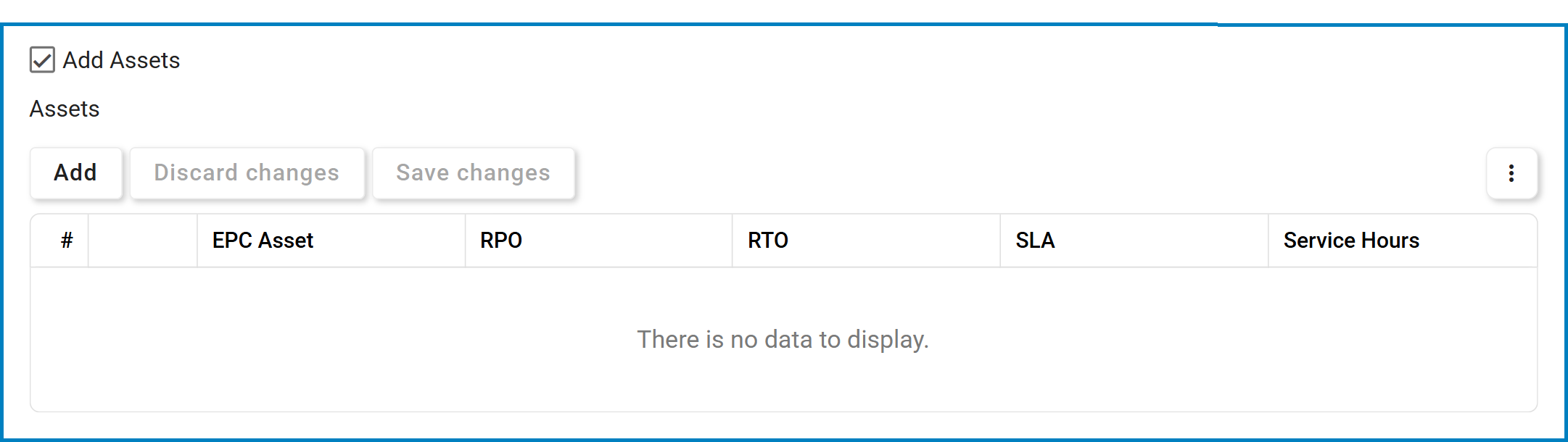

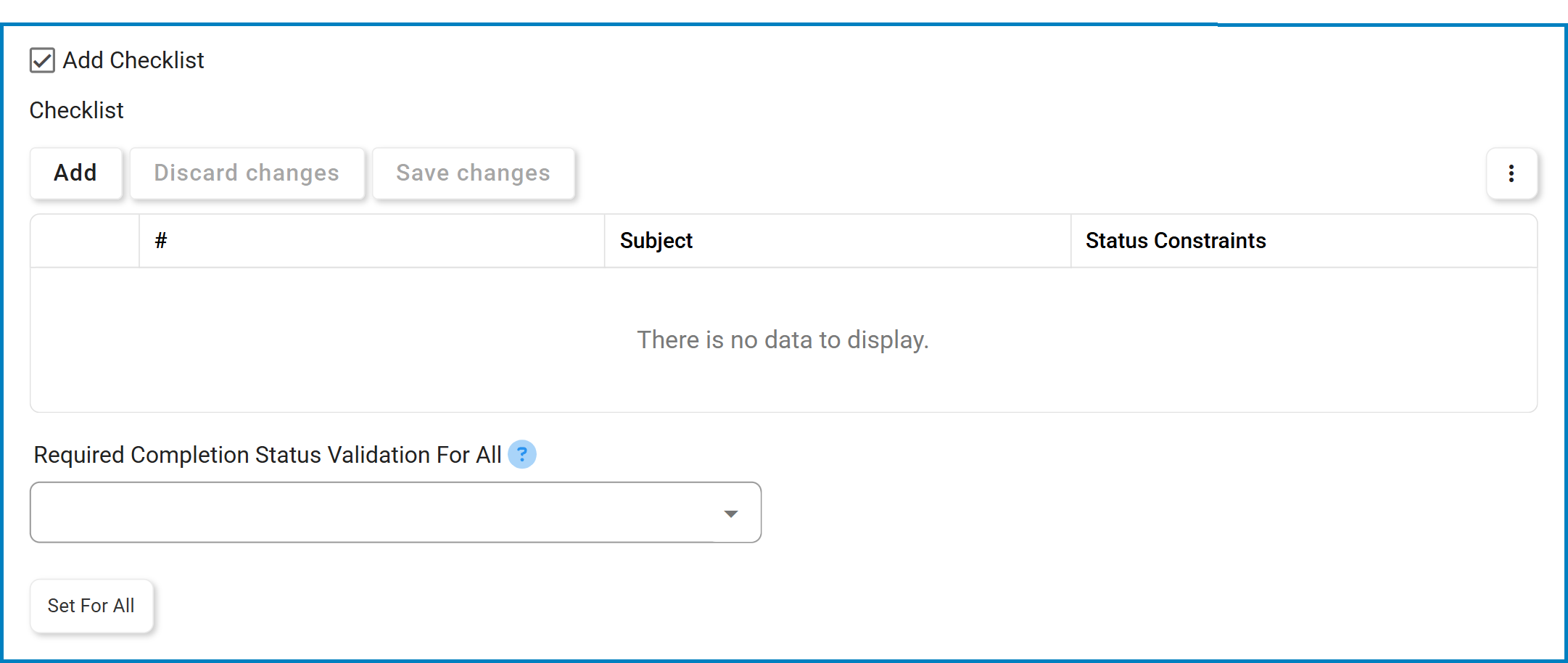

Post your comment on this topic.