In the Departments tab, administrators can create, edit, and delete departments.
- Export All Data to Excel (
): This button allows administrators to export the grid data to Excel.
- If selected, an Excel file containing the grid’s contents will be automatically downloaded to the user’s device.
- Department Title: This is a text field that allows administrators to input the name or title of the department. It is a mandatory field.
- Department Code: This is a text field that allows administrators to input a unique code or identifier for the department. It is a mandatory field.
- This code can be used for reference or sorting purposes.
- Department Manager: This is a single-select dropdown field that retrieves the list of roles within the system. It allows administrators to select the manager of the department.
- Parent Department: This is a single-select dropdown field that retrieves the list of departments within the system. It allows administrators to select the parent department under which the current department will be categorized, if applicable.
- Description: This is a text field that allows administrators to provide a brief description of the department.
- Active: This is a checkbox that, when selected, allows administrators to mark the department as active.
- Reset All Fields: This button allows administrators to reset all fields, clearing them of content.**
- Delete Selected Department: This button allows administrators to delete a selected department from the grid.**
- Upon clicking this button, a message will appear at the bottom of the page indicating whether the operation was successful.
- Upon clicking this button, a message will appear at the bottom of the page indicating whether the operation was successful.
- Save: This button allows administrators to save the department.**
- If all mandatory fields have been completed and this button is selected, a confirmation message will appear at the bottom of the page, indicating that the department has been added successfully.
- If mandatory fields have not all been completed and this button is selected, an error message will appear instead, indicating the fields that still need to be filled out.
- If all mandatory fields have been completed and this button is selected, a confirmation message will appear at the bottom of the page, indicating that the department has been added successfully.
** In the Organization Management version of the module, these fields are not available, preventing unauthorized users from creating, editing, or deleting departments.



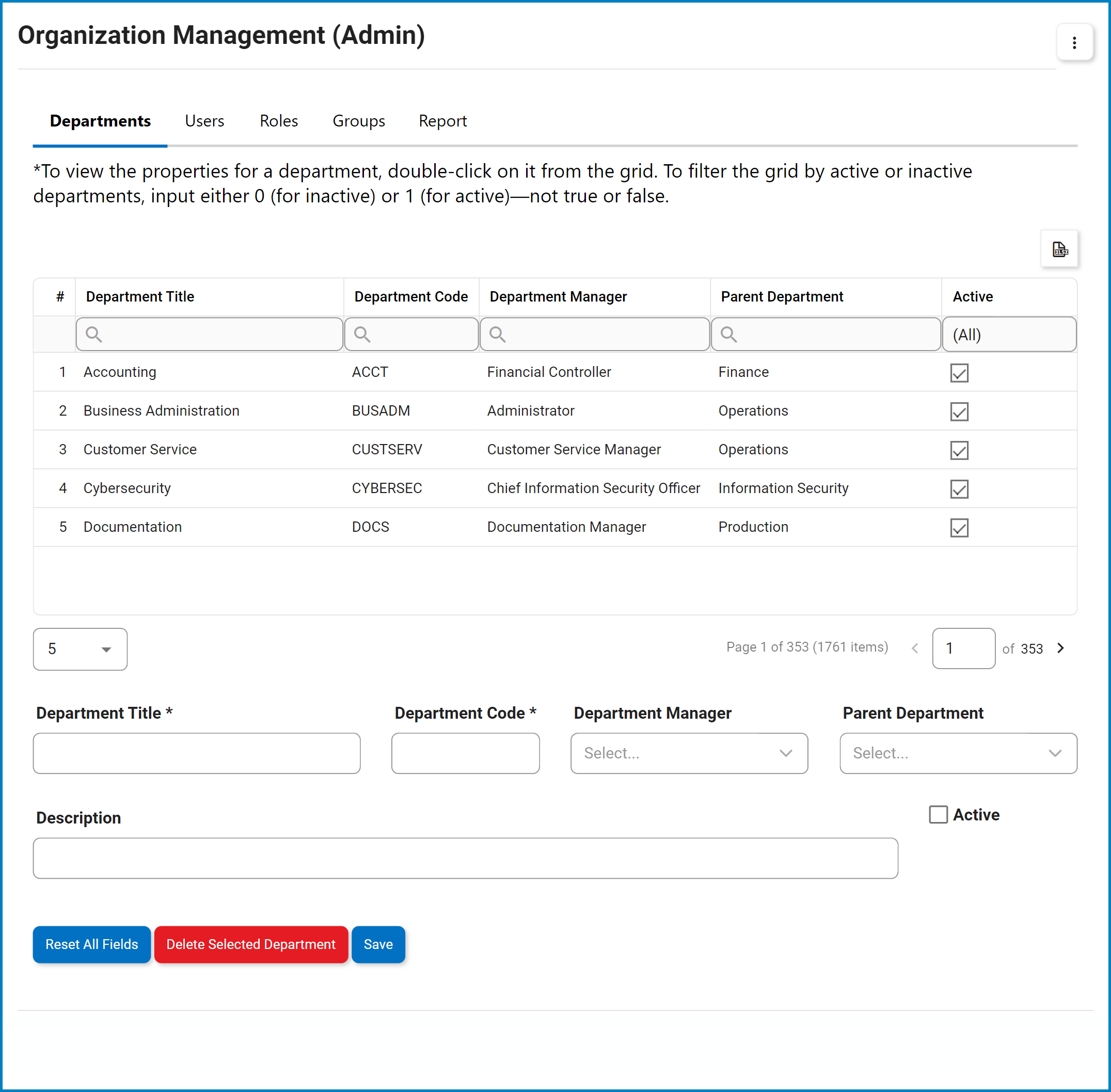



Post your comment on this topic.